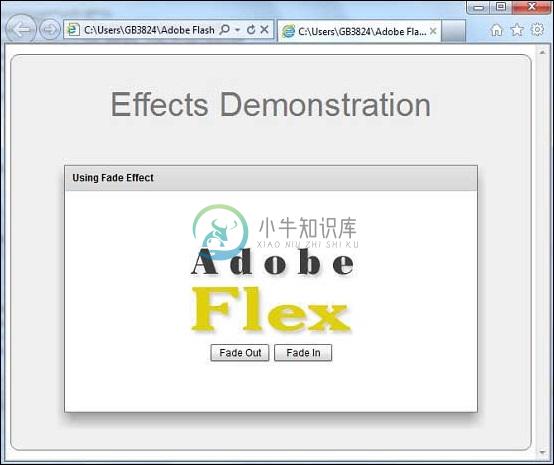Fade
优质
小牛编辑
134浏览
2023-12-01
介绍 (Introduction)
淡化效果可动画化组件的alpha属性。 如果在具有可见属性为false的对象上播放,并设置为从零到非零值的动画alpha,则会将对象可见设置为true作为淡入其中的副作用。
Class 声明 (Class Declaration)
以下是spark.effects.Fade类的声明 -
public class Fade
extends Animate
公共属性 (Public Properties)
| S.No | 财产和描述 |
|---|---|
| 1 | alphaFrom : Number alpha属性的初始值,介于0.0和1.0之间,其中0.0表示透明,1.0表示完全不透明。 |
| 2 | alphaTo : Number alpha属性的最终值,介于0.0和1.0之间,其中0.0表示透明,1.0表示完全不透明。 |
公共方法 (Public Methods)
| S.No | 方法和描述 |
|---|---|
| 1 | Fade(target:Object = null) 构造函数。 |
方法继承 (Methods Inherited)
该类继承以下类中的方法 -
- spark.effects.Animate
- mx.effects.Effect
- flash.events.EventDispatcher
- Object
Flex Fade效果示例
让我们按照以下步骤通过创建测试应用程序来检查Flex应用程序中淡入淡出效果的用法 -
| 步 | 描述 |
|---|---|
| 1 | 在cn.xnip.client包下创建一个名为HelloWorld的项目,如Flex - Create Application一章中所述。 |
| 2 | 修改HelloWorld.mxml ,如下所述。 保持其余文件不变。 |
| 3 | 编译并运行应用程序以确保业务逻辑按照要求运行。 |
以下是修改后的mxml文件src/cn.xnip/HelloWorld.mxml 。
<?xml version = "1.0" encoding = "utf-8"?>
<s:Application xmlns:fx = "http://ns.adobe.com/mxml/2009"
xmlns:s = "library://ns.adobe.com/flex/spark"
xmlns:mx = "library://ns.adobe.com/flex/mx
width = "100%" height = "100%" minWidth = "500" minHeight = "500">
<fx:Style source = "/com/xnip/client/Style.css" />
<fx:Script>
<![CDATA[
protected function btnFadeIn_clickHandler
(event:MouseEvent):void {
fadeIn.play();
}
protected function btnFadeOut_clickHandler
(event:MouseEvent):void {
fadeOut.play();
}
]]>
</fx:Script>
<fx:Declarations>
<s:Fade id = "fadeIn" duration = "2000" target = "{imageFlex}"
alphaFrom = "0" alphaTo = "1" />
<s:Fade id = "fadeOut" duration = "2000" target = "{imageFlex}"
alphaFrom = "1" alphaTo = "0" />
</fx:Declarations>
<s:BorderContainer width = "630" height = "480" id = "mainContainer"
styleName = "container">
<s:VGroup width = "100%" height = "100%" gap = "50"
horizontalAlign = "center" verticalAlign = "middle">
<s:Label id = "lblHeader" text = "Effects Demonstration"
fontSize = "40" color = "0x777777" styleName = "heading" />
<s:Panel id = "fadePanel" title = "Using Fade Effect"
width = "500" height = "300" includeInLayout = "true" visible = "true">
<s:layout>
<s:VerticalLayout gap = "10" verticalAlign = "middle"
horizontalAlign = "center" />
</s:layout>
<s:Image id = "imageFlex"
source = "https://www.xnip.cn/images/flex-mini.png" />
<s:HGroup>
<s:Button id = "btnFadeOut" label = "Fade Out"
click = "btnFadeOut_clickHandler(event)" />
<s:Button id = "btnFadeIn" label = "Fade In"
click = "btnFadeIn_clickHandler(event)" />
</s:HGroup>
</s:Panel>
</s:VGroup>
</s:BorderContainer>
</s:Application>
一旦准备好完成所有更改,让我们像在Flex - Create Application章节中那样在正常模式下编译和运行应用程序 。