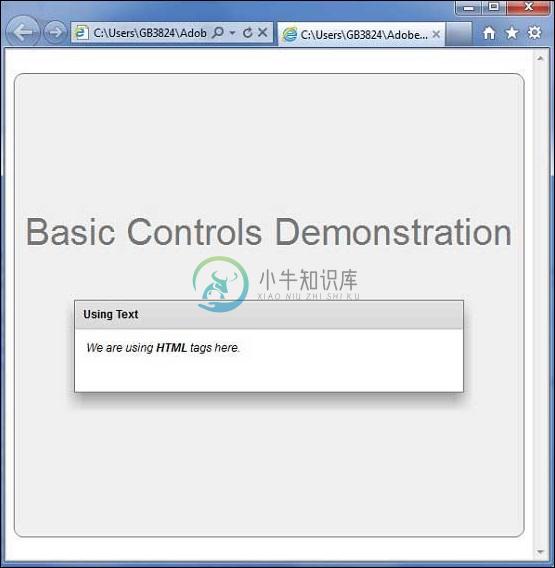Text
优质
小牛编辑
146浏览
2023-12-01
介绍 (Introduction)
Text是UIComponent Text控件显示多行不可编辑的文本。
Class 声明 (Class Declaration)
以下是mx.controls.Text类的声明 -
public class Text
extends Label
公共方法 (Public Methods)
| S.No | 方法和描述 |
|---|---|
| 1 | Text() 构造函数。 |
方法继承 (Methods Inherited)
该类继承以下类中的方法 -
- mx.core.Label
- mx.core.UIComponent
- mx.core.FlexSprite
- flash.display.Sprite
- flash.display.DisplayObjectContainer
- flash.display.InteractiveObject
- flash.display.DisplayObject
- flash.events.EventDispatcher
- Object
Flex文本控制示例
让我们按照以下步骤通过创建测试应用程序来检查Flex应用程序中Text控件的用法 -
| 步 | 描述 |
|---|---|
| 1 | 在cn.xnip.client包下创建一个名为HelloWorld的项目,如Flex - Create Application一章中所述。 |
| 2 | 修改HelloWorld.mxml ,如下所述。 保持其余文件不变。 |
| 3 | 编译并运行应用程序以确保业务逻辑按照要求运行。 |
以下是修改后的mxml文件src/cn.xnip/HelloWorld.mxml 。
<?xml version = "1.0" encoding = "utf-8"?>
<s:Application xmlns:fx = "http://ns.adobe.com/mxml/2009"
xmlns:s = "library://ns.adobe.com/flex/spark"
xmlns:mx = "library://ns.adobe.com/flex/mx"
width = "100%" height = "100%" minWidth = "500" minHeight = "500" >
<fx:Style source = "/com/xnip/client/Style.css" />
<s:BorderContainer width = "550" height = "500" id = "mainContainer"
styleName = "container">
<s:VGroup width = "100%" height = "100%" gap = "50" horizontalAlign = "center"
verticalAlign = "middle">
<s:Label id = "lblHeader" text = "Basic Controls Demonstration"
fontSize = "40" color = "0x777777" styleName = "heading" />
<s:Panel title = "Using Text" width = "420" height = "100" >
<s:layout>
<s:VerticalLayout paddingTop = "10" paddingLeft = "10" />
</s:layout>
<mx:Text htmlText = "<i>We are using
<b>HTML</b> tags here.</i>" />
</s:Panel>
</s:VGroup>
</s:BorderContainer>
</s:Application>
一旦准备好完成所有更改,让我们像在Flex - Create Application章节中那样在正常模式下编译和运行应用程序 。