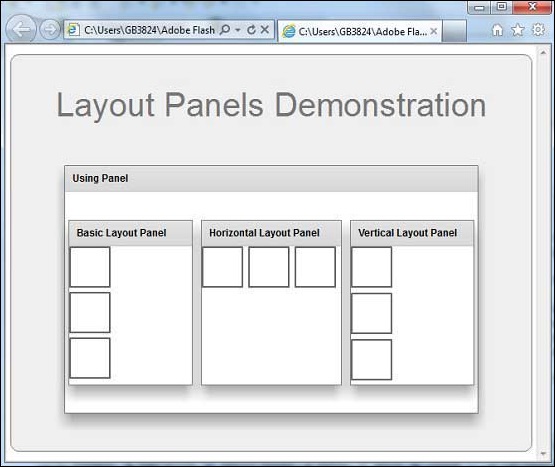Panel
优质
小牛编辑
144浏览
2023-12-01
介绍 (Introduction)
Panel类是一个容器,包含标题栏,标题,边框和子项的内容区域。
Class 声明 (Class Declaration)
以下是spark.components.Panel类的声明 -
public class Panel
extends SkinnableContainer
公共属性 (Public Properties)
| S.No | 财产和描述 |
|---|---|
| 1 | controlBarContent : Array 要包含在Panel容器的控制栏区域中的组件集。 |
| 2 | controlBarLayout : LayoutBase 定义容器的控制栏区域的布局。 |
| 3 | controlBarVisible : Boolean 如果为true,则控制栏可见。 |
| 4 | title : String 标题栏中显示的标题或标题。 |
公共方法 (Public Methods)
| S.No | 方法和描述 |
|---|---|
| 1 | Panel() 构造函数。 |
方法继承 (Methods Inherited)
该类继承以下类中的方法 -
- spark.components.SkinnableContainer
- spark.components.supportClasses.SkinnableContainerBase
- spark.components.supportClasses.SkinnableComponent
- mx.core.UIComponent
- mx.core.FlexSprite
- flash.display.Sprite
- flash.display.DisplayObjectContainer
- flash.display.InteractiveObject
- flash.display.DisplayObject
- flash.events.EventDispatcher
- Object
Flex面板示例
让我们按照以下步骤通过创建测试应用程序来检查Flex应用程序中Panel的使用情况 -
| 步 | 描述 |
|---|---|
| 1 | 在cn.xnip.client包下创建一个名为HelloWorld的项目,如Flex - Create Application一章中所述。 |
| 2 | 修改HelloWorld.mxml ,如下所述。 保持其余文件不变。 |
| 3 | 编译并运行应用程序以确保业务逻辑按照要求运行。 |
以下是修改后的mxml文件src/cn.xnip/HelloWorld.mxml 。
<?xml version = "1.0" encoding = "utf-8"?>
<s:Application xmlns:fx = "http://ns.adobe.com/mxml/2009"
xmlns:s = "library://ns.adobe.com/flex/spark"
xmlns:mx = "library://ns.adobe.com/flex/mx
width = "100%" height = "100%" minWidth = "500" minHeight = "500">
<fx:Style source = "/com/xnip/client/Style.css" />
<s:BorderContainer width = "630" height = "480" id = "mainContainer"
styleName = "container">
<s:VGroup width = "100%" height = "100%" gap = "50"
horizontalAlign = "center" verticalAlign = "middle">
<s:Label id = "lblHeader" text = "Layout Panels Demonstration"
fontSize = "40" color = "0x777777" styleName = "heading" />
<s:Panel id = "panelPanel" title = "Using Panel" width = "500"
height = "300">
<s:layout>
<s:HorizontalLayout gap = "10"
verticalAlign = "middle" horizontalAlign = "center" />
</s:layout>
<s:Panel title = "Basic Layout Panel" top = "0"
left = "5" height = "200" width = "150" >
<s:BorderContainer width = "50" height = "50"
borderWeight = "2" color = "0x323232" top = "0" />
<s:BorderContainer width = "50" height = "50"
borderWeight = "2" color = "0x323232" top = "55" />
<s:BorderContainer width = "50" height = "50"
borderWeight = "2" color = "0x323232" top = "110" />
</s:Panel>
<s:Panel title = "Horizontal Layout Panel" top = "0"
left = "5" height = "200" width = "170" >
<s:layout>
<s:HorizontalLayout/>
</s:layout>
<s:BorderContainer width = "50" height = "50"
borderWeight = "2" color = "0x323232" top = "0" />
<s:BorderContainer width = "50" height = "50"
borderWeight = "2" color = "0x323232" top = "55" />
<s:BorderContainer width = "50" height = "50"
borderWeight = "2" color = "0x323232" top = "110" />
</s:Panel>
<s:Panel title = "Vertical Layout Panel" top = "0"
left = "5" height = "200" width = "150" >
<s:layout>
<s:VerticalLayout />
</s:layout>
<s:BorderContainer width = "50" height = "50"
borderWeight = "2" color = "0x323232" top = "0" />
<s:BorderContainer width = "50" height = "50"
borderWeight = "2" color = "0x323232" top = "55" />
<s:BorderContainer width = "50" height = "50"
borderWeight = "2" color = "0x323232" top = "110" />
</s:Panel>
</s:Panel>
</s:VGroup>
</s:BorderContainer>
</s:Application>
一旦准备好完成所有更改,让我们像在Flex - Create Application章节中那样在正常模式下编译和运行应用程序 。