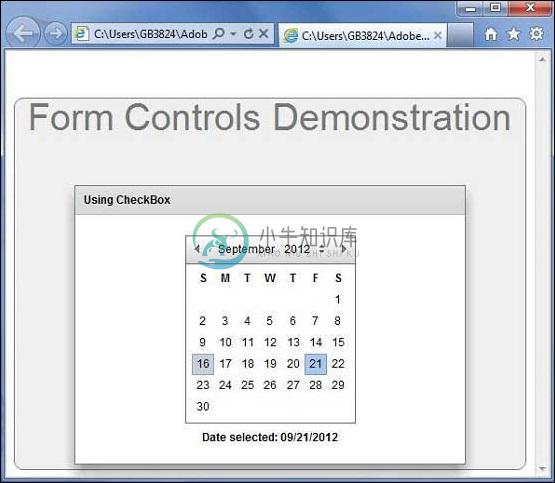DateChooser
DateChooser控件用于显示月份名称,年份和每月日期的网格,其中列标记为星期几。
DateChooser控件允许用户选择日期,日期范围或多个日期。 该控件包含用于更改月份和年份的前进和后退箭头按钮。
Class 声明 (Class Declaration)
以下是mx.controls.DateChooser类的声明 -
public class DateChooser
extends UIComponent
implements IFocusManagerComponent, IFontContextComponent
公共属性 (Public Properties)
| S.No | 财产和描述 |
|---|---|
| 1 | allowDisjointSelection : Boolean 如果为true,则指定DateChooser控件中允许非连续(不相交)选择。 |
| 2 | allowMultipleSelection : Boolean 如果为true,则指定DateChooser控件中允许多个选择。 |
| 3 | dayNames : Array DateChooser控件的工作日名称。 |
| 4 | disabledDays : Array 一周内禁用的日子。 |
| 5 | disabledRanges : Array 禁用单天和多天。 |
| 6 | displayedMonth : int 与displayedYear属性一起使用,displayedMonth属性指定DateChooser控件中显示的月份。 |
| 7 | displayedYear : int 与displayedMonth属性一起使用,displayedYear属性指定DateChooser控件中显示的年份。 |
| 8 | firstDayOfWeek : Object 表示在DateChooser控件的第一列中显示的星期几的数字。 |
| 9 | maxYear : int 去年可在控件中选择。 |
| 10 | minYear : int 第一年可在控件中选择。 |
| 11 | monthNames : Array 显示在DateChooser控件顶部的月份名称。 |
| 12 | monthSymbol : String 此属性附加到monthNames属性指定的值的末尾,以定义DateChooser控件顶部显示的月份的名称。 |
| 13 | selectableRange : Object 可选择日期的日期范围。 |
| 14 | selectedDate : Date 在DateChooser控件中选择的日期。 |
| 15 | selectedRanges : Array 选定的日期范围。 |
| 16 | showToday : Boolean 如果为true,则指定今天在DateChooser控件中突出显示。 |
| 17 | yearNavigationEnabled : Boolean 启用年度导航。 |
| 18 | yearSymbol : String 此属性附加到DateChooser控件顶部显示的年末。 |
受保护的属性
| S.No | 财产和描述 |
|---|---|
| 1 | calendarLayoutStyleFilters : Object [只读]从DateChooser传递到日历布局的样式集。 |
| 2 | nextMonthStyleFilters : Object [只读]从DateChooser传递到下个月按钮的样式集。 |
| 3 | nextYearStyleFilters : Object [只读]从DateChooser传递到下一年按钮的样式集。 |
| 4 | prevMonthStyleFilters : Object [只读]从DateChooser传递到上个月按钮的样式集。 |
| 5 | prevYearStyleFilters : Object [只读]从DateChooser传递到上一年按钮的样式集。 |
公共方法 (Public Methods)
| S.No | 方法和描述 |
|---|---|
| 1 | DateChooser() 构造函数。 |
事件 (Events)
| S.No | 活动和描述 |
|---|---|
| 1 | change 选择或更改日期时分派。 |
| 2 | scroll 由于用户交互而导致月份更改时调度。 |
方法继承 (Methods Inherited)
该类继承以下类中的方法 -
- mx.core.UIComponent
- mx.core.FlexSprite
- flash.display.Sprite
- flash.display.DisplayObjectContainer
- flash.display.InteractiveObject
- flash.display.DisplayObject
- flash.events.EventDispatcher
- Object
Flex DateChooser控件示例
让我们按照以下步骤通过创建测试应用程序来检查Flex应用程序中DateChooser控件的用法 -
| 步 | 描述 |
|---|---|
| 1 | 在cn.xnip.client包下创建一个名为HelloWorld的项目,如Flex - Create Application一章中所述。 |
| 2 | 修改HelloWorld.mxml ,如下所述。 保持其余文件不变。 |
| 3 | 编译并运行应用程序以确保业务逻辑按照要求运行。 |
以下是修改后的mxml文件src/cn.xnip/HelloWorld.mxml 。
<?xml version = "1.0" encoding = "utf-8"?>
<s:Application xmlns:fx = "http://ns.adobe.com/mxml/2009"
xmlns:s = "library://ns.adobe.com/flex/spark"
xmlns:mx = "library://ns.adobe.com/flex/mx"
width = "100%" height = "100%" minWidth = "500" minHeight = "500"
applicationComplete = "application_applicationCompleteHandler(event)">
<fx:Style source = "/com/xnip/client/Style.css" />
<fx:Script>
<![CDATA[
import mx.events.CalendarLayoutChangeEvent;
import mx.events.FlexEvent;
[Bindable]
private var selectedDate:String = "";
protected function dateChooser_changeHandler
event:CalendarLayoutChangeEvent):void {
var date:Date = DateChooser(event.target).selectedDate;
selectedDate = dateFormatter.format(date);
}
protected function application_applicationCompleteHandler
(event:FlexEvent):void {
selectedDate = dateFormatter.format(new Date());
}
]]>
</fx:Script>
<s:BorderContainer width = "550" height = "400" id = "mainContainer"
styleName = "container">
<s:VGroup width = "100%" height = "100%" gap = "50"
horizontalAlign = "center" verticalAlign = "middle">
<s:Label id = "lblHeader" text = "Form Controls Demonstration"
fontSize = "40" color = "0x777777" styleName = "heading" />
<s:Panel id = "dateChooserPanel" title = "Using DateChooser" width = "400"
height = "300" includeInLayout = "true" visible = "true">
<s:layout>
<s:HorizontalLayout gap = "10" verticalAlign = "middle"
horizontalAlign = "center" />
</s:layout>
<mx:DateChooser id = "dateChooser" yearNavigationEnabled = "true"
change = "dateChooser_changeHandler(event)" />
<s:Label id = "selection" fontWeight = "bold"
text = "Date selected: {selectedDate}" />
</s:Panel>
</s:VGroup>
</s:BorderContainer>
</s:Application>
一旦准备好完成所有更改,让我们像在Flex - Create Application章节中那样在正常模式下编译和运行应用程序 。