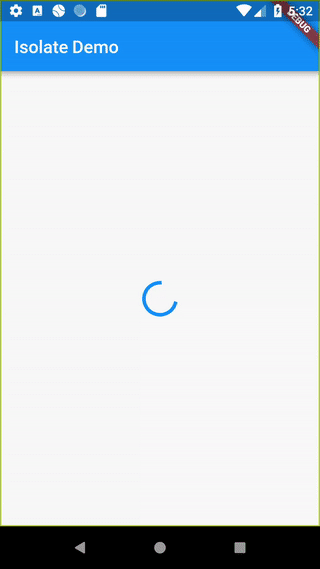Parsing JSON in the background
By default, Dart apps do all of their work on a single thread. In many cases, this model simplifies coding and is fast enough that it does not result in poor app performance or stuttering animations, often called “jank.”
However, you may need to perform an expensive computation, such as parsing a very large JSON document. If this work takes more than 16 milliseconds, your users will experience jank.
To avoid jank, you need to perform expensive computations like this in the background. On Android, this would mean scheduling work on a different thread. In Flutter, you can use a separate Isolate.
Directions
- Add the
httppackage - Make a network request using the
httppackage - Convert the response into a List of Photos
- Move this work to a separate isolate
1. Add the http package
First, add the http package to your project. The http package makes it easier to perform network requests, such as fetching data from a JSON endpoint.
dependencies:
http: <latest_version>
2. Make a network request
In this example, you’ll fetch a JSON large document that contains a list of 5000 photo objects from the JSONPlaceholder REST API using the http.get() method.
Future<http.Response> fetchPhotos(http.Client client) async {
return client.get('https://jsonplaceholder.typicode.com/photos');
}
Note: You’re providing an http.Client to the function in this example. This makes the function easier to test and use in different environments.
3. Parse and Convert the json into a List of Photos
Next, following the guidance from the Fetch data from the internet recipe, you’ll want to convert the http.Response into a list of Dart objects. This makes the data easier to work with in the future.
Create a Photo class
First, create a Photo class that contains data about a photo. You will include a fromJson factory method to make it easy to create a Photo starting with a json object.
class Photo {
final int id;
final String title;
final String thumbnailUrl;
Photo({this.id, this.title, this.thumbnailUrl});
factory Photo.fromJson(Map<String, dynamic> json) {
return Photo(
id: json['id'] as int,
title: json['title'] as String,
thumbnailUrl: json['thumbnailUrl'] as String,
);
}
}
Convert the response into a List of Photos
Now, update the fetchPhotos function so it can return a Future<List<Photo>>. To do so, you’ll need to:
- Create a
parsePhotosthat converts the response body into aList<Photo> - Use the
parsePhotosfunction in thefetchPhotosfunction
// A function that converts a response body into a List<Photo>
List<Photo> parsePhotos(String responseBody) {
final parsed = json.decode(responseBody).cast<Map<String, dynamic>>();
return parsed.map<Photo>((json) => Photo.fromJson(json)).toList();
}
Future<List<Photo>> fetchPhotos(http.Client client) async {
final response =
await client.get('https://jsonplaceholder.typicode.com/photos');
return parsePhotos(response.body);
}
4. Move this work to a separate isolate
If you run the fetchPhotos function on a slower phone, you may notice the app freezes for a brief moment as it parses and converts the json. This is jank, and we want to be rid of it.
So how can we do that? By moving the parsing and conversion to a background isolate using the compute function provided by Flutter. The compute function runs expensive functions in a background isolate and returns the result. In this case, we want to run the parsePhotos function in the background.
Future<List<Photo>> fetchPhotos(http.Client client) async {
final response =
await client.get('https://jsonplaceholder.typicode.com/photos');
// Use the compute function to run parsePhotos in a separate isolate
return compute(parsePhotos, response.body);
}
Notes on working with Isolates
Isolates communicate by passing messages back and forth. These messages can be primitive values, such as null, num, bool, double, or String, or simple objects such as the List<Photo> in this example.
You may experience errors if you try to pass more complex objects, such as a Future or http.Response between isolates.
Complete example
import 'dart:async';
import 'dart:convert';
import 'package:flutter/foundation.dart';
import 'package:flutter/material.dart';
import 'package:http/http.dart' as http;
Future<List<Photo>> fetchPhotos(http.Client client) async {
final response =
await client.get('https://jsonplaceholder.typicode.com/photos');
// Use the compute function to run parsePhotos in a separate isolate
return compute(parsePhotos, response.body);
}
// A function that converts a response body into a List<Photo>
List<Photo> parsePhotos(String responseBody) {
final parsed = json.decode(responseBody).cast<Map<String, dynamic>>();
return parsed.map<Photo>((json) => Photo.fromJson(json)).toList();
}
class Photo {
final int albumId;
final int id;
final String title;
final String url;
final String thumbnailUrl;
Photo({this.albumId, this.id, this.title, this.url, this.thumbnailUrl});
factory Photo.fromJson(Map<String, dynamic> json) {
return Photo(
albumId: json['albumId'] as int,
id: json['id'] as int,
title: json['title'] as String,
url: json['url'] as String,
thumbnailUrl: json['thumbnailUrl'] as String,
);
}
}
void main() => runApp(MyApp());
class MyApp extends StatelessWidget {
@override
Widget build(BuildContext context) {
final appTitle = 'Isolate Demo';
return MaterialApp(
title: appTitle,
home: MyHomePage(title: appTitle),
);
}
}
class MyHomePage extends StatelessWidget {
final String title;
MyHomePage({Key key, this.title}) : super(key: key);
@override
Widget build(BuildContext context) {
return Scaffold(
appBar: AppBar(
title: Text(title),
),
body: FutureBuilder<List<Photo>>(
future: fetchPhotos(http.Client()),
builder: (context, snapshot) {
if (snapshot.hasError) print(snapshot.error);
return snapshot.hasData
? PhotosList(photos: snapshot.data)
: Center(child: CircularProgressIndicator());
},
),
);
}
}
class PhotosList extends StatelessWidget {
final List<Photo> photos;
PhotosList({Key key, this.photos}) : super(key: key);
@override
Widget build(BuildContext context) {
return GridView.builder(
gridDelegate: SliverGridDelegateWithFixedCrossAxisCount(
crossAxisCount: 2,
),
itemCount: photos.length,
itemBuilder: (context, index) {
return Image.network(photos[index].thumbnailUrl);
},
);
}
}