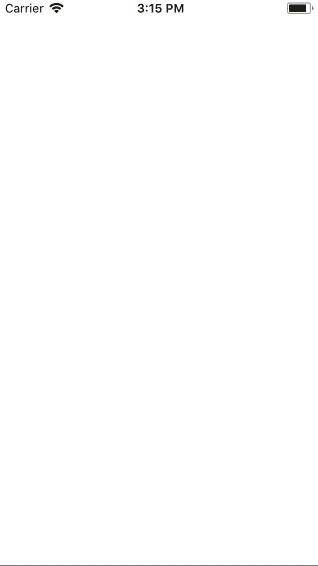Fade in images with a placeholder
When displaying images using the default Image widget, you might notice they simply pop onto the screen as they’re loaded. This might feel visually jarring to your users.
Instead, wouldn’t it be nice if you could display a placeholder at first, and images would fade in as they’re loaded? You can use the FadeInImage Widget packaged with Flutter for exactly this purpose.
FadeInImage works with images of any type: in-memory, local assets, or images from the internet.
In-Memory
In this example, you’ll use the transparent_image package for a simple transparent placeholder.
FadeInImage.memoryNetwork(
placeholder: kTransparentImage,
image: 'https://picsum.photos/250?image=9',
);
Complete example
import 'package:flutter/material.dart';
import 'package:transparent_image/transparent_image.dart';
void main() {
runApp(MyApp());
}
class MyApp extends StatelessWidget {
@override
Widget build(BuildContext context) {
final title = 'Fade in images';
return MaterialApp(
title: title,
home: Scaffold(
appBar: AppBar(
title: Text(title),
),
body: Stack(
children: <Widget>[
Center(child: CircularProgressIndicator()),
Center(
child: FadeInImage.memoryNetwork(
placeholder: kTransparentImage,
image: 'https://picsum.photos/250?image=9',
),
),
],
),
),
);
}
}

From asset bundle
You can also consider using local assets for placeholders. First, add the asset to the project’s pubspec.yaml file (for more details see Assets and images):
flutter:
assets:
+ - assets/loading.gif
Then, use the FadeInImage.assetNetwork() constructor:
FadeInImage.assetNetwork(
placeholder: 'assets/loading.gif',
image: 'https://picsum.photos/250?image=9',
);
Complete example
import 'package:flutter/material.dart';
void main() {
runApp(MyApp());
}
class MyApp extends StatelessWidget {
@override
Widget build(BuildContext context) {
final title = 'Fade in images';
return MaterialApp(
title: title,
home: Scaffold(
appBar: AppBar(
title: Text(title),
),
body: Center(
child: FadeInImage.assetNetwork(
placeholder: 'assets/loading.gif',
image: 'https://picsum.photos/250?image=9',
),
),
),
);
}
}