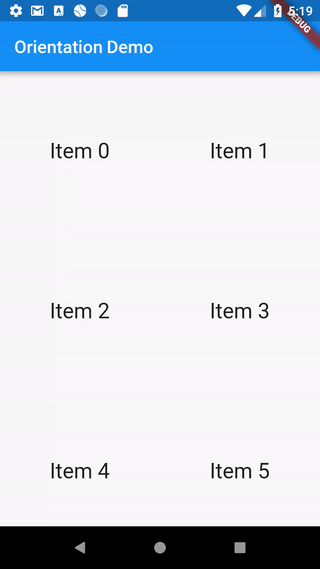Updating the UI based on orientation
In certain cases, it can be handy to update the design of an app when the user rotates their screen from portrait mode to landscape mode. For example, we may want to show one item after the next in portrait mode, yet put those same items side-by-side in landscape mode.
In Flutter, we can build different layouts depending on a given Orientation. In this example, we’ll build a list that displays 2 columns in portrait mode and 3 columns in landscape mode.
Directions
- Build a
GridViewwith 2 columns - Use an
OrientationBuilderto change the number of columns
1. Build a GridView with 2 columns
First, we’ll need a list of items to work with. Rather than using a normal list, we’ll want a list that displays items in a Grid. For now, we’ll create a grid with 2 columns.
GridView.count(
// A list with 2 columns
crossAxisCount: 2,
// ...
);
To learn more about working with GridViews, please see the Creating a grid list recipe.
2. Use an OrientationBuilder to change the number of columns
In order to determine the current Orientation, we can use the OrientationBuilder Widget. The OrientationBuilder calculates the current Orientation by comparing the width and height available to the parent widget, and rebuilds when the size of the parent changes.
Using the Orientation, we can build a list that displays 2 columns in portrait mode, or 3 columns in landscape mode.
OrientationBuilder(
builder: (context, orientation) {
return GridView.count(
// Create a grid with 2 columns in portrait mode, or 3 columns in
// landscape mode.
crossAxisCount: orientation == Orientation.portrait ? 2 : 3,
);
},
);
Note: If you’re interested in the orientation of the screen, rather than the amount of space available to the parent, please use MediaQuery.of(context).orientation instead of an OrientationBuilder Widget.
Complete example
import 'package:flutter/material.dart';
void main() {
runApp(MyApp());
}
class MyApp extends StatelessWidget {
@override
Widget build(BuildContext context) {
final appTitle = 'Orientation Demo';
return MaterialApp(
title: appTitle,
home: OrientationList(
title: appTitle,
),
);
}
}
class OrientationList extends StatelessWidget {
final String title;
OrientationList({Key key, this.title}) : super(key: key);
@override
Widget build(BuildContext context) {
return Scaffold(
appBar: AppBar(title: Text(title)),
body: OrientationBuilder(
builder: (context, orientation) {
return GridView.count(
// Create a grid with 2 columns in portrait mode, or 3 columns in
// landscape mode.
crossAxisCount: orientation == Orientation.portrait ? 2 : 3,
// Generate 100 Widgets that display their index in the List
children: List.generate(100, (index) {
return Center(
child: Text(
'Item $index',
style: Theme.of(context).textTheme.headline,
),
);
}),
);
},
),
);
}
}