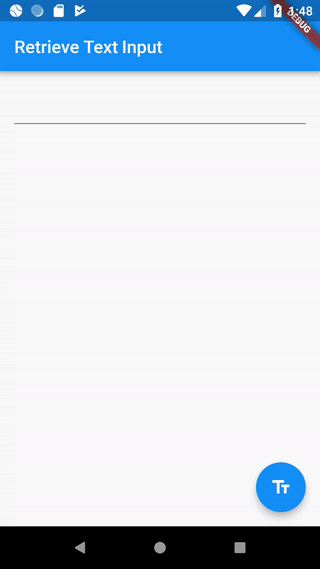Retrieve the value of a text field
In this recipe, we’ll see how to retrieve the text a user has typed into a text field.
Directions
- Create a
TextEditingController - Supply the
TextEditingControllerto aTextField - Display the current value of the text field
1. Create a TextEditingController
In order to retrieve the text a user has typed into a text field, we need to create a TextEditingController. We will then supply the TextEditingController to a TextField in the next steps.
Once a TextEditingController is supplied to a TextField or TextFormField, we can use it to retrieve the text a user has typed into that text field.
Note: It is also important to dispose of the TextEditingController when we are finished using it. This will ensure we discard any resources used by the object.
// Define a Custom Form Widget
class MyCustomForm extends StatefulWidget {
@override
_MyCustomFormState createState() => _MyCustomFormState();
}
// Define a corresponding State class. This class will hold the data related to
// our Form.
class _MyCustomFormState extends State<MyCustomForm> {
// Create a text controller. We will use it to retrieve the current value
// of the TextField!
final myController = TextEditingController();
@override
void dispose() {
// Clean up the controller when the Widget is disposed
myController.dispose();
super.dispose();
}
@override
Widget build(BuildContext context) {
// We will fill this out in the next step!
}
}
2. Supply the TextEditingController to a TextField
Now that we have a TextEditingController to work with, we need to wire it up to a specific text field. To do this, we’ll supply the TextEditingController to a TextField or TextFormField Widget as the controller property.
TextField(
controller: myController,
);
3. Display the current value of the text field
After we’ve supplied the TextEditingController to our text field, we can begin reading values! We will use the text method provided by the TextEditingController to retrieve the String of text the user has typed into the text field.
In this example, we will display an alert dialog with the current value of the text field when the user taps on a floating action button.
FloatingActionButton(
// When the user presses the button, show an alert dialog with the
// text the user has typed into our text field.
onPressed: () {
return showDialog(
context: context,
builder: (context) {
return AlertDialog(
// Retrieve the text the user has typed in using our
// TextEditingController
content: Text(myController.text),
);
},
);
},
tooltip: 'Show me the value!',
child: Icon(Icons.text_fields),
);
Complete example
import 'package:flutter/material.dart';
void main() => runApp(MyApp());
class MyApp extends StatelessWidget {
@override
Widget build(BuildContext context) {
return MaterialApp(
title: 'Retrieve Text Input',
home: MyCustomForm(),
);
}
}
// Define a Custom Form Widget
class MyCustomForm extends StatefulWidget {
@override
_MyCustomFormState createState() => _MyCustomFormState();
}
// Define a corresponding State class. This class will hold the data related to
// our Form.
class _MyCustomFormState extends State<MyCustomForm> {
// Create a text controller. We will use it to retrieve the current value
// of the TextField!
final myController = TextEditingController();
@override
void dispose() {
// Clean up the controller when the Widget is disposed
myController.dispose();
super.dispose();
}
@override
Widget build(BuildContext context) {
return Scaffold(
appBar: AppBar(
title: Text('Retrieve Text Input'),
),
body: Padding(
padding: const EdgeInsets.all(16.0),
child: TextField(
controller: myController,
),
),
floatingActionButton: FloatingActionButton(
// When the user presses the button, show an alert dialog with the
// text the user has typed into our text field.
onPressed: () {
return showDialog(
context: context,
builder: (context) {
return AlertDialog(
// Retrieve the text the user has typed in using our
// TextEditingController
content: Text(myController.text),
);
},
);
},
tooltip: 'Show me the value!',
child: Icon(Icons.text_fields),
),
);
}
}