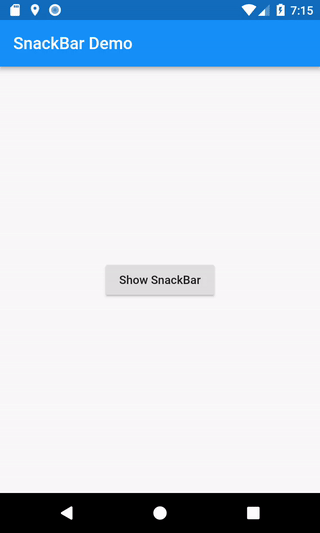Displaying SnackBars
In some cases, it can be handy to briefly inform our users when certain actions take place. For example, when a user swipes away a message in a list, we might want to inform them the message has been deleted. We might even want to give them an option to undo the action!
In Material Design, this is the job of a SnackBar.
Directions
- Create a
Scaffold - Display a
SnackBar - Provide an additional action
1. Create a Scaffold
When creating apps that follow the Material Design guidelines, we’ll want to give our apps a consistent visual structure. In this case, we’ll need to display the SnackBar at the bottom of the screen, without overlapping other important Widgets, such as the FloatingActionButton!
The Scaffold Widget from the material library creates this visual structure for us and ensures important Widgets don’t overlap!
Scaffold(
appBar: AppBar(
title: Text('SnackBar Demo'),
),
body: SnackBarPage(), // You'll fill this in below!
);
2. Display a SnackBar
With the Scaffold in place, you can display a SnackBar! First, you need to create a SnackBar, then display it using the Scaffold.
final snackBar = SnackBar(content: Text('Yay! A SnackBar!'));
// Find the Scaffold in the Widget tree and use it to show a SnackBar
Scaffold.of(context).showSnackBar(snackBar);
3. Provide an additional action
In some cases, you might want to provide an additional action to the user when the SnackBar is displayed. For example, if they’ve accidentally deleted a message, we could provide an action to undo that change.
To achieve this, we can provide an additional action to the SnackBar Widget.
final snackBar = SnackBar(
content: Text('Yay! A SnackBar!'),
action: SnackBarAction(
label: 'Undo',
onPressed: () {
// Some code to undo the change!
},
),
);
Complete example
Note: In this example, the SnackBar displays when a user taps on a button. For more information on working with user input, please see the Gestures section of the Cookbook.
import 'package:flutter/material.dart';
void main() => runApp(SnackBarDemo());
class SnackBarDemo extends StatelessWidget {
@override
Widget build(BuildContext context) {
return MaterialApp(
title: 'SnackBar Demo',
home: Scaffold(
appBar: AppBar(
title: Text('SnackBar Demo'),
),
body: SnackBarPage(),
),
);
}
}
class SnackBarPage extends StatelessWidget {
@override
Widget build(BuildContext context) {
return Center(
child: RaisedButton(
onPressed: () {
final snackBar = SnackBar(
content: Text('Yay! A SnackBar!'),
action: SnackBarAction(
label: 'Undo',
onPressed: () {
// Some code to undo the change!
},
),
);
// Find the Scaffold in the Widget tree and use it to show a SnackBar!
Scaffold.of(context).showSnackBar(snackBar);
},
child: Text('Show SnackBar'),
),
);
}
}