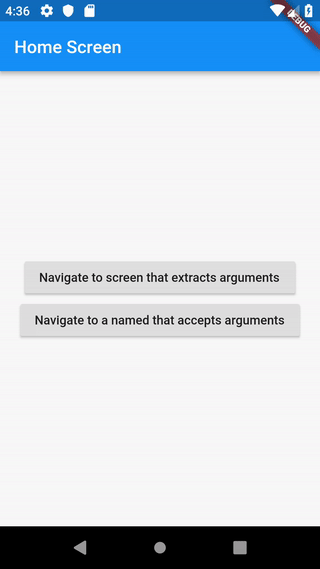Pass arguments to a named route
The Navigator provides the ability to navigate to a named route from any part of an app using a common identifier. In some cases, you may also need to pass arguments to a named route. For example, you may wish to navigate to the /user route and pass information about the user to that route.
In Flutter, you can accomplish this task by providing additional arguments to the Navigator.pushNamed method. You can extract the arguments using the ModalRoute.of method or inside an onGenerateRoute function provided to the MaterialApp or CupertinoApp constructor.
This recipe demonstrates how to pass arguments to a named route and read the arguments using ModelRoute.of and onGenerateRoute.
Directions
- Define the arguments you need to pass
- Create a widget that extracts the arguments
- Register the widget in the
routestable - Navigate to the widget
1. Define the arguments you need to pass
First, define the arguments you need to pass to the new route. In this example, pass two pieces of data: The title of the screen and a message.
To pass both pieces of data, create a class that stores this information.
// You can pass any object to the arguments parameter. In this example, create a
// class that contains both a customizable title and message.
class ScreenArguments {
final String title;
final String message;
ScreenArguments(this.title, this.message);
}
2. Create a widget that extracts the arguments
Next, create a widget that extracts and displays the title and message from the ScreenArguments. To access the ScreenArguments, use the ModalRoute.of method. This method returns the current route with the arguments.
// A Widget that extracts the necessary arguments from the ModalRoute.
class ExtractArgumentsScreen extends StatelessWidget {
static const routeName = '/extractArguments';
@override
Widget build(BuildContext context) {
// Extract the arguments from the current ModalRoute settings and cast
// them as ScreenArguments.
final ScreenArguments args = ModalRoute.of(context).settings.arguments;
return Scaffold(
appBar: AppBar(
title: Text(args.title),
),
body: Center(
child: Text(args.message),
),
);
}
}
3. Register the widget in the routes table
Next, add an entry to the routes provided to the MaterialApp Widget. The routes define which widget should be created based on the name of the route.
MaterialApp(
routes: {
ExtractArgumentsScreen.routeName: (context) => ExtractArgumentsScreen(),
},
);
4. Navigate to the widget
Finally, navigate to the ExtractArgumentsScreen when a user taps a button using Navigator.pushNamed. Provide the arguments to the route via the arguments property. The ExtractArgumentsScreen extracts the title and message from these arguments.
// A button that navigates to a named route that. The named route
// extracts the arguments by itself.
RaisedButton(
child: Text("Navigate to screen that extracts arguments"),
onPressed: () {
// When the user taps the button, navigate to the specific rout
// and provide the arguments as part of the RouteSettings.
Navigator.pushNamed(
context,
ExtractArgumentsScreen.routeName,
arguments: ScreenArguments(
'Extract Arguments Screen',
'This message is extracted in the build method.',
),
);
},
);
Alternatively, extract the arguments using onGenerateRoute
Instead of extracting the arguments directly inside the widget, you can also extract the arguments inside an onGenerateRoute function and pass them to a widget.
The onGenerateRoute function creates the correct route based on the given RouteSettings.
MaterialApp(
// Provide a function to handle named routes. Use this function to
// identify the named route being pushed and create the correct
// Screen.
onGenerateRoute: (settings) {
// If you push the PassArguments route
if (settings.name == PassArgumentsScreen.routeName) {
// Cast the arguments to the correct type: ScreenArguments.
final ScreenArguments args = settings.arguments;
// Then, extract the required data from the arguments and
// pass the data to the correct screen.
return MaterialPageRoute(
builder: (context) {
return PassArgumentsScreen(
title: args.title,
message: args.message,
);
},
);
}
},
);
Complete example
import 'package:flutter/material.dart';
void main() => runApp(MyApp());
class MyApp extends StatelessWidget {
@override
Widget build(BuildContext context) {
return MaterialApp(
// Provide a function to handle named routes. Use this function to
// identify the named route being pushed and create the correct
// Screen.
onGenerateRoute: (settings) {
// If you push the PassArguments route
if (settings.name == PassArgumentsScreen.routeName) {
// Cast the arguments to the correct type: ScreenArguments.
final ScreenArguments args = settings.arguments;
// Then, extract the required data from the arguments and
// pass the data to the correct screen.
return MaterialPageRoute(
builder: (context) {
return PassArgumentsScreen(
title: args.title,
message: args.message,
);
},
);
}
},
title: 'Navigation with Arguments',
home: HomeScreen(),
);
}
}
class HomeScreen extends StatelessWidget {
@override
Widget build(BuildContext context) {
return Scaffold(
appBar: AppBar(
title: Text('Home Screen'),
),
body: Center(
child: Column(
mainAxisAlignment: MainAxisAlignment.center,
children: <Widget>[
// A button that navigates to a named route that. The named route
// extracts the arguments by itself.
RaisedButton(
child: Text("Navigate to screen that extracts arguments"),
onPressed: () {
// When the user taps the button, navigate to the specific route
// and provide the arguments as part of the RouteSettings.
Navigator.push(
context,
MaterialPageRoute(
builder: (context) => ExtractArgumentsScreen(),
// Pass the arguments as part of the RouteSettings. The
// ExtractArgumentScreen reads the arguments from these
// settings.
settings: RouteSettings(
arguments: ScreenArguments(
'Extract Arguments Screen',
'This message is extracted in the build method.',
),
),
),
);
},
),
// A button that navigates to a named route. For this route, extract
// the arguments in the onGenerateRoute function and pass them
// to the screen.
RaisedButton(
child: Text("Navigate to a named that accepts arguments"),
onPressed: () {
// When the user taps the button, navigate to a named route
// and provide the arguments as an optional parameter.
Navigator.pushNamed(
context,
PassArgumentsScreen.routeName,
arguments: ScreenArguments(
'Accept Arguments Screen',
'This message is extracted in the onGenerateRoute function.',
),
);
},
),
],
),
),
);
}
}
// A Widget that extracts the necessary arguments from the ModalRoute.
class ExtractArgumentsScreen extends StatelessWidget {
static const routeName = '/extractArguments';
@override
Widget build(BuildContext context) {
// Extract the arguments from the current ModalRoute settings and cast
// them as ScreenArguments.
final ScreenArguments args = ModalRoute.of(context).settings.arguments;
return Scaffold(
appBar: AppBar(
title: Text(args.title),
),
body: Center(
child: Text(args.message),
),
);
}
}
// A Widget that accepts the necessary arguments via the constructor.
class PassArgumentsScreen extends StatelessWidget {
static const routeName = '/passArguments';
final String title;
final String message;
// This Widget accepts the arguments as constructor parameters. It does not
// extract the arguments from the ModalRoute.
//
// The arguments are extracted by the onGenerateRoute function provided to the
// MaterialApp widget.
const PassArgumentsScreen({
Key key,
@required this.title,
@required this.message,
}) : super(key: key);
@override
Widget build(BuildContext context) {
return Scaffold(
appBar: AppBar(
title: Text(title),
),
body: Center(
child: Text(message),
),
);
}
}
// You can pass any object to the arguments parameter. In this example, create a
// class that contains both a customizable title and message.
class ScreenArguments {
final String title;
final String message;
ScreenArguments(this.title, this.message);
}