7.4 通过折线图标记数据点
如果你曾经上过科学课,你可能对根据一套实验数据生成折线图比较熟悉。在反映数据趋势时,折线图可能是最有用的数据可视化工具之一。本节,我们将创建一个可配置的折线图,它接受一个数据元素的数组,并在使用线段连接每个点的过程中,标记每个点。
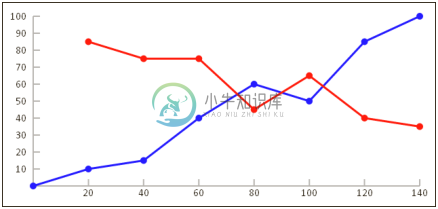
操作步骤
按照以下步骤,创建一个Line Chart类,它能够根据一个数据的数组自动定位并设置折线图的尺寸:
1. 定义LineChart类的构造绘制,该函数绘制x轴和y轴:
function LineChart(config){
//用户自定义属性
this.canvas = document.getElementById(config.canvasId);
this.minX = config.minX;
this.minY = config.minY;
this.maxX = config.maxX;
this.maxY = config.maxY;
this.unitsPerTickX = config.unitsPerTickX;
this.unitsPerTickY = config.unitsPerTickY;
// constants
this.padding = 10;
this.tickSize = 10;
this.axisColor = "#555";
this.pointRadius = 5;
this.font = "12pt Calibri";
/* 由于measureText没有提供文本高度的度量值
* 所以,我们不得不通过硬编码来指定文本高度的值
*/
this.fontHeight = 12;
// relationships
this.context = this.canvas.getContext("2d");
this.rangeX = this.maxX - this.minY;
this.rangeY = this.maxY - this.minY;
this.numXTicks = Math.round(this.rangeX / this.unitsPerTickX);
this.numYTicks = Math.round(this.rangeY / this.unitsPerTickY);
this.x = this.getLongestValueWidth() + this.padding * 2;
this.y = this.padding * 2;
this.width = this.canvas.width - this.x - this.padding * 2;
this.height = this.canvas.height - this.y - this.padding -
this.fontHeight;
this.scaleX = this.width / this.rangeX;
this.scaleY = this.height / this.rangeY;
// draw x y axis and tick marks this.drawXAxis();
this.drawYAxis();
}2. 定义getLongestValueWidth()方法,该方法返回最长文本的像素宽度:
LineChart.prototype.getLongestValueWidth = function(){
this.context.font = this.font;
var longestValueWidth = 0;
for (var n = 0; n <= this.numYTicks; n++) {
var value = this.maxY - (n * this.unitsPerTickY);
longestValueWidth = Math.max(longestValueWidth, this. context.measureText(value).width);
}
return longestValueWidth;
};3. 定义drawXAxis()方法,该方法绘制x轴及其标签:
LineChart.prototype.drawXAxis = function(){
var context = this.context;
context.save();
context.beginPath();
context.moveTo(this.x, this.y + this.height);
context.lineTo(this.x + this.width, this.y + this.height);
context.strokeStyle = this.axisColor;
context.lineWidth = 2;
context.stroke();
// draw tick marks
for (var n = 0; n < this.numXTicks; n++) {
context.beginPath();
context.moveTo((n + 1) * this.width / this.numXTicks + this.x, this.y + this.height);
context.lineTo((n + 1) * this.width / this.numXTicks + this.x, this.y + this.height - this.tickSize);
context.stroke();
}
// draw labels
context.font = this.font;
context.fillStyle = "black";
context.textAlign = "center";
context.textBaseline = "middle";
for (var n = 0; n < this.numXTicks; n++) {
var label = Math.round((n + 1) * this.maxX / this. numXTicks);
context.save();
context.translate((n + 1) * this.width / this.numXTicks + this.x, this.y + this.height + this.padding);
context.fillText(label, 0, 0);
context.restore();
}
context.restore();
};4. 定义drawYAxis()方法,该方法绘制y轴及其标签:
LineChart.prototype.drawYAxis = function(){
var context = this.context;
context.save();
context.save();
context.beginPath();
context.moveTo(this.x, this.y);
context.lineTo(this.x, this.y + this.height);
context.strokeStyle = this.axisColor;
context.lineWidth = 2;
context.stroke();
context.restore();
// draw tick marks
for (var n = 0; n < this.numYTicks; n++) {
context.beginPath();
context.moveTo(this.x, n * this.height / this.numYTicks +
this.y);
context.lineTo(this.x + this.tickSize, n * this.height / this.numYTicks + this.y);
context.stroke();
}
// draw values
context.font = this.font;
context.fillStyle = "black";
context.textAlign = "right";
context.textBaseline = "middle";
for (var n = 0; n < this.numYTicks; n++) {
var value = Math.round(this.maxY - n * this.maxY / this. numYTicks);
context.save();
context.translate(this.x - this.padding, n * this.height / this.numYTicks + this.y);
context.fillText(value, 0, 0); context.restore();
}
context.restore();
};5. 定义drawLine()方法,该方法遍历数据点,并绘制线段来连接每个数据点:
LineChart.prototype.drawLine = function(data, color, width){
var context = this.context;
context.save();
this.transformContext();
context.lineWidth = width;
context.strokeStyle = color; context.fillStyle = color; context.beginPath();
context.moveTo(data[0].x * this.scaleX, data[0].y * this. scaleY);
for (var n = 0; n < data.length; n++) {
var point = data[n];
// draw segment
context.lineTo(point.x * this.scaleX, point.y * this. scaleY);
context.stroke();
context.closePath();
context.beginPath();
context.arc(point.x * this.scaleX, point.y * this.scaleY, this.pointRadius, 0, 2 * Math.PI, false);
context.fill();
context.closePath();
// position for next segment context.beginPath();
context.moveTo(point.x * this.scaleX, point.y * this. scaleY);
}
context.restore();
};6. 定义transformContext()方法,该方法平移上下文,并在垂直方向上翻转上下文:
LineChart.prototype.transformContext = function(){
var context = this.context;
// move context to center of canvas
this.context.translate(this.x, this.y + this.height);
// invert the y scale so that that increments
// as you move upwards
context.scale(1, -1);
};7. 页面加载完成后,实例化一个LineChart对象,创建蓝色折线的数据集,并使用drawLine()方法绘制该折线,再定义另一个红色折线的数据集,并绘制该折线:
window.onload = function(){
var myLineChart = new LineChart({
canvasId: "myCanvas",
minX: 0,
minY: 0,
maxX: 140,
maxY: 100,
unitsPerTickX: 10,
unitsPerTickY: 10
});
var data = [{
x: 0,
y: 0
}, {
x: 20,
y: 10
}, {
x: 40,
y: 15
}, {
x: 60,
y: 40
}, {
x: 80,
y: 60
}, {
x: 100,
y: 50
}, {
x: 120,
y: 85
}, {
x: 140,
y: 100
}];
myLineChart.drawLine(data, "blue", 3);
var data = [{
x: 20,
y: 85
}, {
x: 40,
y: 75
}, {
x: 60,
y: 75
}, {
x: 80,
y: 45
}, {
x: 100,
y: 65
}, {
x: 120,
y: 40
}, {
x: 140,
y: 35
}];
myLineChart.drawLine(data, "red", 3);
};8. 在HTML文档的body部分嵌入canvas标签:
<canvas id="myCanvas" width="600" height="300" style="border:1px solid black;">
</canvas>工作原理
开始,我们需要使用7个属性来配置LineChart对象,这些属性包括canvasId, minX, minY, maxX, maxY, unitsPerTickX和unitsPerTickY。LineChart。对象实例化完成后,我们将渲染x轴和y轴。
大多数有趣的事情发生在drawLine()方法中,该方法需要一个数据元素的数组,一个线条颜色,一个线条宽度参数。其工作原理如下:
1. 使用transformContext()方法平移、缩放、翻转上下文。
2. 调用moveTo()方法,把绘图光标定位到数据数组中的第一个数据点。
3. 遍历所有数据元素,从前一点到当前点绘制直线,然后,使用arc()方法,在当前点绘制一个小圆。
页面加载完成后,实例化一个LineChart对象,创建蓝色折线的数据点数组,并使用drawLine()方法绘制该折线,再定义另一个红色折线的数据点数组,并绘制该折线
相关参考
- 第1章 绘制直线
- 第2章 处理文本
- 第4章 平移画布上下文

