7.3 根据方程式绘制图形
本节,我们将创建一个可配置的Graph类,该类可以绘制带有刻度线及刻度值的x轴和y轴,再构造一个drawEquation()方法,该方法允许我们绘制f(x)函数的曲线图。我们将实例化一个Graph对象,并绘制一条正弦波,一条抛物线方程,和一条直线方程。
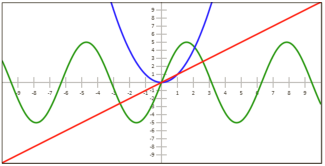
操作步骤
按照以下步骤,创建一个Graph类,该类既能绘制带有刻度线及刻度值的x轴和y轴,也能绘制f(x)函数的曲线图:
1. 定义Graph类的构造函数,该函数绘制x轴和y轴:
function Graph(config){
//用户自定义属性
this.canvas = document.getElementById(config.canvasId);
this.minX = config.minX;
this.minY = config.minY;
this.maxX = config.maxX;
this.maxY = config.maxY;
this.unitsPerTick = config.unitsPerTick;
// 常量
this.axisColor = "#aaa";
this.font = "8pt Calibri"; this.tickSize = 20;
//关系
this.context = this.canvas.getContext("2d");
this.rangeX = this.maxX - this.minX;
this.rangeY = this.maxY - this.minY;
this.unitX = this.canvas.width / this.rangeX;
this.unitY = this.canvas.height / this.rangeY;
this.centerY = Math.round(Math.abs(this.minY / this.rangeY) * this.canvas.height);
this.centerX = Math.round(Math.abs(this.minX / this.rangeX) * this.canvas.width);
this.iteration = (this.maxX - this.minX) / 1000;
this.scaleX = this.canvas.width / this.rangeX;
this.scaleY = this.canvas.height / this.rangeY;
//绘制x轴和y轴
this.drawXAxis();
this.drawYAxis();
}2. 定义drawXAxis()方法,该方法绘制x轴:
Graph.prototype.drawXAxis = function(){
var context = this.context;
context.save();
context.beginPath();
context.moveTo(0, this.centerY);
context.lineTo(this.canvas.width, this.centerY);
context.strokeStyle = this.axisColor;
context.lineWidth = 2;
context.stroke();
// 绘制刻度线
var xPosIncrement = this.unitsPerTick * this.unitX;
var xPos, unit;
context.font = this.font;
context.textAlign = "center";
context.textBaseline = "top";
//绘制左侧刻度线
xPos = this.centerX - xPosIncrement;
unit = -1 * this.unitsPerTick;
while (xPos > 0) {
context.moveTo(xPos, this.centerY - this.tickSize / 2);
context.lineTo(xPos, this.centerY + this.tickSize / 2);
context.stroke();
context.fillText(unit, xPos, this.centerY + this.tickSize / 2 + 3);
unit -= this.unitsPerTick;
xPos = Math.round(xPos - xPosIncrement);
}
//绘制右侧刻度线
xPos = this.centerX + xPosIncrement;
unit = this.unitsPerTick;
while (xPos < this.canvas.width) {
context.moveTo(xPos, this.centerY - this.tickSize / 2);
context.lineTo(xPos, this.centerY + this.tickSize / 2);
context.stroke();
context.fillText(unit, xPos, this.centerY + this.tickSize / 2 + 3);
unit += this.unitsPerTick;
xPos = Math.round(xPos + xPosIncrement);
}
context.restore();
};3. 定义drawYAxis()方法,该方法绘制y轴:
Graph.prototype.drawYAxis = function(){
var context = this.context;
context.save();
context.beginPath();
context.moveTo(this.centerX, 0);
context.lineTo(this.centerX,
this.canvas.height);
context.strokeStyle = this.axisColor;
context.lineWidth = 2;
context.stroke();
//绘制刻度线
var yPosIncrement = this.unitsPerTick * this.unitY;
var yPos, unit;
context.font = this.font;
context.textAlign = "right";
context.textBaseline = "middle";
//绘制顶部刻度线
yPos = this.centerY - yPosIncrement;
unit = this.unitsPerTick;
while (yPos > 0) {
context.moveTo(this.centerX - this.tickSize / 2, yPos);
context.lineTo(this.centerX + this.tickSize / 2, yPos);
context.stroke();
context.fillText(unit, this.centerX - this.tickSize / 2 - 3, yPos);
unit += this.unitsPerTick;
yPos = Math.round(yPos - yPosIncrement);
}
//绘制底部刻度线
yPos = this.centerY + yPosIncrement;
unit = -1 * this.unitsPerTick;
while (yPos < this.canvas.height) {
context.moveTo(this.centerX - this.tickSize / 2, yPos);
context.lineTo(this.centerX + this.tickSize / 2, yPos);
context.stroke();
context.fillText(unit, this.centerX - this.tickSize / 2 - 3, yPos);
unit -= this.unitsPerTick;
yPos = Math.round(yPos + yPosIncrement);
}
context.restore();
};4. 调用drawEquation()方法,该方法接受一个函数f(x)参数,然后,通过从minX到maxX循遍历x值来绘制该方程:
Graph.prototype.drawEquation = function(equation, color, thickness){
var context = this.context; context.save();
context.save();
this.transformContext();
context.beginPath();
context.moveTo(this.minX, equation(this.minX));
for (var x = this.minX + this.iteration; x <= this.maxX; x += this.iteration) {
context.lineTo(x, equation(x));
}
context.restore();
context.lineJoin = "round";
context.lineWidth = thickness;
context.strokeStyle = color;
context.stroke();
context.restore();
};5. 定义transformContext()方法,该方法把上下文平移到图形的中央,拉伸图形以适应画布,然后翻转y轴:
Graph.prototype.transformContext = function(){
var context = this.context;
//把上下文平移到画布中央
this.context.translate(this.centerX, this.centerY);
/* 拉伸网格以适应画布,并翻转y轴,
* 以便y轴刻度值沿向上方向依次递增
*/
context.scale(this.scaleX, -this.scaleY);
};6. 页面加载完成后,实例化一个Graph对象,然后调用drawEquation()方法绘制三个方程:
window.onload = function(){
var myGraph = new Graph({
canvasId: "myCanvas",
minX: -10,
minY: -10,
maxX: 10,
maxY: 10,
unitsPerTick: 1
});
myGraph.drawEquation(function(x){
return 5 * Math.sin(x);
}, "green", 3);
myGraph.drawEquation(function(x){
return x * x;
}, "blue", 3);
myGraph.drawEquation(function(x){
return 1 * x;
}, "red", 3);
};
7. 在HTML文档的body部分嵌入canvas标签:
<canvas id="myCanvas" width="600" height="300" style="border:1px solid black;">
</canvas>工作原理
我们的Graph类仅仅需要6个参数,canvasId, minX, minY, maxX, maxY和 unitsPerTick。实例化完成后,该实例调用drawXAxis()方法绘制x轴,调用drawYAxis()方法绘制y轴。
Graph对象的精华是drawEquation()方法,该方法接受一个方程f(x),一个线条颜色,一个线条宽度参数。虽然该方法相对较短(大约20行代码),但它实际上很强大。其工作原理如下:
- 该方法定位画布上下文,缩放上下文以适应画布,调用scale()方法,通过给y分量乘以-1来翻转y轴。
- 画布上下文准备就绪后,使用equation()函数来确定x等于minX时的y值,即f(minX)。
- 调用moveTo()方法移动绘制光标。
- 使用一个for循环,每个迭代中,慢慢增加x值,并使用f(x)方程确定相应的y值。
- 调用lineTo()方法,从上一个点到当前点画直线。
- 继续循环,直到x等于maxX。
由于每次迭代绘制的线条都很短,肉眼无法分辨,最终产生平滑曲线的错觉感。
页面加载完成后,我们可以实例化一个Graph对象,并调用drawEquation()方法,来绘制一条绿色的正弦波,一条蓝色的抛物线方程,和一条红色的直线方程。
相关参考
- 第1章 绘制直线
- 第2章 处理文本
- 第4章 平移画布上下文
- 第4章 旋转画布上下文
- 第4章 创建镜像变换

