利用Python绘制数据的瀑布图的教程
介绍
对于绘制某些类型的数据来说,瀑布图是一种十分有用的工具。不足为奇的是,我们可以使用Pandas和matplotlib创建一个可重复的瀑布图。
在往下进行之前,我想先告诉大家我指代的是哪种类型的图表。我将建立一个维基百科文章中描述的2D瀑布图。
这种图表的一个典型的用处是显示开始值和结束值之间起“桥梁”作用的+和-的值。因为这个原因,财务人员有时会将其称为一个桥梁。跟我之前所采用的其他例子相似,这种类型的绘图在Excel中不容易生成,当然肯定有生成它的方法,但是不容易记住。
关于瀑布图需要记住的关键点是:它本质上是一个堆叠在一起的条形图,不过特殊的一点是,它有一个空白底栏,所以顶部栏会“悬浮”在空中。那么,让我们开始吧。
创建图表
首先,执行标准的输入,并确保IPython能显示matplot图。
import numpy as np import pandas as pd import matplotlib.pyplot as plt %matplotlib inline
设置我们想画出瀑布图的数据,并将其加载到数据帧(DataFrame)中。
数据需要以你的起始值开始,但是你需要给出最终的总数。我们将在下面计算它。
index = ['sales','returns','credit fees','rebates','late charges','shipping']
data = {'amount': [350000,-30000,-7500,-25000,95000,-7000]}
trans = pd.DataFrame(data=data,index=index)
我使用了IPython中便捷的display函数来更简单地控制我要显示的内容。
from IPython.display import display display(trans)
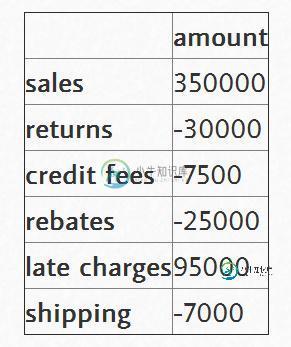
瀑布图的最大技巧是计算出底部堆叠条形图的内容。有关这一点,我从stackoverflow上的讨论中学到很多。
首先,我们得到累积和。
display(trans.amount.cumsum()) sales 350000 returns 320000 credit fees 312500 rebates 287500 late charges 382500 shipping 375500 Name: amount, dtype: int64
这看起来不错,但我们需要将一个地方的数据转移到右边。
blank=trans.amount.cumsum().shift(1).fillna(0) display(blank) sales 0 returns 350000 credit fees 320000 rebates 312500 late charges 287500 shipping 382500 Name: amount, dtype: float64
我们需要向trans和blank数据帧中添加一个净总量。
total = trans.sum().amount trans.loc["net"] = total blank.loc["net"] = total display(trans) display(blank)
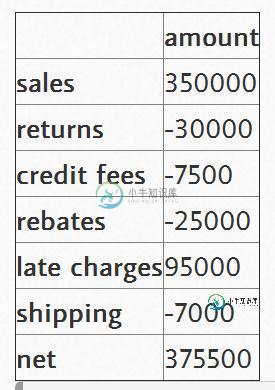
sales 0 returns 350000 credit fees 320000 rebates 312500 late charges 287500 shipping 382500 net 375500 Name: amount, dtype: float64
创建我们用来显示变化的步骤。
step = blank.reset_index(drop=True).repeat(3).shift(-1) step[1::3] = np.nan display(step) 0 0 0 NaN 0 350000 1 350000 1 NaN 1 320000 2 320000 2 NaN 2 312500 3 312500 3 NaN 3 287500 4 287500 4 NaN 4 382500 5 382500 5 NaN 5 375500 6 375500 6 NaN 6 NaN Name: amount, dtype: float64
对于“net”行,为了不使堆叠加倍,我们需要确保blank值为0。
blank.loc["net"] = 0
然后,将其画图,看一下什么样子。
my_plot = trans.plot(kind='bar', stacked=True, bottom=blank,legend=None, title="2014 Sales Waterfall") my_plot.plot(step.index, step.values,'k')
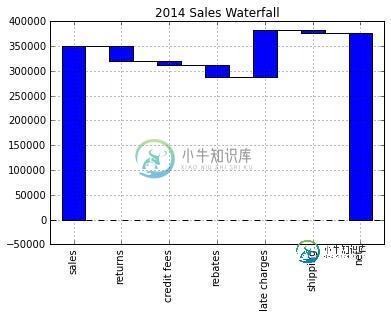
看起来相当不错,但是让我们试着格式化Y轴,以使其更具有可读性。为此,我们使用FuncFormatter和一些Python2.7+的语法来截断小数并向格式中添加一个逗号。
def money(x, pos):
'The two args are the value and tick position'
return "${:,.0f}".format(x)
from matplotlib.ticker import FuncFormatter
formatter = FuncFormatter(money)
然后,将其组合在一起。
my_plot = trans.plot(kind='bar', stacked=True, bottom=blank,legend=None, title="2014 Sales Waterfall")
my_plot.plot(step.index, step.values,'k')
my_plot.set_xlabel("Transaction Types")
my_plot.yaxis.set_major_formatter(formatter)
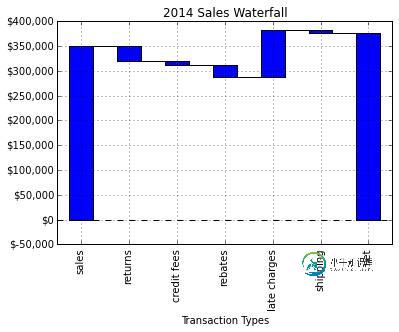
完整脚本
基本图形能够正常工作,但是我想添加一些标签,并做一些小的格式修改。下面是我最终的脚本:
import numpy as np
import pandas as pd
import matplotlib.pyplot as plt
from matplotlib.ticker import FuncFormatter
#Use python 2.7+ syntax to format currency
def money(x, pos):
'The two args are the value and tick position'
return "${:,.0f}".format(x)
formatter = FuncFormatter(money)
#Data to plot. Do not include a total, it will be calculated
index = ['sales','returns','credit fees','rebates','late charges','shipping']
data = {'amount': [350000,-30000,-7500,-25000,95000,-7000]}
#Store data and create a blank series to use for the waterfall
trans = pd.DataFrame(data=data,index=index)
blank = trans.amount.cumsum().shift(1).fillna(0)
#Get the net total number for the final element in the waterfall
total = trans.sum().amount
trans.loc["net"]= total
blank.loc["net"] = total
#The steps graphically show the levels as well as used for label placement
step = blank.reset_index(drop=True).repeat(3).shift(-1)
step[1::3] = np.nan
#When plotting the last element, we want to show the full bar,
#Set the blank to 0
blank.loc["net"] = 0
#Plot and label
my_plot = trans.plot(kind='bar', stacked=True, bottom=blank,legend=None, figsize=(10, 5), title="2014 Sales Waterfall")
my_plot.plot(step.index, step.values,'k')
my_plot.set_xlabel("Transaction Types")
#Format the axis for dollars
my_plot.yaxis.set_major_formatter(formatter)
#Get the y-axis position for the labels
y_height = trans.amount.cumsum().shift(1).fillna(0)
#Get an offset so labels don't sit right on top of the bar
max = trans.max()
neg_offset = max / 25
pos_offset = max / 50
plot_offset = int(max / 15)
#Start label loop
loop = 0
for index, row in trans.iterrows():
# For the last item in the list, we don't want to double count
if row['amount'] == total:
y = y_height[loop]
else:
y = y_height[loop] + row['amount']
# Determine if we want a neg or pos offset
if row['amount'] > 0:
y += pos_offset
else:
y -= neg_offset
my_plot.annotate("{:,.0f}".format(row['amount']),(loop,y),ha="center")
loop+=1
#Scale up the y axis so there is room for the labels
my_plot.set_ylim(0,blank.max()+int(plot_offset))
#Rotate the labels
my_plot.set_xticklabels(trans.index,rotation=0)
my_plot.get_figure().savefig("waterfall.png",dpi=200,bbox_inches='tight')
运行该脚本将生成下面这个漂亮的图表:
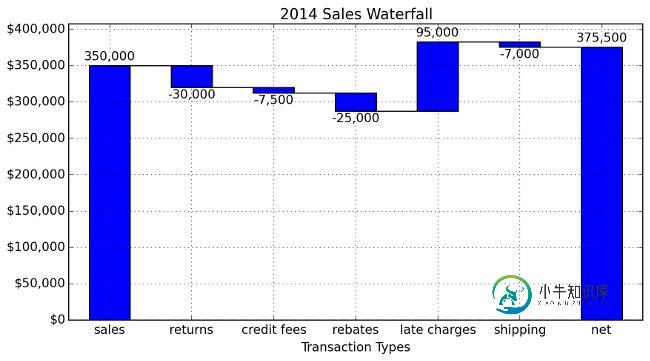
最后的想法
如果你之前不熟悉瀑布图,希望这个示例能够向你展示它到底是多么有用。我想,可能一些人会觉得对于一个图表来说需要这么多的脚本代码有点糟糕。在某些方面,我同意这种想法。如果你仅仅只是做一个瀑布图,而以后不会再碰它,那么你还是继续用Excel中的方法吧。
然而,如果瀑布图真的很有用,并且你需要将它复制给100个客户,将会怎么样呢?接下来你将要怎么做呢?此时使用Excel将会是一个挑战,而使用本文中的脚本来创建100个不同的表格将相当容易。再次说明,这一程序的真正价值在于,当你需要扩展这个解决方案时,它能够便于你创建一个易于复制的程序。
我真的很喜欢学习更多Pandas、matplotlib和IPothon的知识。我很高兴这种方法能够帮到你,并希望其他人也可以从中学习到一些知识,并将这一课所学应用到他们的日常工作中。
-
本文向大家介绍在Linux下使用Python的matplotlib绘制数据图的教程,包括了在Linux下使用Python的matplotlib绘制数据图的教程的使用技巧和注意事项,需要的朋友参考一下 如果你想要在Linxu中获得一个高效、自动化、高质量的科学画图的解决方案,应该考虑尝试下matplotlib库。Matplotlib是基于python的开源科学测绘包,基于python软件基金会许可证
-
瀑布图是用一系列正负值的形式表现数个数值累计及变化情况,因其形似瀑布流水而得名。 图4-16 Highcharts 瀑布图 瀑布图相关的 API: 瀑布图配置 瀑布图数据列 下面是关于瀑布图的相关特性及常见问题 1、数据点的定义 定义瀑布图的数据点非常简单明了,当数值为正值时,该柱形是从累计值的起点开始绘制;当为负值时则是从累计值的结束位置绘制柱形,最直观的做法是定义数据列里每个数据点的名字及 Y
-
本文向大家介绍使用Python的networkx绘制精美网络图教程,包括了使用Python的networkx绘制精美网络图教程的使用技巧和注意事项,需要的朋友参考一下 最近因为数学建模3天速成Python,然后做了一道网络的题,要画网络图。在网上找了一些,发现都是一些很基础的丑陋红点图,并且关于网络的一些算法也没有讲,于是自己进http://networkx.github.io/学习了一下。以下仅
-
本文向大家介绍python绘制分布折线图的示例,包括了python绘制分布折线图的示例的使用技巧和注意事项,需要的朋友参考一下 用Python 绘制分布(折线)图,使用的是 plot()函数。 一个简单的例子: 结果: 以上就是python绘制分布折线图的示例代码的详细内容,更多关于python绘制分布折线图的资料请关注呐喊教程其它相关文章!
-
瀑布图表可视化度量对维度的累积影响。它还可以显示每个成员在维度上的增长和下降的贡献。 此外,瀑布图显示连续正值和负值的累积效应。它显示了金额开始,结束的位置以及金额是如何逐渐增加的。因此,我们可以看到连续数据点之间的变化大小和值的差异。 Tableau只需要一个Dimension和一个Measure来创建瀑布图。 例如,Sample-Superstore等数据源现在可以使用瀑布图查看每个子类别的S
-
导语这期主要介绍3D地图,还是比较神奇的,下面让我们一起来学习吧,其实pyecharts还可以做百度地图,可以缩放定位到每一个区域,但是其实我们在日常生活中可能用不上,如果要用可以去百度地图展示效果。

