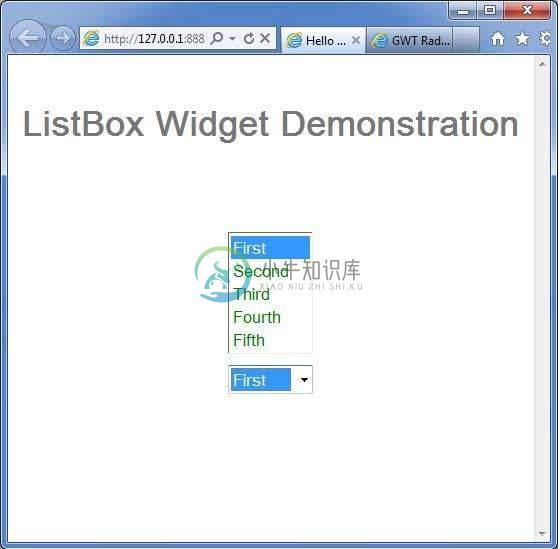ListBox
介绍 (Introduction)
ListBox小部件表示用户的选项列表,可以是列表框,也可以是下拉列表。
Class 声明 (Class Declaration)
以下是com.google.gwt.user.client.ui.ListBox类的声明 -
public class ListBox
extends FocusWidget
implements SourcesChangeEvents, HasName
CSS样式规则 (CSS Style Rules)
以下默认CSS样式规则将应用于所有ListBox小部件。 您可以根据自己的要求覆盖它。
.gwt-ListBox {}
类构造函数 (Class Constructors)
| Sr.No. | 构造函数和描述 |
|---|---|
| 1 | ListBox() 在单选模式下创建一个空列表框。 |
| 2 | ListBox(boolean isMultipleSelect) 创建一个空列表框。 |
| 3 | ListBox(Element element) 子类可以使用此构造函数来显式使用现有元素。 |
Class Methods
| Sr.No. | 功能名称和描述 |
|---|---|
| 1 | void addItem(java.lang.String item) 将项添加到列表框中。 |
| 2 | void addItem(java.lang.String item, java.lang.String value) 将项添加到列表框,指定项的初始值。 |
| 3 | void clear() 从列表框中删除所有项目。 |
| 4 | int getItemCount() 获取列表框中存在的项目数。 |
| 5 | java.lang.String getItemText(int index) 获取与指定索引处的项关联的文本。 |
| 6 | java.lang.String getName() 获取小部件的名称。 |
| 7 | int getSelectedIndex() 获取当前选定的项目。 |
| 8 | java.lang.String getValue(int index) 获取与给定索引处的项关联的值。 |
| 9 | int getVisibleItemCount() 获取可见的项目数。 |
| 10 | void insertItem(java.lang.String item, int index) 将项目插入列表框。 |
| 11 | void insertItem(java.lang.String item, java.lang.String value, int index) 将项目插入列表框,指定项目的初始值。 |
| 12 | boolean isItemSelected(int index) 确定是否选择了单个列表项。 |
| 13 | boolean isMultipleSelect() 获取此列表是否允许多个选择。 |
| 14 | void onBrowserEvent(Event event) 收到浏览器事件时触发。 |
| 15 | protected void onEnsureDebugId(java.lang.String baseID) 受影响的元素:-item#=指定索引处的选项。 |
| 16 | void removeChangeListener(ChangeListener listener) 删除以前添加的侦听器界面。 |
| 17 | void removeItem(int index) 删除指定索引处的项目。 |
| 18 | void setItemSelected(int index, boolean selected) 设置是否选择单个列表项。 |
| 19 | void setItemText(int index,java.lang.String text) 设置给定索引处的文本。 |
| 20 | void setMultipleSelect(boolean multiple) 设置此列表是否允许多个选择。 |
| 21 | void setName(java.lang.String name) 设置小部件的名称。 |
| 22 | void setSelectedIndex(int index) 设置当前选定的索引。 |
| 23 | void setValue(int index, java.lang.String value) 设置与给定索引处的项关联的值。 |
| 24 | void setVisibleItemCount(int visibleItems) 设置可见的项目数。 |
| 25 | static ListBox wrap(Element element) 创建一个包装现有元素的ListBox小部件。 |
| 26 | void addChangeListener(ChangeListener listener) 添加侦听器接口以接收更改事件。 |
方法继承 (Methods Inherited)
该类继承以下类中的方法 -
com.google.gwt.user.client.ui.UIObject
com.google.gwt.user.client.ui.Widget
com.google.gwt.user.client.ui.FocusWidget
java.lang.Object
ListBox小部件示例
此示例将指导您完成在GWT中显示ListBox Widget的使用的简单步骤。 按照以下步骤更新我们在GWT - Create Application的GWT应用程序GWT - Create Application章节 -
| 步 | 描述 |
|---|---|
| 1 | 在com.包下创建一个名为HelloWorld的项目,如GWT - Create Application一章中所述。 |
| 2 | 修改HelloWorld.gwt.xml , HelloWorld.css , HelloWorld.html和HelloWorld.java ,如下所述。 保持其余文件不变。 |
| 3 | 编译并运行应用程序以验证实现的逻辑的结果。 |
以下是修改后的模块描述符src/com.
/HelloWorld.gwt.xml 。<?xml version = "1.0" encoding = "UTF-8"?>
<module rename-to = 'helloworld'>
<!-- Inherit the core Web Toolkit stuff. -->
<inherits name = 'com.google.gwt.user.User'/>
<!-- Inherit the default GWT style sheet. -->
<inherits name = 'com.google.gwt.user.theme.clean.Clean'/>
<!-- Specify the app entry point class. -->
<entry-point class = 'com..client.HelloWorld'/>
<!-- Specify the paths for translatable code -->
<source path = 'client'/>
<source path = 'shared'/>
</module>
以下是修改后的样式表文件war/HelloWorld.css 。
body {
text-align: center;
font-family: verdana, sans-serif;
}
h1 {
font-size: 2em;
font-weight: bold;
color: #777777;
margin: 40px 0px 70px;
text-align: center;
}
.gwt-ListBox{
color:green;
}
以下是修改后的HTML主机文件war/HelloWorld.html 。
<html>
<head>
<title>Hello World</title>
<link rel = "stylesheet" href = "HelloWorld.css"/>
<script language = "javascript" src = "helloworld/helloworld.nocache.js">
</script>
</head>
<body>
<h1>ListBox Widget Demonstration</h1>
<div id = "gwtContainer"></div>
</body>
</html>
让我们有以下Java文件src/com.
/HelloWorld.java ,它将演示ListBox小部件的使用。package com..client;
import com.google.gwt.core.client.EntryPoint;
import com.google.gwt.user.client.ui.ListBox;
import com.google.gwt.user.client.ui.RootPanel;
import com.google.gwt.user.client.ui.VerticalPanel;
public class HelloWorld implements EntryPoint {
public void onModuleLoad() {
// Make a new list box, adding a few items to it.
ListBox listBox1 = new ListBox();
listBox1.addItem("First");
listBox1.addItem("Second");
listBox1.addItem("Third");
listBox1.addItem("Fourth");
listBox1.addItem("Fifth");
// Make a new list box, adding a few items to it.
ListBox listBox2 = new ListBox();
listBox2.addItem("First");
listBox2.addItem("Second");
listBox2.addItem("Third");
listBox2.addItem("Fourth");
listBox2.addItem("Fifth");
// Make enough room for all five items
listBox1.setVisibleItemCount(5);
//setting itemcount value to 1 turns listbox into a drop-down list.
listBox2.setVisibleItemCount(1);
// Add listboxes to the root panel.
VerticalPanel panel = new VerticalPanel();
panel.setSpacing(10);
panel.add(listBox1);
panel.add(listBox2);
RootPanel.get("gwtContainer").add(panel);
}
}
一旦准备好完成所有更改,让我们像在GWT - 创建应用程序章节中那样在开发模式下编译和运行应用程序 。 如果您的应用程序一切正常,这将产生以下结果 -