Case Change
Overview
The Case Change plugin is a time saving and handy extension that allows changing the case of text in block selection to uppercase, lowercase, or title case.
Case Change is a premium plugin from Tiny. Please see the Premium features section for all the buying options.
Once you have obtained the Case Change plugin, refer to the following instructions for using it.
Configuring the Case Change split toolbar button
Use the following script to configure the Case Change split toolbar button:
Example
tinymce.init({
selector: "textarea", // change this value according to your HTML
plugins: "casechange",
toolbar: "casechange"
});
Configuring the Case Change menu item
Use the following script to configure the Case Change menu item:
Example
tinymce.init({
selector: "textarea", // change this value according to your HTML
plugins: "casechange",
menu: {
format: { title: 'Format', items: 'casechange' }
}
});
Types of Formats
Currently, there are three types of formats available:
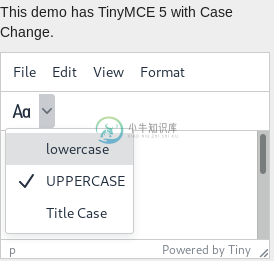
lowercase
The lowercase option changes all the selected characters to lowercase. This is a handy option in situations when the Caps Lock key was accidentally left on while typing. Instead of starting over and retyping everything, the user can simply select this text and change words to lowercase if they have been erroneously capitalized in the input.
UPPERCASE
The UPPERCASE option changes all the selected characters to uppercase. This formatting option is useful in documentation, where “initial caps” are to be used (“headline style”) as opposed to sentence style (first word of sentence or phrase capitalized only), regardless of the specific type of title, heading, header, or interface text.
Title Case
The Title Case option changes anything other than articles, coordinating conjunctions, or short prepositions to capital letters. The default rule set for Title Case is based on Wikipedia Title Case.
Changing the case of selected text
Perform the following steps to change the case of selected text in a document to lowercase, UPPERCASE, or Title Case:
- Select the desired text to change the case.
- Click on the
icon in the toolbar.
- From the drop-down menu, choose the desired format by clicking on either lowercase, UPPERCASE, or Title Case.
Note: The toolbar button will retain the last applied type of case making it simple to apply the same formatting multiple times.
Title Case options
Title Case can be customized to create user defined rule sets by using the following options:
casechange_title_case_minors
The casechange_title_case_minors option is used to customize the rules while using Title Case. This option makes it possible to configure what words not to capitalize. All other words not specified by this rule set will be capitalized overriding the default Title Case rule set.
Type: Array
Default: A rule set based on Wikipedia Title Case
Example
tinymce.init({
selector: "textarea", // change this value according to your HTML
plugins: "casechange",
toolbar: "casechange",
casechange_title_case_minors: [
'at', 'by', 'in', 'of', 'on', 'up', 'to', 'en', 're', 'vs',
'but', 'off', 'out', 'via', 'bar', 'mid', 'per', 'pro', 'qua', 'til',
'from', 'into', 'unto', 'with', 'amid', 'anit', 'atop', 'down', 'less', 'like', 'near', 'over', 'past', 'plus', 'sans', 'save', 'than', 'thru', 'till', 'upon',
'for', 'and', 'nor', 'but', 'or', 'yet', 'so', 'an', 'a', 'some', 'the'
]
});

