Cesium 之自定义气泡窗口 infoWindow 篇
优质
小牛编辑
161浏览
2023-12-01
一、自定义气泡窗口与cesium默认窗口效果对比:
1.cesium点击弹出气泡窗口显示的位置固定在地图的右上角,默认效果: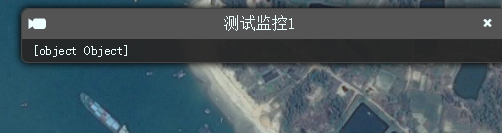
2.对于习惯arcgis或者openlayer气泡窗口样式的giser来说,感觉不太适应,加上公司的领导也想要arcgis气泡窗口的那种样式效果,所以自定义了类似arcgis模板的气泡窗口模式,可以随着地图移动而移动,简单版本样式效果如下: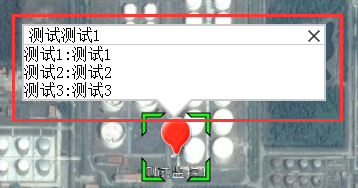
二、具体实现思路:
1.气泡窗css样式
/*自定义气泡窗口样式模板*/
.closeButton{width:12px;height:12px;float:right;cursor:pointer;margin-top:4px;background:url(images/mainImage.png) no-repeat -31px -54px;}
.infowin3DContent{pointer-events:auto;}
.infowin3D{ width:300px; border:2px solid #CCC; position:absolute; background-color:#FFF;display:none;}
.arrow{ position:absolute; width:40px; height:40px; bottom:-40px;}
.arrow *{ display:block; border-width:20px; position:absolute; border-style:solid dashed dashed dashed; font-size:0; line-height:0; }
.arrow em{border-color:#CCC transparent transparent;}
.arrow span{border-color:#FFF transparent transparent; top:-3px;}2.想要在地图显示气泡窗口样式的div挺容易的,但是想要实现气泡窗口随地图移动而移动,这点需要监听地图的范围变化事件以及移动监听事件才行。由于个人的研究cesium时间不久以及水平有限,尝试了这种思路,动手开发了一段时间,但是未能实现,还是比较遗憾的。可是这种效果又是领导想要的,逼急了,无意中发现了cesium的选中
是随着地图拖动而拖动的,F12扑捉看看,发现是SVG绘制出来的效果,放在cesium-selection-wrapperdiv里面。所以,个人决定从cesium源代码修改下手,新增气泡窗口div在里面,其实这种投机取巧的做法,不太推荐,破坏了源代码的原始性了。
修改源代码之处:SelectionIndicator构造函数里面,新增部分如下:
//自定义部分
var infowin = document.createElement('div');
infowin.className= 'infowin3D';
el.appendChild(infowin);
//箭头
var arrow = document.createElement('div');
arrow.className= 'arrow';
infowin.appendChild(arrow);
var em = document.createElement("em");
var span = document.createElement("span");
arrow.appendChild(em);
arrow.appendChild(span);
//气泡窗口内容div
var content = document.createElement('div');
content.setAttribute('id', 'infowin3DContent');
content.className= 'infowin3DContent';
infowin.appendChild(content);
//自定义部分结束3.上面的步骤只是实现了一个空div气泡窗口,里面并没有内容信息的,内容是调用气泡窗口时候动态构造的,所以自己封装了一个调用气泡窗口的函数:
/**
* 弹出气泡窗口
* @method infoWindow
* @param obj{position(必填):屏幕坐标,destination(必填):跳转目的点,content(必填):气泡窗口内容,css(可填):设置css的width,height}
* @return 返回选中的模型Entity
*/
infoWindow: function (obj) {
var picked = this.cesiumViewer.scene.pick(obj.position);
if (Cesium.defined(picked)) {
var id = Cesium.defaultValue(picked.id, picked.primitive.id);
if (id instanceof Cesium.Entity) {
if(obj.destination){
this.cesiumViewer.camera.flyTo({//初始化跳转某个地方
destination : obj.destination
});
}
//填充内容
$(".cesium-selection-wrapper").show();
$("#infowin3DContent").empty();
$("#infowin3DContent").append(obj.content);
//css存在情况下,设置css
if(obj.css && obj.css.width)
$(".infowin3D").css("width",obj.css.width);
if(obj.css && obj.css.height)
$(".infowin3D").css("height",obj.css.height);
$(".infowin3D").css("margin-top",-($(".infowin3D").height()-30));
$(".arrow").css("left",($(".infowin3D").width()/2-20));
$(".infowin3D").css("margin-left",-($(".infowin3D").width()/2-76));
$(".infowin3D").show();
$("#infoClose3D").click(function () {
$(".cesium-selection-wrapper").hide();
$(".infowin3D").hide();
});
return id;
}
}
}4.调用:
//调用接口-气泡窗口
var handler3D = new Cesium.ScreenSpaceEventHandler(cesium.cesiumViewer.scene.canvas);
handler3D.setInputAction(function(movement) {
//点击弹出气泡窗口
var pick = cesium.cesiumViewer.scene.pick(movement.position);
if(pick && pick.id){//选中某模型
var cartographic = Cesium.Cartographic.fromCartesian(pick.id._position._value);//世界坐标转地理坐标(弧度)
var point=[ cartographic.longitude / Math.PI * 180, cartographic.latitude / Math.PI * 180];//地理坐标(弧度)转经纬度坐标
var destination=Cesium.Cartesian3.fromDegrees(point[0], point[1], 3000.0);
var content ="<div style='border-bottom: 1px solid #C6CBCE;'>"+
"<span style='margin-left: 5px;'>测试测试1</span>"+
"<div id='infoClose3D' class='closeButton' style='margin-right: 4px;'></div>"+
"</div>"+
"<div>"+
"<label>测试1:</label><label>测试1</label></br>"+
"<label>测试2:</label><label>测试2</label></br>"+
"<label>测试3:</label><label>测试3</label></br>"+
"</div>";
var obj = {position:movement.position,destination:destination,content:content};
cesium.infoWindow(obj);
}
}, Cesium.ScreenSpaceEventType.LEFT_CLICK);
