Inspector Options 检视面板选项
The Inspector Lock and the Inspector Debug Mode are two useful options that can help you in your workflow.
检视锁定和检视调试模式是两个有用的选项,在工作流程中可以帮助到你。
Lock 锁定选项
The Lock lets you maintain focus on a specific GameObject in the Inspector while selecting other GameObjects. To toggle the lock of an Inspector click on the lock/unlock (![]() ) icon above the Inspector or open the tab menu and select Lock.
) icon above the Inspector or open the tab menu and select Lock.
锁定选项让你在选择其他游戏对象时,保持焦点在检视视图中的特殊的(明确的)游戏对象上。要切换检视视图的锁定选项,在检视视图上面点击锁定/解锁图标(),或打开标签菜单选择Lock锁定。
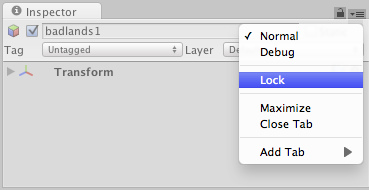
Locking the Inspector from the tab menu. 通过标签菜单锁定检视视图
Note that you can have more than one Inspector open, and that you can for example lock one of them to a specific GameObject while keeping the other one unlocked to show whichever GameObject is selected.
注意,你可以打开一个以上的检视视图,例如,你可以锁定一个到特殊的(明确的)游戏对象,同时保持另一个解锁,无论哪个游戏对象被选中。(翻译的真别扭)
Debug 调试模式
The Debug Mode lets you inspect private variables of components in the Inspector, which are normally not shown. To change to Debug Mode, open the tab menu and select Debug.
调试模式让你可以在检视视图中查看组件的私有变量,通常它们不会显示。要更改为调试模式,打开标签菜单,选择Debug。
In Debug Mode, all components are shown using a default interface, rather than the custom interfaces that some components use in the Normal Mode. For example, the Transform component will in Debug Mode show the raw Quaternion values of the rotation rather than the Euler angles shown in the Normal Mode. You can also use the Debug Mode to inspect the values of private variables in your own script components.
在调试模式下,所有组件都使用默认界面显示,而某些组件在正常模式下使用自定义界面。例如,Transform组件在调试模式下用四元数值表达旋转,在普通模式中则显示欧拉角(欧拉角只有三个数值)。你还可以使用调试模式来检查你自己的脚本组件中的私有变量的数值。
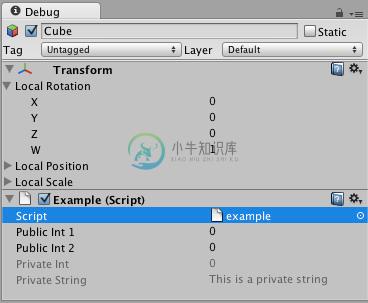
Debug Mode in the Inspector lets you inspect private variables in your scripts and in other components.
调试模式可以让你检查脚本和其他组件的私有变量。
The Debug mode is per Inspector and you can have one Inspector in Debug Mode while another one is not.
每个检视视图都有调试模式,你可以让一个检视视图工作在调试模式下,而另一个则不。

