View Modes 视图模式
he Scene View control bar lets you see the scene in various view modes - Textured, Wireframe, RGB, Overdraw, and many others. It will also enable you to see (and hear) in-game lighting, game elements, and sound in the Scene View.
场景视图控制栏可以让你看到不同的视图模式——纹理、线框、RGB、透视等等,它也可以让你在场景视图中看到(和听到)游戏中的光源、游戏元素、声音。

Draw Mode 绘图模式
The first drop-down is for choosing a Draw Mode. You can choose to view the entire scene Textured, Wireframe, Tex - Wire, Render Paths, or Lightmap Resolution. This has no effect on your game when it is published.
第一个下拉列表用来选择一种绘图模式,你可以选择查看整个场景的纹理模式、线框模式、纹理+线框模式、渲染路径模式、或光照贴图解析模式。这不会影响你的游戏发布时的效果。
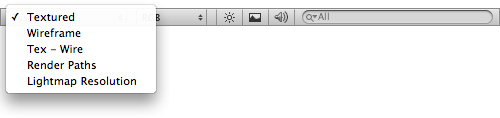
Draw Mode drop-down 绘图模式下拉菜单
- Textured shows surfaces with their textures on, like in the game.
Textured模式显示带纹理贴图的表面,象在游戏中一样。 - Wireframe shows the wireframes of the meshes in the scene.
Wireframe模式显示场景中的网格的线框。 - Tex - Wire shows wireframes on top of the textures.
Tex - Wire模式显示纹理之上的线框。 - Render Paths shows which rendering paths objects are using. Green: deferred lighting, yellow: forward, red: vertex lit.
Render Paths模式显示对象是否使用提前渲染或延迟渲染。 - Lightmap Resolution shows a checkered grid overlaid on the scene that corresponds to the resolution of the lightmaps, to make it easier to see if they have the right resolution.
Lightmap Resolution模式显示一个覆盖在场景上的栅格网,该场景符合光照贴图分辨率,使之更容易看到,如果它们有正确的分辨率。
Render Mode 渲染模式
The next drop-down is for choosing one of four Render Modes. You can choose to fill the Scene View with RGB, Alpha, Overdraw, or Mipmaps. Again, this will not affect your published game.
接下来的下拉列表可以选择四个渲染模式之一。你可以选择一种渲染方式来填充场景视图,分别是RGB模式、阿尔法模式、透支(也有叫做无效渲染的)模式、或mipmaps模式。同样,这不会影响你发布的游戏。(网络上找到的关于mipmap的解释:一个mipmap就是一系列的纹理,每一幅纹理都与前一幅是相同的图样,但是分辨率都要比前一幅有所降低。mipmap中的每一幅或者每一级图象的高和宽都比前一级小二分之一。高分辨率的mipmap图象用于接近观察者的物体,当物体逐渐远离观察者时,则使用低分辨率的图象。Mipmap可以提高场景渲染的质量,但是它的内存消耗却很大。)
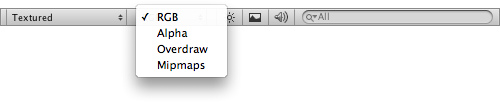
Render Mode drop-down 渲染模式下拉菜单
- RGB is simply all the colors of your game rendered as normal.
RGB模式只是让你的游戏呈现正常的颜色。 - Alpha will render all alpha values for fine-tuning transparency or fullscreen effects that make use of alpha values.
阿尔法模式会使用alpha值调整透明度或全屏效果。 - Overdraw will indicate how much of the screen is consuming overdraw time.
透支模式将显示屏幕消耗的透支时间。 - Mipmaps shows ideal texture sizes -- red means the particular texture is larger than necessary (at the current distance and resolution), while blue means the texture could be larger. Of course ideal texture sizes depend on the resolution the game will run at, and how close the camera can get to the respective surfaces.
Mipmaps模式显示理想的纹理尺寸——红色表示特定的纹理大于必要尺寸(在目前的距离和分辨率下),而蓝色表示纹理可以更大。当然,理想的纹理尺寸依赖于游戏运行的分辨率,以以及相机可以离相应表面多近(这关系到模型能放大的极限)。
Scene Lighting, Game Overlay, and Audition Mode
现场照明、游戏覆盖、和试听模式
Next, we have three buttons: Scene Lighting, Game Overlay, and Audition Mode.
接下来有三个按钮:现场照明、游戏覆盖(重叠)、与试听模式。

- Enabling Scene Lighting will override the default Scene View lighting with whatever lights you have positioned to create your final light setup.
启用现场照明将废除默认的场景视图照明,而使用你放置的用于创建最终的光源设置的光源来替代。 - Enabling Game Overlay will show items like Skyboxes and GUI Elements in the Scene View, and it will also hide the grid.
游戏覆盖模式将在场景视图中显示某些项目(比如天空盒和图形界面元素),并且它也将隐藏网格。 - Enabling Audition Mode will make AudioSources in the scene play so they can be heard without going into Play Mode.
启用试听模式将使音源在场景中播放,使它们不需进入播放(运行)模式就可以听到。

