Textures 纹理
Decorate the landscape of your terrain by tiling Terrain Textures across the entire terrain. You can blend and combine Terrain Textures to make smooth transitions from one map to another, or to keep the surroundings varied.
使用在整个地形上铺设地形纹理的方式来装饰你的地图风景,你可以混合或合并地形纹理来平滑的过渡一个地图到另一个地图,或使地图的环境多样化。
Terrain Textures are also called splat maps. What this means is you can define several repeating high resolution textures and blend between them arbitrarily, using alpha maps which you paint directly onto the Terrain. Because the textures are not large compared to the size of the terrain, the distribution size of the Textures is very small.
地形纹理也叫溅斑贴图,它的意思是你可以定义几个循环的的高分辨率纹理然后任意的混合它们,使用带有透明度的贴图你可以直接将它绘制到地形上,因为纹理的尺寸小于地形的尺寸,所以纹理所分配的(内存)大小会很小。
Note: Using an amount of textures in a multiple of four provides the greatest benefit for performance and storage of the Terrain alpha maps.
注意:使用纹理数量为4的倍数的透明度贴图会得到最大的性能和存储益处。
To being working with textures, click on the Paint Textures button  in the Inspector.
in the Inspector.
想要使用纹理,在监视窗中点击Paint Textures按钮。
Adding a Terrain Texture 添加一个地形纹理
Before you can begin painting Terrain Textures, you will add at least one to the Terrain from your Project folder. Click the Options Button->Add Texture....
在你可以开始绘制地形纹理之前,你需要添加至少一个来自你项目文件夹的纹理到你的地形,点击Options Button->Add Texture....
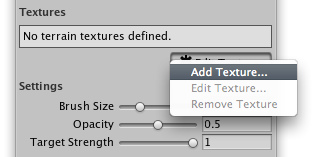
This will bring up the Add Terrain Texture dialog. 这将会弹出添加地形纹理对话框。
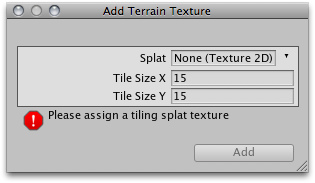
The Add Terrain Texture dialog 添加地形纹理对话框
From here, select a tileable texture in the Splat property. You can either drag a texture to the property from the Project View, or choose one from the drop-down.
在这里,选择一个可平铺的纹理到Splat属性中,你可以从项目视图中拖拽纹理到属性上或通过下列列表选择。
Now, set the Tile Size X and Tile Size Y properties. The larger the number, the larger each "tile" of the texture will be scaled. Textures with large Tile Sizes will be repeated fewer times across the entire Terrain. Smaller numbers will repeat the texture more often with smaller tiles.
现在,设置Tile Size X 和Tile Size Y 属性,值越大每个纹理图块就越大,大的纹理图块会在地形上重复更少的次数,值越小纹理将会在地形上使用更小的图块重复更多的次数。
Click the Add Button and you'll see your first Terrain Texture tile across the entire Terrain.
点击Add按钮你会看到你的第一个地形纹理平铺在你的地形上。
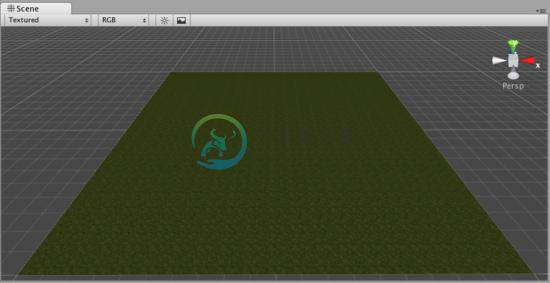
Repeat this process for as many Terrain Textures as you like.
重复这个过程你可以添加多个地形纹理。
Painting Terrain Textures 绘制地形纹理
Once you've added at least two Terrain Textures, you can blend them together in various ways. This part gets really fun, so let's jump right to the good stuff.
当你添加了至少两个地形纹理以后,可以将它们以不同的方式混合起来,这部分很有趣,所以让我们直接跳到这个好东西。
Select the Terrain Texture you want to use. The currently selected Terrain Texture will be highlighted in blue.
选择你想使用的地形纹理,当前选中的地形纹理会标记为蓝色高亮。
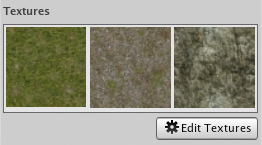
Select the Brush you want to use. The currently selected Brush will be highlighted in blue.
选择你想使用的笔刷,当前选中的笔刷会标记为蓝色高亮
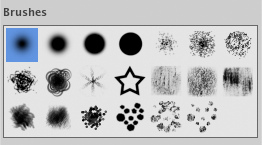
Select the Brush Size, Opacity, and Target Strength.
选择笔刷的尺寸,不透明度和目标强度。
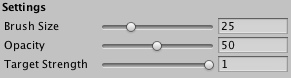
Click and drag on the terrain to draw the Terrain Texture.
在地形上点击并拖拽来绘制地形纹理。
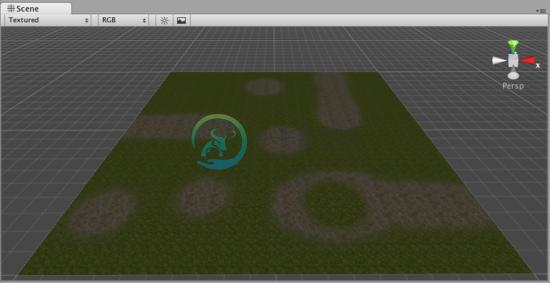
Use a variety of Textures, Brushes, Sizes, and Opacities to create a great variety of blended styles.
使用若干纹理,笔刷,尺寸和不透明度来创建各种各样的混合样式
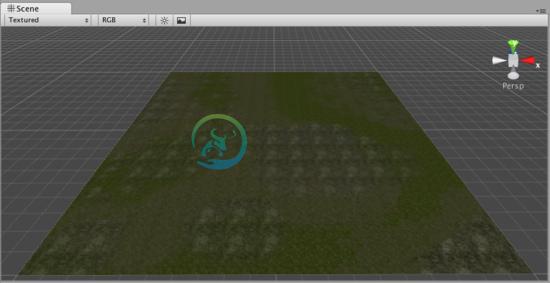
Note:When you have a brush selected, move your mouse over the Terrain in the Scene View and press F. This will center the Scene View over the mouse pointer position and automatically zoom in to the Brush Size distance. This is the quickest & easiest way to navigate around your Terrain while creating it.
注意:当你选中一个笔刷后,在场景视图中把鼠标移动到地形上然后按F键将会以你的鼠标位置为准居中场景并且会自动缩放到笔刷尺寸的距离。这是创建地形过程中在地形上导航最快且最容易的方法。
iOSThis feature is currently not available for iOS targets.
此功能目前不支持iOS。
AndroidThis feature is currently not available for Android targets.
此功能目前不支持Android。
页面最后更新: 2010-09-07

