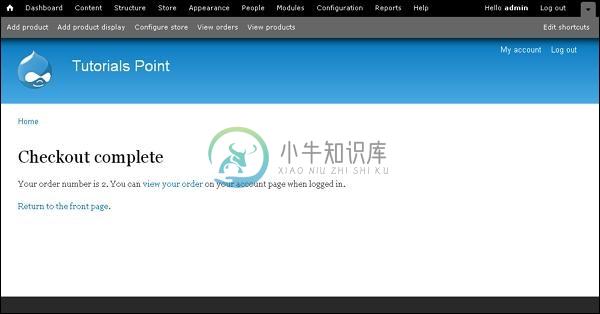发票生成(Invoice Generation)
优质
小牛编辑
149浏览
2023-12-01
在本章中,我们将研究如何在Drupal中生成发票。 发票是一份包含金额和成本,唯一发票编号和税务信息的单据。
以下是在Drupal中生成发票的步骤。
Step 1 - 下载Invoice模块的最新文件并安装在Drupal站点中。
Step 2 - 在模块中启用Invoice ,然后单击Save configuration 。
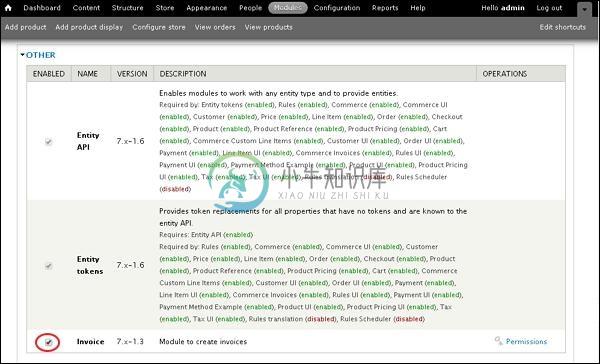
Step 3 - 转到Store --》 Invoices 。
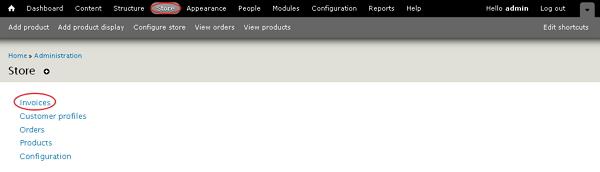
Step 4 - 单击“ Add Invoice 。
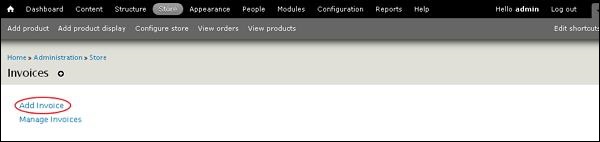
Step 5 - 您可以查看“添加发票”页面。
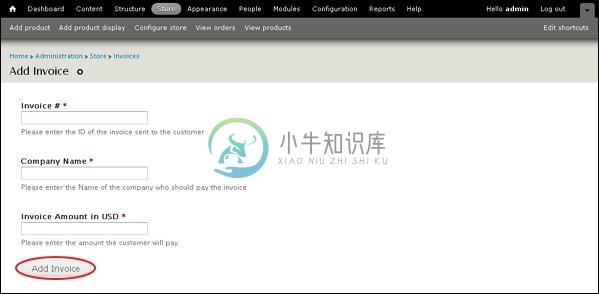
Invoice # - 输入发送给客户的发票ID号。
Company Name - 输入应支付发票的公司名称。
Invoice Amount in USD - 输入客户必须支付的金额。
填写发票明细后,单击“ Add Invoice 。
Step 6 - 转到Store --》 Invoice --》 Manage Invoices 。 在这里,您可以查看待处理和已付款的发票。
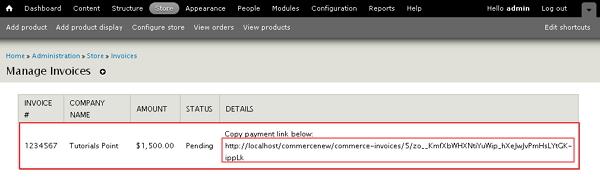
复制详细信息列中给出的链接,它会将您重定向到结帐页面。
Step 7 - 您还可以通过导航到给定链接localhost《Your Site Name》user/invoices/pay ,它将重定向到付款发票页面,如下面的屏幕所示。
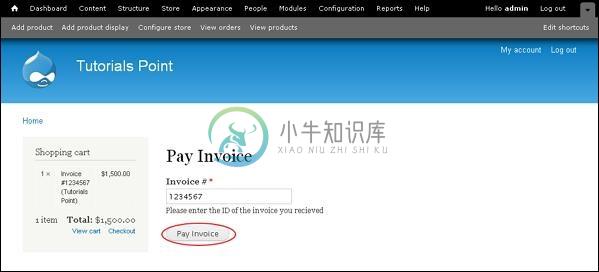
在此,您必须输入发票编号,然后单击“ Pay Invoice按钮。 然后,它会将您重定向到Checkout页面,如以下屏幕所示。 您可以输入结算信息,然后单击Continue to next step按钮。

Step 8 - 您可以查看产品信息以及发票号和公司名称。 单击Continue to next step按钮。
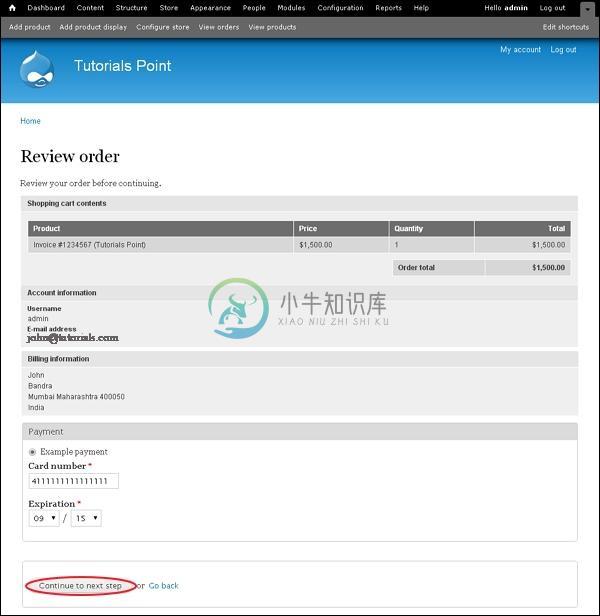
Step 9 - 最终消息将显示为Checkout complete ,如以下屏幕所示。