创建文章(Create Articles)
在本章中,我们将研究如何在Drupal中创建文章。 创建文章可以帮助您的访问者详细了解公司和您的网站。
以下是在Drupal中创建文章的步骤。
Step 1 - 单击Drupal中的Add content 。
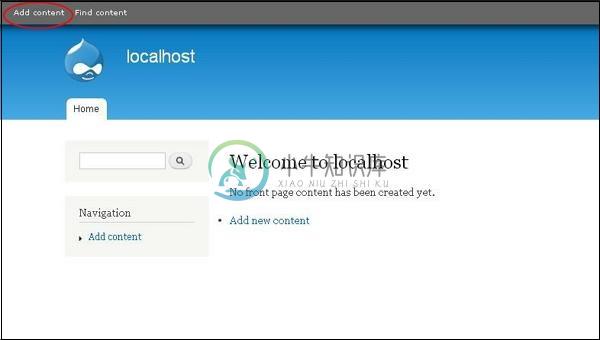
Step 2 - 您将看到弹出窗口,如下面的屏幕所示。 选择Article 。
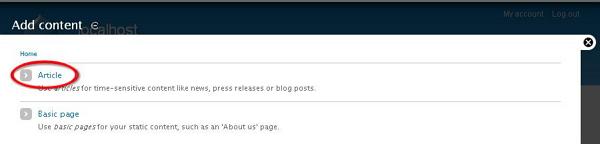
Step 3 - 您将看到以下屏幕。
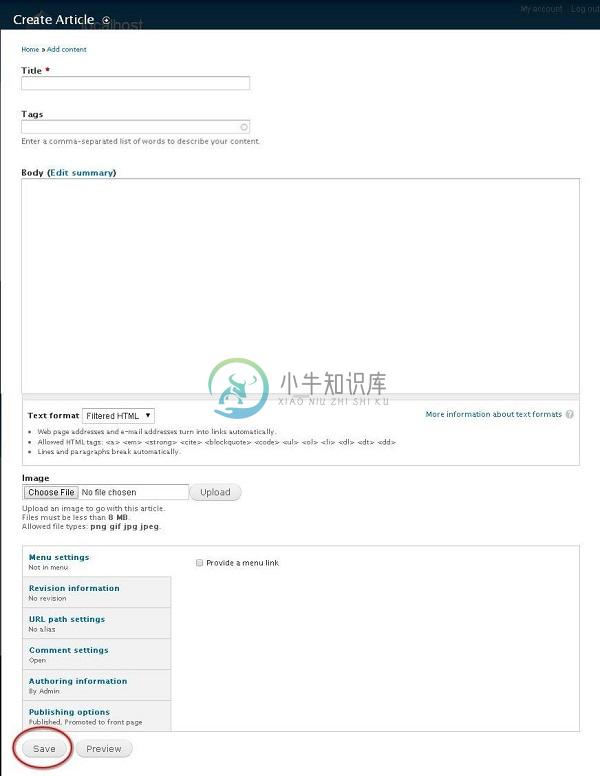
以下是“ Create Article页面中的字段。
Title - 它指定新文章的标题。
Tags - 描述您文章的内容。 标签包含您的文章中包含的相关单词。
Body - 输入说明。
Text format - 它指定文本格式,如Filtered HTML, Full HTML和Plain text 。
Image - 通过选择特定文件上载图像。
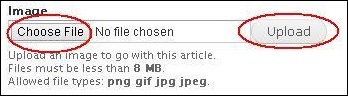
单击选择文件时,会出现一个弹出窗口,您可以从本地文件中选择图像,选择文件后,单击上Upload 。 图像上传。
Menu settings - 通过单击“ Provide a menu link复选框,它会显示Provide a menu link所有相关详细信息,例如Menu link title, Description, Parent item,和权Weight 。
Revision information - 如果文章中有任何更改,则提供修订信息。
URL path settings - 添加URL别名以访问用户的文章内容。
Comment settings - 通过选择open or close ,它允许其他人为文章撰写评论。
Authoring information - 指定创作的名称以及创作文章的日期。
Publishing options - 允许用户选择将文章发布,推广到首页,粘贴在列表顶部。
填写有关文章的所有详细信息后,单击“ Save按钮。

