Context Menu 绘制几何图形
优质
小牛编辑
121浏览
2023-12-01
上下文相关菜单(Context Menu)类同 PC 上按鼠标右键显示的菜单,在 Android 平台上是长按来激活Context Menu,Context Menu 一般用来显示和当前UI内容相关的菜单。
Context Menu 的用法和 Option Menu 非常类似:
首先是创建 菜单资源,在 res\menu 下新建 menu_context_shape.xml,用来显示 Oval,Pear,Shape2D:
<?xml version=”1.0″ encoding=”utf-8″?>
<menu
xmlns:android=”[http://schemas.android.com/apk/res/android](http://schemas.android.com/apk/res/android)“>
<item
android:id=”@+id/mnuOval”
android:title=”Oval”>
</item>
<item
android:id=”@+id/mnuPear”
android:title=”Pear”>
</item>
<item
android:id=”@+id/mnuShape2DDemo”
android:title=”Shape2D”>
</item>
</menu>展开 Context Menu,是通过 onCreateContextMenu 方法:
@Override
public void onCreateContextMenu(ContextMenu menu, View v,
ContextMenuInfo menuInfo) {
super.onCreateContextMenu(menu, v, menuInfo);
MenuInflater inflater = getMenuInflater();
inflater.inflate(R.menu.menu_context_shape, menu);
}处理 Context Menu 事件:
@Override
public boolean onContextItemSelected(MenuItem item) {
menuOption = item.getItemId();
drawImage();
return super.onContextItemSelected(item);
}为了在长按时能在 View 上显示 Context Menu,需要为 View 注册 Context Menu:
public void onCreate(Bundle savedInstanceState) {
super.onCreate(savedInstanceState);
registerForContextMenu(graphic2dView);
}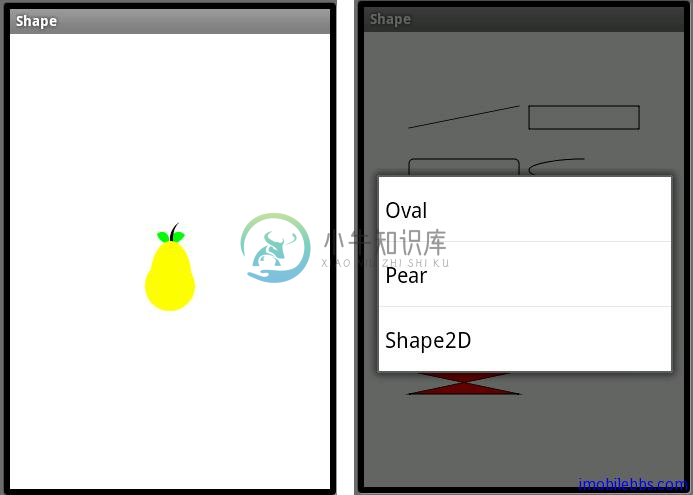
完整代码如下:
public class Shape extends Graphics2DActivity {
private int menuOption;
public void onCreate(Bundle savedInstanceState) {
super.onCreate(savedInstanceState);
registerForContextMenu(graphic2dView);
}
@Override
protected void drawImage() {
switch (menuOption) {
case R.id.mnuOval:
drawOval();
break;
case R.id.mnuPear:
drawPear();
break;
case R.id.mnuShape2DDemo:
drawShape2D();
break;
default:
drawOval();
break;
}
graphic2dView.refreshCanvas();
}
@Override
public void onCreateContextMenu(ContextMenu menu, View v,
ContextMenuInfo menuInfo) {
super.onCreateContextMenu(menu, v, menuInfo);
MenuInflater inflater = getMenuInflater();
inflater.inflate(R.menu.menu_context_shape, menu);
}
@Override
public boolean onContextItemSelected(MenuItem item) {
menuOption = item.getItemId();
drawImage();
return super.onContextItemSelected(item);
}
private void drawOval() {
AffineTransform mat1;
/** Colors */
Color redColor = new Color(0x96ff0000, true);
Color greenColor = new Color(0xff00ff00);
mat1 = new AffineTransform();
mat1.translate(30, 40);
mat1.rotate(-30 * Math.PI / 180.0);
// Clear the canvas with white color.
graphics2D.clear(Color.WHITE);
graphics2D.Reset();
graphics2D.setAffineTransform(new AffineTransform());
SolidBrush brush = new SolidBrush(greenColor);
graphics2D.fillOval(brush, 20, 60, 100, 50);
com.mapdigit.drawing.Pen pen
= new com.mapdigit.drawing.Pen(redColor, 5);
graphics2D.setAffineTransform(mat1);
graphics2D.drawOval(pen, 20, 60, 100, 50);
}
private void drawPear() {
Ellipse circle, oval, leaf, stem;
Area circ, ov, leaf1, leaf2, st1, st2;
circle = new Ellipse();
oval = new Ellipse();
leaf = new Ellipse();
stem = new Ellipse();
circ = new Area(circle);
ov = new Area(oval);
leaf1 = new Area(leaf);
leaf2 = new Area(leaf);
st1 = new Area(stem);
st2 = new Area(stem);
graphics2D.clear(Color.WHITE);
graphics2D.Reset();
int w = SharedGraphics2DInstance.CANVAS_WIDTH;
int h = SharedGraphics2DInstance.CANVAS_HEIGHT;
int ew = w / 2;
int eh = h / 2;
SolidBrush brush = new SolidBrush(Color.GREEN);
graphics2D.setDefaultBrush(brush);
// Creates the first leaf by filling the
//intersection of two Area
// objects created from an ellipse.
leaf.setFrame(ew - 16, eh - 29, 15, 15);
leaf1 = new Area(leaf);
leaf.setFrame(ew - 14, eh - 47, 30, 30);
leaf2 = new Area(leaf);
leaf1.intersect(leaf2);
graphics2D.fill(null, leaf1);
// Creates the second leaf.
leaf.setFrame(ew + 1, eh - 29, 15, 15);
leaf1 = new Area(leaf);
leaf2.intersect(leaf1);
graphics2D.fill(null, leaf2);
brush = new SolidBrush(Color.BLACK);
graphics2D.setDefaultBrush(brush);
// Creates the stem by filling the Area
//resulting from the subtraction of two
//Area objects created from an ellipse.
stem.setFrame(ew, eh - 42, 40, 40);
st1 = new Area(stem);
stem.setFrame(ew + 3, eh - 47, 50, 50);
st2 = new Area(stem);
st1.subtract(st2);
graphics2D.fill(null, st1);
brush = new SolidBrush(Color.YELLOW);
graphics2D.setDefaultBrush(brush);
// Creates the pear itself by filling the
//Area resulting from the union of two Area
//objects created by two different ellipses.
circle.setFrame(ew - 25, eh, 50, 50);
oval.setFrame(ew - 19, eh - 20, 40, 70);
circ = new Area(circle);
ov = new Area(oval);
circ.add(ov);
graphics2D.fill(null, circ);
}
private void drawShape2D() {
Color bg = Color.white;
Color fg = Color.black;
Color red = Color.red;
Color white = Color.white;
com.mapdigit.drawing.Pen pen
= new com.mapdigit.drawing.Pen(fg, 1);
SolidBrush brush = new SolidBrush(red);
// Clear the canvas with white color.
graphics2D.clear(bg);
graphics2D.Reset();
Dimension d = new Dimension(SharedGraphics2DInstance.CANVAS_WIDTH,
SharedGraphics2DInstance.CANVAS_HEIGHT);
int gridWidth = d.width / 2;
int gridHeight = d.height / 6;
int x = 5;
int y = 7;
int rectWidth = gridWidth - 2 * x;
int stringY = gridHeight - 3 - 2 - 16;
int rectHeight = stringY - y - 2;
graphics2D.draw(pen, new Line(x, y + rectHeight - 1,
x + rectWidth, y));
x += gridWidth;
graphics2D.draw(pen, new Rectangle(x, y, rectWidth,
rectHeight));
x += gridWidth;
x = 5;
y += gridHeight;
stringY += gridHeight;
graphics2D.draw(pen, new RoundRectangle(x, y, rectWidth,
rectHeight,
10, 10));
x += gridWidth;
graphics2D.draw(pen, new Arc(x, y, rectWidth,
rectHeight, 90, 135,
Arc.OPEN));
x = 5;
y += gridHeight;
stringY += gridHeight;
graphics2D.draw(pen, new Ellipse(x, y, rectWidth,
rectHeight));
x += gridWidth;
// draw GeneralPath (polygon)
int x1Points[] = { x, x + rectWidth, x,
x + rectWidth };
int y1Points[] = { y, y + rectHeight,
y + rectHeight, y };
com.mapdigit.drawing.geometry.Path polygon
= new com.mapdigit.drawing.geometry.Path(
com.mapdigit.drawing.geometry.Path.WIND_EVEN_ODD,
x1Points.length);
polygon.moveTo(x1Points[0], y1Points[0]);
for (int index = 1; index < x1Points.length; index++) {
polygon.lineTo(x1Points[index], y1Points[index]);
}
polygon.closePath();
graphics2D.draw(pen, polygon);
x = 5;
y += gridHeight;
stringY += gridHeight;
int x2Points[] = { x, x + rectWidth, x, x + rectWidth };
int y2Points[] = { y, y + rectHeight, y + rectHeight, y };
com.mapdigit.drawing.geometry.Path polyline
= new com.mapdigit.drawing.geometry.Path(
com.mapdigit.drawing.geometry.Path.WIND_EVEN_ODD,
x2Points.length);
polyline.moveTo(x2Points[0], y2Points[0]);
for (int index = 1; index < x2Points.length; index++) {
polyline.lineTo(x2Points[index], y2Points[index]);
}
graphics2D.draw(pen, polyline);
x += gridWidth;
graphics2D.setPenAndBrush(pen, brush);
graphics2D.fill(null,
new Rectangle(x, y, rectWidth, rectHeight));
graphics2D.draw(null,
new Rectangle(x, y, rectWidth, rectHeight));
x = 5;
y += gridHeight;
stringY += gridHeight;
Color[] colors = new Color[] { red, white };
int[] fractions = new int[] { 0, 255 };
LinearGradientBrush redtowhite
= new LinearGradientBrush(x, y, x
+ rectWidth, y, fractions, colors,
com.mapdigit.drawing.Brush.NO_CYCLE);
graphics2D.setPenAndBrush(pen, redtowhite);
graphics2D.fill(null, new RoundRectangle(x, y, rectWidth,
rectHeight,
10, 10));
graphics2D.draw(null, new RoundRectangle(x, y, rectWidth,
rectHeight,
10, 10));
x += gridWidth;
graphics2D.setPenAndBrush(pen, brush);
graphics2D.fill(null, new Arc(x, y, rectWidth,
rectHeight, 90, 135,
Arc.CHORD));
graphics2D.draw(null, new Arc(x, y, rectWidth,
rectHeight, 90, 135,
Arc.CHORD));
x = 5;
y += gridHeight;
stringY += gridHeight;
int x3Points[] = { x, x + rectWidth, x, x + rectWidth };
int y3Points[] = { y, y + rectHeight, y + rectHeight, y };
com.mapdigit.drawing.geometry.Path filledPolygon
= new com.mapdigit.drawing.geometry.Path(
com.mapdigit.drawing.geometry.Path.WIND_EVEN_ODD,
x3Points.length);
filledPolygon.moveTo(x3Points[0], y3Points[0]);
for (int index = 1; index < x3Points.length; index++) {
filledPolygon.lineTo(x3Points[index], y3Points[index]);
}
filledPolygon.closePath();
graphics2D.setPenAndBrush(pen, brush);
graphics2D.fill(null, filledPolygon);
graphics2D.draw(null, filledPolygon);
}
}菜单除了这里介绍的功能外,Android 也支持动态菜单或动态修改菜单。具体可以参见 Android 文档。

