键盘快捷键
概览
该功能允许你为 Electron 应用程序配置应用和全局键盘快捷键。
示例
本地快捷键
应用键盘快捷键仅在应用程序被聚焦时触发。 为了配置本地快捷键,你需要在创建Menu模块中的MenuItem时指定accelerator属性。
Starting with a working application from the Quick Start Guide, update the main.js file with the following lines:
- index.html
- main.js
<!DOCTYPE html>
<html>
<head>
<meta charset="UTF-8">
<title>Hello World!</title>
<meta http-equiv="Content-Security-Policy" content="script-src 'self' 'unsafe-inline';" />
</head>
<body>
<h1>Hello World!</h1>
<p>Hit Alt+Shift+I on Windows, or Opt+Cmd+I on mac to see a message printed to the console.</p>
</body>
</html>
const { app, BrowserWindow, Menu, MenuItem } = require('electron')
function createWindow () {
const win = new BrowserWindow({
width: 800,
height: 600,
})
win.loadFile('index.html')
}
const menu = new Menu()
menu.append(new MenuItem({
label: 'Electron',
submenu: [{
role: 'help',
accelerator: process.platform === 'darwin' ? 'Alt+Cmd+I' : 'Alt+Shift+I',
click: () => { console.log('Electron rocks!') }
}]
}))
Menu.setApplicationMenu(menu)
app.whenReady().then(createWindow)
app.on('window-all-closed', () => {
if (process.platform !== 'darwin') {
app.quit()
}
})
app.on('activate', () => {
if (BrowserWindow.getAllWindows().length === 0) {
createWindow()
}
})
注意:在上面的代码中,您可以看到基于用户的操作系统的 accelerator 差异。 对于MacOS,是
Alt+Cmd+I,而对于Linux 和 Windows,则是Alt+Shift+I.
启动 Electron 应用程序后,你应该看到应用程序菜单以及您刚刚定义的本地快捷方式:
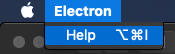
如果你点击 Help 或按下定义的加速器,然后打开你运行的 Electron 应用程序的终端。 将看到触发 click 事件后生成的消息:“Electron rocks!”
全局快捷键
要配置全局键盘快捷键, 您需要使用 globalShortcon 模块来检测键盘事件,即使应用程序没有获得键盘焦点。
Starting with a working application from the Quick Start Guide, update the main.js file with the following lines:
- index.html
- main.js
<!DOCTYPE html>
<html>
<head>
<meta charset="UTF-8">
<title>Hello World!</title>
<meta http-equiv="Content-Security-Policy" content="script-src 'self' 'unsafe-inline';" />
</head>
<body>
<h1>Hello World!</h1>
<p>Hit Alt+Ctrl+I on Windows or Opt+Cmd+I on Mac to see a message printed to the console.</p>
</body>
</html>
const { app, BrowserWindow, globalShortcut } = require('electron')
function createWindow () {
const win = new BrowserWindow({
width: 800,
height: 600,
})
win.loadFile('index.html')
}
app.whenReady().then(() => {
globalShortcut.register('Alt+CommandOrControl+I', () => {
console.log('Electron loves global shortcuts!')
})
}).then(createWindow)
app.on('window-all-closed', () => {
if (process.platform !== 'darwin') {
app.quit()
}
})
app.on('activate', () => {
if (BrowserWindow.getAllWindows().length === 0) {
createWindow()
}
})
注:在上面的代码中,
CommandOrControl意指在 macOS 上使用Command,在 Windows/Linux 上使用Control。
启动应用后,如果你按下定义好的全局快捷键,你将在启动的 Electron 应用控制台里面看到对应的日志输出
在浏览器窗口内的快捷方式
使用 web APIs
如果您想要在 BrowserWindow 中处理键盘快捷键,你可以在渲染进程中使用 addEventListener() API来监听 kepup 和 keydown DOM事件。
- index.html
- main.js
- renderer.js
<!DOCTYPE html>
<html>
<head>
<meta charset="UTF-8">
<!-- https://developer.mozilla.org/en-US/docs/Web/HTTP/CSP -->
<meta http-equiv="Content-Security-Policy" content="default-src 'self'; script-src 'self'">
<meta http-equiv="X-Content-Security-Policy" content="default-src 'self'; script-src 'self'">
<title>Hello World!</title>
</head>
<body>
<h1>Hello World!</h1>
<p>Hit any key with this window focused to see it captured here.</p>
<div><span>Last Key Pressed: </span><span id="last-keypress"></span></div>
<script src="./renderer.js"></script>
</body>
</html>
// Modules to control application life and create native browser window
const {app, BrowserWindow} = require('electron')
const path = require('path')
function createWindow () {
// Create the browser window.
const mainWindow = new BrowserWindow({
width: 800,
height: 600,
})
// and load the index.html of the app.
mainWindow.loadFile('index.html')
}
// This method will be called when Electron has finished
// initialization and is ready to create browser windows.
// Some APIs can only be used after this event occurs.
app.whenReady().then(() => {
createWindow()
app.on('activate', function () {
// On macOS it's common to re-create a window in the app when the
// dock icon is clicked and there are no other windows open.
if (BrowserWindow.getAllWindows().length === 0) createWindow()
})
})
// Quit when all windows are closed, except on macOS. There, it's common
// for applications and their menu bar to stay active until the user quits
// explicitly with Cmd + Q.
app.on('window-all-closed', function () {
if (process.platform !== 'darwin') app.quit()
})
function handleKeyPress (event) {
// You can put code here to handle the keypress.
document.getElementById("last-keypress").innerText = event.key
console.log(`You pressed ${event.key}`)
}
window.addEventListener('keyup', handleKeyPress, true)
注意:第三个参数
true表明了当前监听器会持续在其它监听器之前接收按键按下事件,因此无法在其它监听器中调用stopPropagation()。
拦截主进程中的事件
在调度页面中的keydown和keyup事件之前,会发出before-input-event事件。 它可以用于捕获和处理在菜单中不可见的自定义快捷方式。
Starting with a working application from the Quick Start Guide, update the main.js file with the following lines:
- index.html
- main.js
<!DOCTYPE html>
<html>
<head>
<meta charset="UTF-8">
<title>Hello World!</title>
<meta http-equiv="Content-Security-Policy" content="script-src 'self' 'unsafe-inline';" />
</head>
<body>
<h1>Hello World!</h1>
<p>Hit Ctrl+I to see a message printed to the console.</p>
</body>
</html>
const { app, BrowserWindow } = require('electron')
app.whenReady().then(() => {
const win = new BrowserWindow({ width: 800, height: 600 })
win.loadFile('index.html')
win.webContents.on('before-input-event', (event, input) => {
if (input.control && input.key.toLowerCase() === 'i') {
console.log('Pressed Control+I')
event.preventDefault()
}
})
})
在运行Electron应用程序之后,如果你打开你运行Electron应用的终端并按下 Ctrl+I 组合键,你会发现刚才按下的组合键被成功拦截了。
使用第三方库
如果您不想手动进行快捷键解析,可以使用一些库来进行高级的按键检测。例如 mousetrap. 以下是在渲染进程中 mousetrap 的使用示例:
Mousetrap.bind('4', () => { console.log('4') })
Mousetrap.bind('?', () => { console.log('show shortcuts!') })
Mousetrap.bind('esc', () => { console.log('escape') }, 'keyup')
// combinations
Mousetrap.bind('command+shift+k', () => { console.log('command shift k') })
// map multiple combinations to the same callback
Mousetrap.bind(['command+k', 'ctrl+k'], () => {
console.log('command k or control k')
// return false to prevent default behavior and stop event from bubbling
return false
})
// gmail style sequences
Mousetrap.bind('g i', () => { console.log('go to inbox') })
Mousetrap.bind('* a', () => { console.log('select all') })
// konami code!
Mousetrap.bind('up up down down left right left right b a enter', () => {
console.log('konami code')
})

