处理文本 - 标注
原文:Annotation
基本标注
使用text()会将文本放置在轴域的任意位置。 文本的一个常见用例是标注绘图的某些特征,而annotate()方法提供辅助函数,使标注变得容易。 在标注中,有两个要考虑的点:由参数xy表示的标注位置和xytext的文本位置。 这两个参数都是(x, y)元组。
import numpy as npimport matplotlib.pyplot as pltfig = plt.figure()ax = fig.add_subplot(111)t = np.arange(0.0, 5.0, 0.01)s = np.cos(2*np.pi*t)line, = ax.plot(t, s, lw=2)ax.annotate('local max', xy=(2, 1), xytext=(3, 1.5),arrowprops=dict(facecolor='black', shrink=0.05),)ax.set_ylim(-2,2)plt.show()
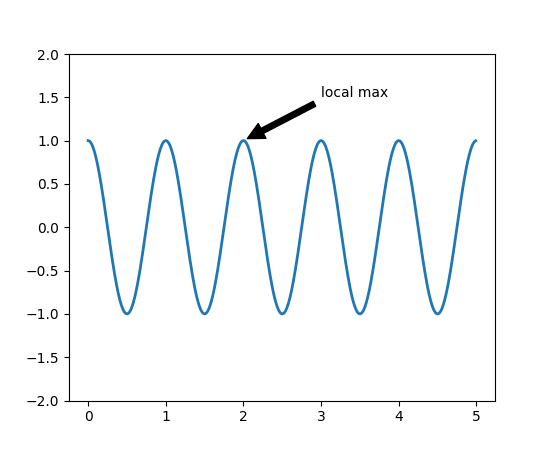
在该示例中,xy(箭头尖端)和xytext位置(文本位置)都以数据坐标为单位。 有多种可以选择的其他坐标系 - 你可以使用xycoords和textcoords以及下列字符串之一(默认为data)指定xy和xytext的坐标系。
| 参数 | 坐标系 |
| 'figure points' | 距离图形左下角的点数量 |
| 'figure pixels' | 距离图形左下角的像素数量 |
| 'figure fraction' | 0,0 是图形左下角,1,1 是右上角 |
| 'axes points' | 距离轴域左下角的点数量 |
| 'axes pixels' | 距离轴域左下角的像素数量 |
| 'axes fraction' | 0,0 是轴域左下角,1,1 是右上角 |
| 'data' | 使用轴域数据坐标系 |
例如将文本以轴域小数坐标系来放置,我们可以:
ax.annotate('local max', xy=(3, 1), xycoords='data',xytext=(0.8, 0.95), textcoords='axes fraction',arrowprops=dict(facecolor='black', shrink=0.05),horizontalalignment='right', verticalalignment='top',)
对于物理坐标系(点或像素),原点是图形或轴的左下角。
或者,你可以通过在可选关键字参数arrowprops中提供箭头属性字典来绘制从文本到注释点的箭头。
arrowprops键 | 描述 |
|---|---|
width | 箭头宽度,以点为单位 |
frac | 箭头头部所占据的比例 |
headwidth | 箭头的底部的宽度,以点为单位 |
shrink | 移动提示,并使其离注释点和文本一些距离 |
**kwargs | matplotlib.patches.Polygon的任何键,例如facecolor |
在下面的示例中,xy点是原始坐标(xycoords默认为'data')。 对于极坐标轴,它在(theta, radius)空间中。 此示例中的文本放置在图形小数坐标系中。 matplotlib.text.Text关键字args,例如horizontalalignment,verticalalignment和fontsize,从annotate传给Text实例。
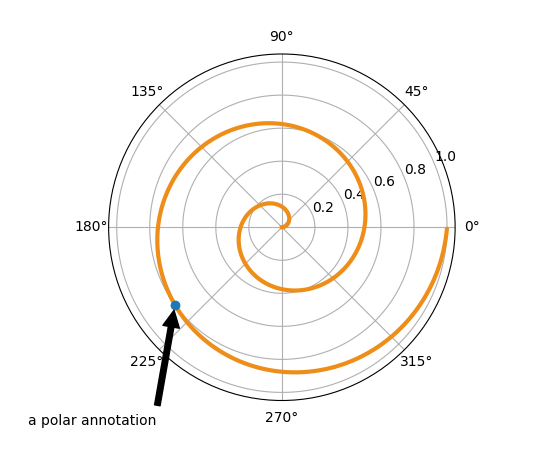
注释(包括花式箭头)的所有高上大的内容的更多信息,请参阅高级标注和pylab_examples示例代码:annotation_demo.py。
不要继续,除非你已经阅读了基本标注,text()和annotate()。
高级标注
使用框和文本来标注
让我们以一个简单的例子来开始。
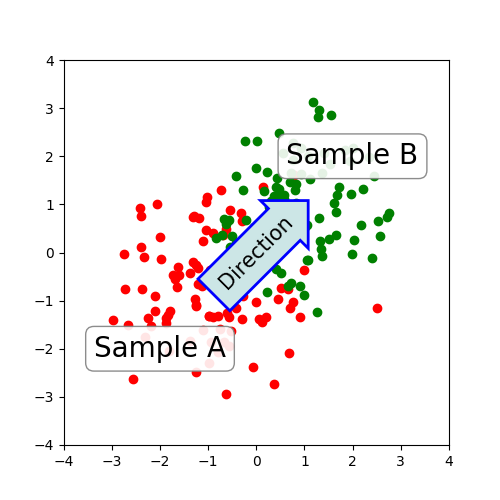
在pyplot模块(或Axes类的text方法)中的text()函数接受bbox关键字参数,并且在提供时,在文本周围绘制一个框。
与文本相关联的补丁对象可以通过以下方式访问:
bb = t.get_bbox_patch()
返回值是FancyBboxPatch的一个实例,并且补丁属性(如facecolor,edgewidth等)可以像平常一样访问和修改。 为了更改框的形状,请使用set_boxstyle方法。
bb.set_boxstyle("rarrow", pad=0.6)
该参数是框样式的名称与其作为关键字参数的属性。 目前,实现了以下框样式。
| 类 | 名称 | 属性 |
|---|---|---|
| Circle | circle | pad=0.3 |
| DArrow | darrow | pad=0.3 |
| LArrow | larrow | pad=0.3 |
| RArrow | rarrow | pad=0.3 |
| Round | round | pad=0.3,rounding_size=None |
| Round4 | round4 | pad=0.3,rounding_size=None |
| Roundtooth | roundtooth | pad=0.3,tooth_size=None |
| Sawtooth | sawtooth | pad=0.3,tooth_size=None |
| Square | square | pad=0.3 |

注意,属性参数可以在样式名称中用逗号分隔(在初始化文本实例时,此形式可以用作bbox参数的boxstyle的值)。
bb.set_boxstyle("rarrow,pad=0.6")
使用箭头来标注
pyplot模块(或Axes类的annotate方法)中的annotate()函数用于绘制连接图上两点的箭头。
ax.annotate("Annotation",xy=(x1, y1), xycoords='data',xytext=(x2, y2), textcoords='offset points',)
这会使用textcoords中提供的,xytext处的文本标注提供坐标(xycoords)中的xy处的点。 通常,数据坐标中规定了标注点,偏移点中规定了标注文本。 请参阅annotate()了解可用的坐标系。
连接两个点(xy和xytext)的箭头可以通过指定arrowprops参数可选地绘制。 为了仅绘制箭头,请使用空字符串作为第一个参数。
ax.annotate("",xy=(0.2, 0.2), xycoords='data',xytext=(0.8, 0.8), textcoords='data',arrowprops=dict(arrowstyle="->",connectionstyle="arc3"),)
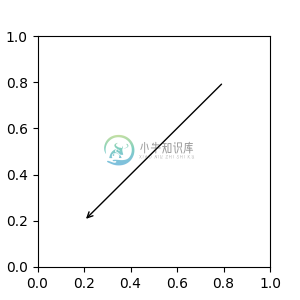
箭头的绘制需要几个步骤。
- 创建两个点之间的连接路径。 这由
connectionstyle键值控制。 - 如果提供了补丁对象(
patchA和patchB),则会剪切路径以避开该补丁。 - 路径进一步由提供的像素总量来缩小(
shirnkA&shrinkB) - 路径转换为箭头补丁,由
arrowstyle键值控制。
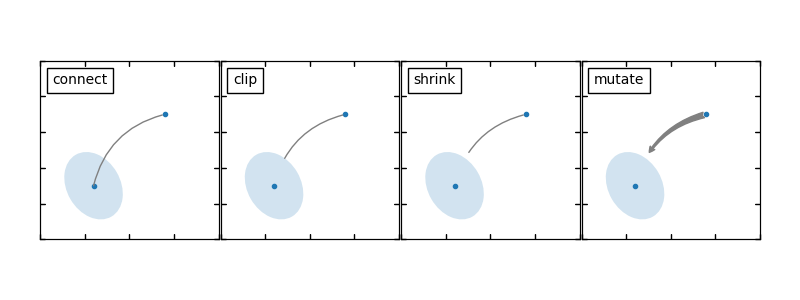
两个点之间的连接路径的创建由connectionstyle键控制,并且可用以下样式。
| 名称 | 属性 |
|---|---|
| angle | angleA=90,angleB=0,rad=0.0 |
| angle3 | angleA=90,angleB=0 |
| arc | angleA=0,angleB=0,armA=None,armB=None,rad=0.0 |
| arc3 | rad=0.0 |
| bar | armA=0.0,armB=0.0,fraction=0.3,angle=None |
注意,angle3和arc3中的3意味着所得到的路径是二次样条段(三个控制点)。 如下面将讨论的,当连接路径是二次样条时,可以使用一些箭头样式选项。
每个连接样式的行为在下面的示例中(有限地)演示。 (警告:条形样式的行为当前未定义好,将来可能会更改)。
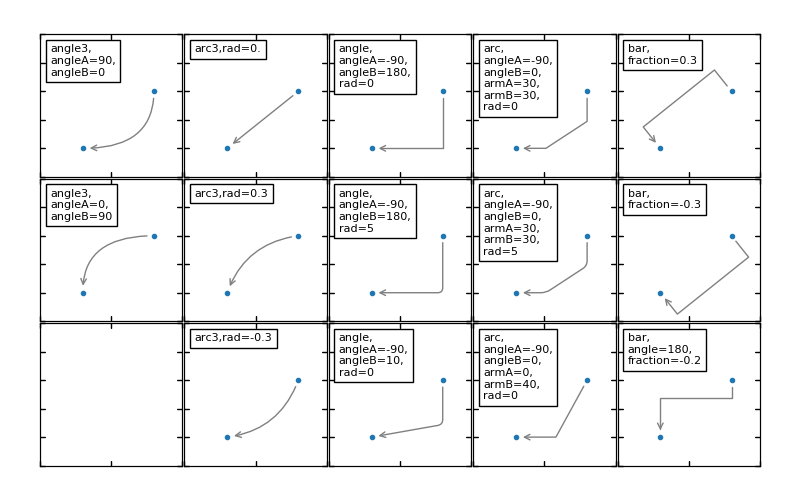
然后根据给定的箭头样式将连接路径(在剪切和收缩之后)变换为箭头补丁。
| 名称 | 属性 | |
|---|---|---|
| - | None | |
| -> | head_length=0.4,head_width=0.2 | |
| -[ | widthB=1.0,lengthB=0.2,angleB=None | |
| |-| | widthA=1.0,widthB=1.0 | |
| -|> | head_length=0.4,head_width=0.2 | |
| <- | head_length=0.4,head_width=0.2 | |
| <-> | head_length=0.4,head_width=0.2 | |
| <|- | head_length=0.4,head_width=0.2 | |
| < | -|> | head_length=0.4,head_width=0.2 |
| fancy | head_length=0.4,head_width=0.4,tail_width=0.4 | |
| simple | head_length=0.5,head_width=0.5,tail_width=0.2 | |
| wedge | tail_width=0.3,shrink_factor=0.5 |
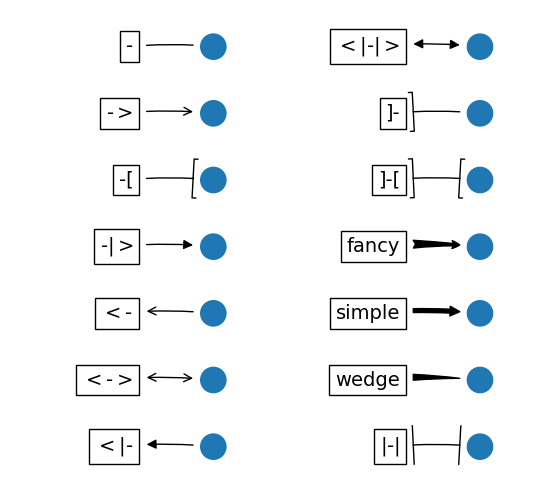
一些箭头仅适用于生成二次样条线段的连接样式。 他们是fancy,simple,wedge。 对于这些箭头样式,必须使用angle3或arc3连接样式。
如果提供了标注字符串,则patchA默认设置为文本的bbox补丁。
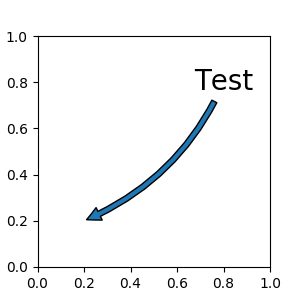
与text命令一样,可以使用bbox参数来绘制文本周围的框。
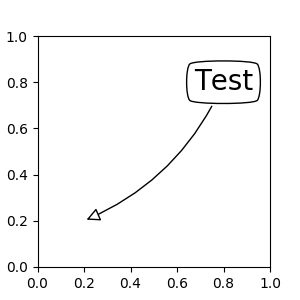
默认情况下,起点设置为文本范围的中心。 可以使用relpos键值进行调整。 这些值根据文本的范围进行归一化。 例如,(0,0)表示左下角,(1,1)表示右上角。
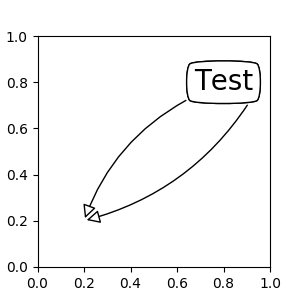
将艺术家放置在轴域的锚定位置
有一类艺术家可以放置在轴域的锚定位置。 一个常见的例子是图例。 这种类型的艺术家可以使用OffsetBox类创建。 mpl_toolkits.axes_grid.anchored_artists中有几个预定义类。
from mpl_toolkits.axes_grid.anchored_artists import AnchoredTextat = AnchoredText("Figure 1a",prop=dict(size=8), frameon=True,loc=2,)at.patch.set_boxstyle("round,pad=0.,rounding_size=0.2")ax.add_artist(at)
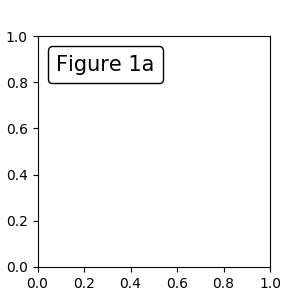
loc关键字与legend命令中含义相同。
一个简单的应用是当艺术家(或艺术家的集合)的像素大小在创建时已知。 例如,如果要绘制一个固定大小为 20 像素 ×20 像素(半径为 10 像素)的圆,则可以使用AnchoredDrawingArea。 实例使用绘图区域的大小创建(以像素为单位)。 用户可以在绘图区任意添加艺术家。 注意,添加到绘图区域的艺术家的范围与绘制区域本身的位置无关,只和初始大小有关。
from mpl_toolkits.axes_grid.anchored_artists import AnchoredDrawingAreaada = AnchoredDrawingArea(20, 20, 0, 0,loc=1, pad=0., frameon=False)p1 = Circle((10, 10), 10)ada.drawing_area.add_artist(p1)p2 = Circle((30, 10), 5, fc="r")ada.drawing_area.add_artist(p2)
添加到绘图区域的艺术家不应该具有变换集(它们将被重写),并且那些艺术家的尺寸被解释为像素坐标,即,上述示例中的圆的半径分别是 10 像素和 5 像素。
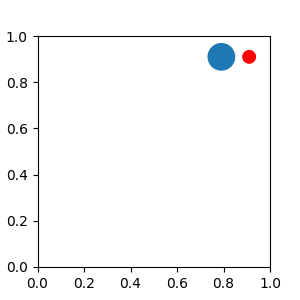
有时,你想让你的艺术家按数据坐标(或其他坐标,而不是画布像素)缩放。 你可以使用AnchoredAuxTransformBox类。 这类似于AnchoredDrawingArea,除了艺术家的范围在绘制时由指定的变换确定。
from mpl_toolkits.axes_grid.anchored_artists import AnchoredAuxTransformBoxbox = AnchoredAuxTransformBox(ax.transData, loc=2)el = Ellipse((0,0), width=0.1, height=0.4, angle=30) # in data coordinates!box.drawing_area.add_artist(el)
上述示例中的椭圆具有在数据坐标中对应于 0.1 和 0.4 的宽度和高度,并且当轴域的视图限制改变时将自动缩放。
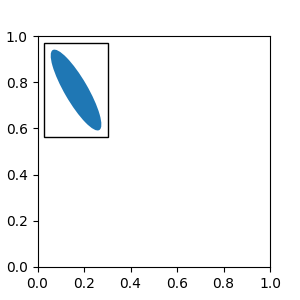
如图例所示,可以设置bbox_to_anchor参数。 使用HPacker和VPacker,你可以像图例中一样排列艺术家(事实上,这是图例的创建方式)。
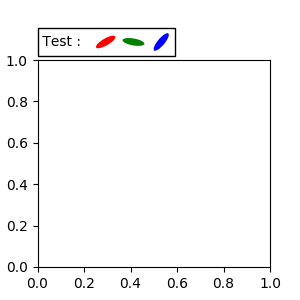
请注意,与图例不同,默认情况下,bbox_transform设置为IdentityTransform。
使用复杂坐标来标注
matplotlib 中的标注支持标注文本中描述的几种类型的坐标。 对于想要更多控制的高级用户,它支持几个其他选项。
Transform实例,例如:ax.annotate("Test", xy=(0.5, 0.5), xycoords=ax.transAxes)
相当于:
ax.annotate("Test", xy=(0.5, 0.5), xycoords="axes fraction")
使用它,你可以在其他轴域内标注一个点:
ax1, ax2 = subplot(121), subplot(122)ax2.annotate("Test", xy=(0.5, 0.5), xycoords=ax1.transData,xytext=(0.5, 0.5), textcoords=ax2.transData,arrowprops=dict(arrowstyle="->"))
Artist实例。xy值(或xytext)被解释为艺术家的bbox(get_window_extent的返回值)的小数坐标。an1 = ax.annotate("Test 1", xy=(0.5, 0.5), xycoords="data",va="center", ha="center",bbox=dict(boxstyle="round", fc="w"))an2 = ax.annotate("Test 2", xy=(1, 0.5), xycoords=an1, # (1,0.5) of the an1's bboxxytext=(30,0), textcoords="offset points",va="center", ha="left",bbox=dict(boxstyle="round", fc="w"),arrowprops=dict(arrowstyle="->"))
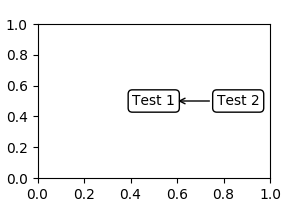
请注意,你的责任是在绘制
an2之前确定坐标艺术家(上例中的an1)的范围。 在大多数情况下,这意味着an2需要晚于an1。一个返回
BboxBase或Transform的实例的可调用对象。 如果返回一个变换,它与 1 相同,如果返回bbox,它与 2 相同。可调用对象应该接受renderer实例的单个参数。 例如,以下两个命令产生相同的结果:an2 = ax.annotate("Test 2", xy=(1, 0.5), xycoords=an1,xytext=(30,0), textcoords="offset points")an2 = ax.annotate("Test 2", xy=(1, 0.5), xycoords=an1.get_window_extent,xytext=(30,0), textcoords="offset points")
指定二元坐标的元组。 第一项用于
x坐标,第二项用于y坐标。 例如,annotate("Test", xy=(0.5, 1), xycoords=("data", "axes fraction"))
0.5 的单位是数据坐标,1 的单位是归一化轴域坐标。 你可以像使用元组一样使用艺术家或变换。 例如,
import matplotlib.pyplot as pltplt.figure(figsize=(3,2))ax=plt.axes([0.1, 0.1, 0.8, 0.7])an1 = ax.annotate("Test 1", xy=(0.5, 0.5), xycoords="data",va="center", ha="center",bbox=dict(boxstyle="round", fc="w"))an2 = ax.annotate("Test 2", xy=(0.5, 1.), xycoords=an1,xytext=(0.5,1.1), textcoords=(an1, "axes fraction"),va="bottom", ha="center",bbox=dict(boxstyle="round", fc="w"),arrowprops=dict(arrowstyle="->"))plt.show()
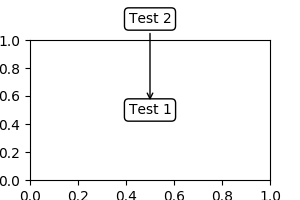
有时,您希望您的注释带有一些“偏移点”,不是距离注释点,而是距离某些其他点。
OffsetFrom是这种情况下的辅助类。import matplotlib.pyplot as pltplt.figure(figsize=(3,2))ax=plt.axes([0.1, 0.1, 0.8, 0.7])an1 = ax.annotate("Test 1", xy=(0.5, 0.5), xycoords="data",va="center", ha="center",bbox=dict(boxstyle="round", fc="w"))from matplotlib.text import OffsetFromoffset_from = OffsetFrom(an1, (0.5, 0))an2 = ax.annotate("Test 2", xy=(0.1, 0.1), xycoords="data",xytext=(0, -10), textcoords=offset_from,# xytext is offset points from "xy=(0.5, 0), xycoords=an1"va="top", ha="center",bbox=dict(boxstyle="round", fc="w"),arrowprops=dict(arrowstyle="->"))plt.show()
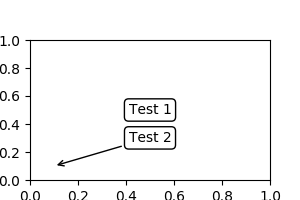
你可以参考这个链接:
pylab_examples example code: annotation_demo3.py.。
使用ConnectorPatch
ConnectorPatch类似于没有文本的标注。 虽然在大多数情况下建议使用标注函数,但是当您想在不同的轴上连接点时,ConnectorPatch很有用。
from matplotlib.patches import ConnectionPatchxy = (0.2, 0.2)con = ConnectionPatch(xyA=xy, xyB=xy, coordsA="data", coordsB="data",axesA=ax1, axesB=ax2)ax2.add_artist(con)
上述代码连接了ax1中数据坐标的xy点,与ax2中数据坐标的xy点。这是个简单的例子。
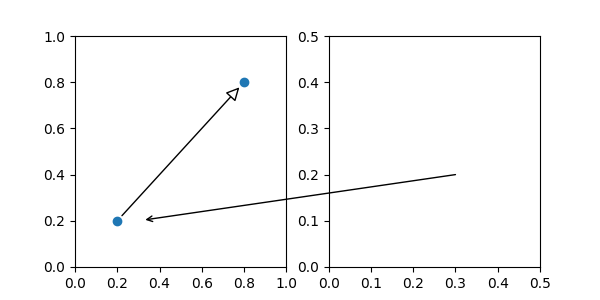
虽然ConnectorPatch实例可以添加到任何轴,但您可能需要将其添加到绘图顺序中最新的轴,以防止与其他轴重叠。
高级话题
轴域之间的缩放效果
mpl_toolkits.axes_grid.inset_locator定义了一些补丁类,用于互连两个轴域。 理解代码需要一些 mpl 转换如何工作的知识。 但是,利用它的方式很直接。
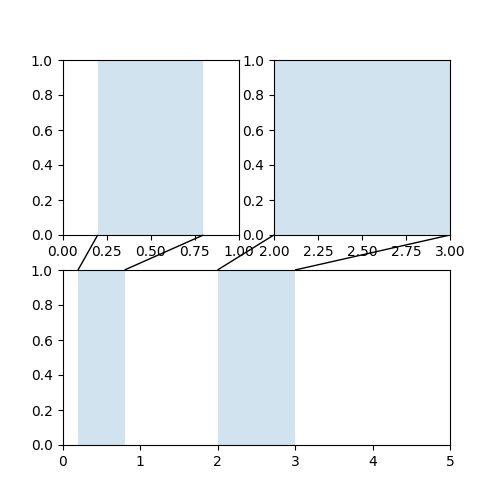
定义自定义盒样式
你可以使用自定义盒样式,boxstyle的值可以为如下形式的可调用对象:
def __call__(self, x0, y0, width, height, mutation_size,aspect_ratio=1.):"""Given the location and size of the box, return the path ofthe box around it.- *x0*, *y0*, *width*, *height* : location and size of the box- *mutation_size* : a reference scale for the mutation.- *aspect_ratio* : aspect-ratio for the mutation."""path = ...return path
这里是个复杂的例子:
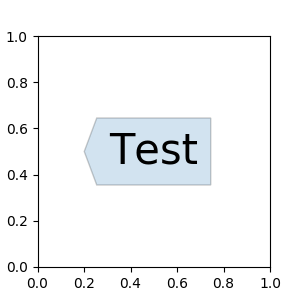
但是,推荐你从matplotlib.patches.BoxStyle._Base派生,像这样:
from matplotlib.path import Pathfrom matplotlib.patches import BoxStyleimport matplotlib.pyplot as plt# we may derive from matplotlib.patches.BoxStyle._Base class.# You need to override transmute method in this case.class MyStyle(BoxStyle._Base):"""A simple box."""def __init__(self, pad=0.3):"""The arguments need to be floating numbers and need to havedefault values.*pad*amount of padding"""self.pad = padsuper(MyStyle, self).__init__()def transmute(self, x0, y0, width, height, mutation_size):"""Given the location and size of the box, return the path ofthe box around it.- *x0*, *y0*, *width*, *height* : location and size of the box- *mutation_size* : a reference scale for the mutation.Often, the *mutation_size* is the font size of the text.You don't need to worry about the rotation as it isautomatically taken care of."""# paddingpad = mutation_size * self.pad# width and height with padding added.width, height = width + 2.*pad, \height + 2.*pad,# boundary of the padded boxx0, y0 = x0-pad, y0-pad,x1, y1 = x0+width, y0 + heightcp = [(x0, y0),(x1, y0), (x1, y1), (x0, y1),(x0-pad, (y0+y1)/2.), (x0, y0),(x0, y0)]com = [Path.MOVETO,Path.LINETO, Path.LINETO, Path.LINETO,Path.LINETO, Path.LINETO,Path.CLOSEPOLY]path = Path(cp, com)return path# register the custom styleBoxStyle._style_list["angled"] = MyStyleplt.figure(1, figsize=(3,3))ax = plt.subplot(111)ax.text(0.5, 0.5, "Test", size=30, va="center", ha="center", rotation=30,bbox=dict(boxstyle="angled,pad=0.5", alpha=0.2))del BoxStyle._style_list["angled"]plt.show()
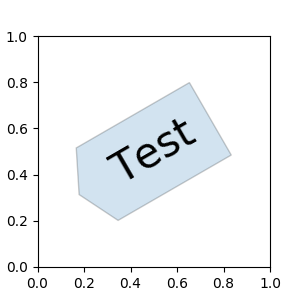
与之类似,您可以定义一个自定义的ConnectionStyle和一个自定义的ArrowStyle。 请参阅lib/matplotlib/patches.py的源代码,并查看每个样式类是如何定义的。

