wxc-tab-page
优质
小牛编辑
144浏览
2023-12-01
Weex tab 页面滑动切换组件
!> 随手滑动的效果依赖于 BindingX 特性,使用前请确定你的App 是否安装。
!> 0.6.1 版本新增 沉浸式全屏的 FullPage 效果的 tabPage,详细可见下面文档。
规则
- 允许对头部进行配置,支持 Binding 手势跟随效果
- 常用于 Tab 切换页面,目前支持icon、text、iconFont形式的顶栏,详细可见config.js
- Android 由于 点击事件和滑动手势冲突约束,需在子元素上绑定对应事件,可通过
wxc-pan-item解决此问题,同时记得在wxcPanItemPan回调中处理 Android 事件 - 支持居中形式 Tab,将 tabStyles 中的 leftOffset 配置合适的值即可
Demo

 ;
; 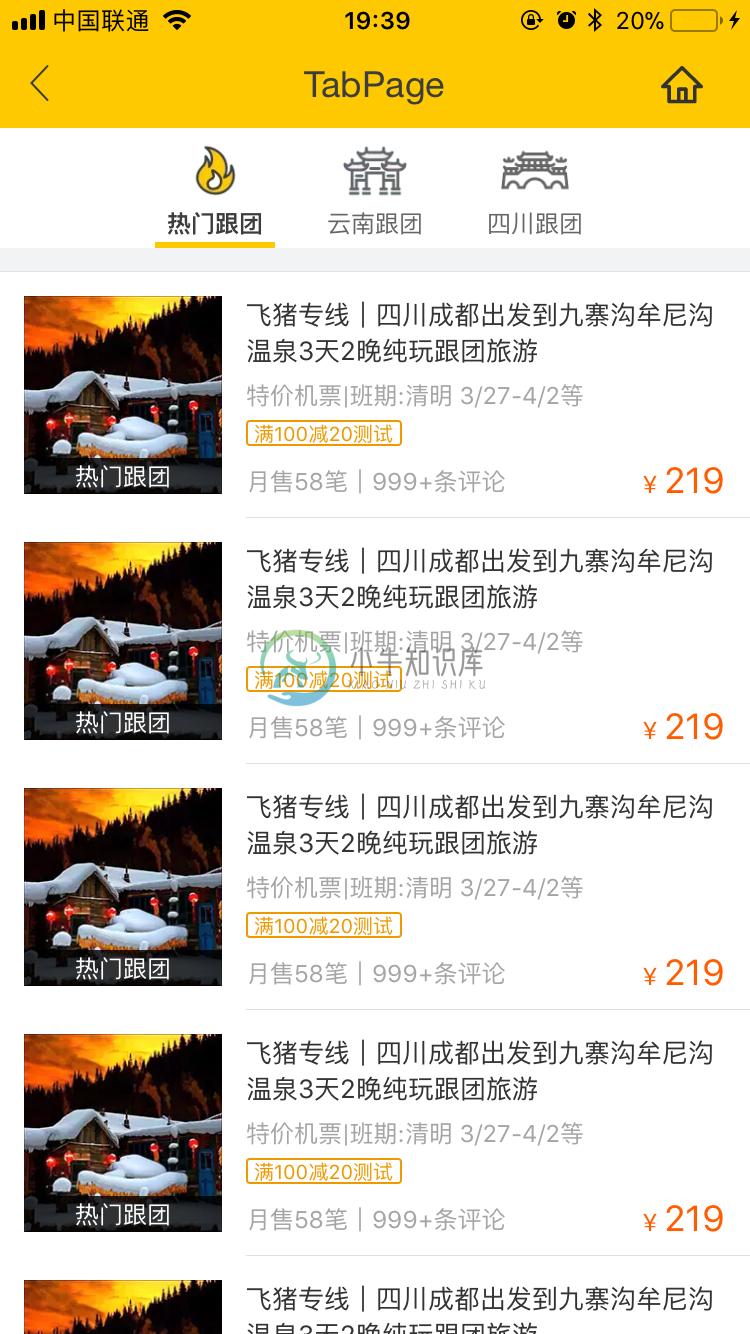

使用方法
<template>
<wxc-tab-page ref="wxc-tab-page"
:tab-titles="tabTitles"
:tab-styles="tabStyles"
title-type="icon"
:tab-page-height="tabPageHeight"
@wxcTabPageCurrentTabSelected="wxcTabPageCurrentTabSelected">
<list v-for="(v,index) in tabList"
:key="index"
:style="{ height: (tabPageHeight - tabStyles.height) + 'px' }">
<cell></cell>
<cell v-for="(demo,key) in v"
:key="key">
<wxc-pan-item :ext-id="'1-' + (v) + '-' + (key)"
url="https://h5.m.taobao.com/trip/ticket/detail/index.html?scenicId=2675"
@wxcPanItemPan="wxcPanItemPan">
<div>
<text>{{key}}</text>
</div>
</wxc-pan-item>
</cell>
</list>
</wxc-tab-page>
</template>
<style scoped>
.item-container {
width: 750px;
background-color: #f2f3f4;
}
.border-cell {
background-color: #f2f3f4;
width: 750px;
height: 24px;
align-items: center;
justify-content: center;
border-bottom-width: 1px;
border-style: solid;
border-color: #e0e0e0;
}
.cell {
background-color: #ffffff;
}
.content{
width:750px;
height:300px;
border-bottom-width:1px;
align-items: center;
justify-content: center;
}
</style>
<script>
const dom = weex.requireModule('dom');
import { WxcTabPage, WxcPanItem, Utils, BindEnv } from 'weex-ui';
// https://github.com/apache/incubator-weex-ui/blob/master/example/tab-page/config.js
import Config from './config'
export default {
components: { WxcTabPage, WxcPanItem },
data: () => ({
tabTitles: Config.tabTitles,
tabStyles: Config.tabStyles,
tabList: [],
demoList: [1, 2, 3, 4, 5, 6, 7, 8, 9],
tabPageHeight: 1334
}),
created () {
this.tabPageHeight = Utils.env.getPageHeight();
this.tabList = [...Array(this.tabTitles.length).keys()].map(i => []);
Vue.set(this.tabList, 0, this.demoList);
},
methods: {
wxcTabPageCurrentTabSelected (e) {
const self = this;
const index = e.page;
/* Unloaded tab analog data request */
if (!Utils.isNonEmptyArray(self.tabList[index])) {
setTimeout(() => {
Vue.set(self.tabList, index, self.demoList);
}, 100);
}
},
wxcPanItemPan (e) {
if (BindEnv.supportsEBForAndroid()) {
this.$refs['wxc-tab-page'].bindExp(e.element);
}
}
}
};
</script>更详细代码可以参考 demo
可配置参数
| Prop | Type | Required | Default | Description |
|---|---|---|---|---|
| tab-titles | Array | Y | [] | 顶部 显示配置 |
| title-type | String | N | icon | 顶部类型 icon/text/iconFont (注1) |
| tab-styles | Object | N | {} | 顶部 样式配置 |
| tab-page-height | Number | N | 1334 | Tab page 页面的高度 |
| is-tab-view | Boolean | N | true | 当设置为false,同时 tab 配置 url 参数即可跳出 |
| pan-dist | Number | N | 200 | 滚动多少切换上下一屏幕 |
| duration | Number | N | 300 | 页面切换动画的时间 |
| timing-function | String | N | - | 页面切换动画函数 |
| title-use-slot | Boolean | N | false | 使用 slot 配置头部导航 (注2) |
| wrap-bg-color | String | N | #F2F3F4 | 页面背景颜色 |
| need-slider | Boolean | N | true | 设置是否可以手势滑动 |
| click-animation | Boolean | N | true | 点击tab的时候是否使用动画 |
| right-icon-style | Object | N | {} | rightIcon的样式 |
注1:使用 iconFont
- 在 Weex Ui 0.3.8以后,我们可以使用 iconFont 来代替原有 tab title 中的图片配置,像下面这个配置即可:
// https://github.com/apache/incubator-weex-ui/blob/master/example/tab-bar/config.js#L67
// '' -> '\ue608'
tabTitles: [
{
title: 'Home',
codePoint: '\ue608'
},
{
title: 'Message',
codePoint: '\ue752',
badge: 5
}
// ....
],
// https://github.com/apache/incubator-weex-ui/blob/master/example/tab-page/config.js#L87
tabIconFontStyles: {
bgColor: '#FFFFFF',
titleColor: '#666666',
activeTitleColor: '#3D3D3D',
activeBgColor: '#FFFFFF',
isActiveTitleBold: true,
width: 160,
height: 120,
fontSize: 24,
textPaddingLeft: 10,
textPaddingRight: 10,
iconFontSize: 50,
iconFontMarginBottom: 8,
iconFontColor: '#333333',
activeIconFontColor: 'red',
iconFontUrl: '//at.alicdn.com/t/font_501019_mauqv15evc1pp66r.ttf'
}注1:自定义头部导航块
- 当使用slot的方式配置头部导航的时候,需要确保原有简单配置已经不能满足现有需求情况下再使用,可以传入参数
:title-use-slot="true",同时在wxc-tab-page组件内部传入如下slot对应节点即可 - 可以通过遍历到方式来生成,同时根据wxcTabPageCurrentTabSelected来确定当前的选择页,自己管理颜色即可。
<div slot="tab-title-0"><text>111</text></div> <div slot="tab-title-1"><text>222</text></div> <div slot="tab-title-2"><text>333</text></div>
主动触发设置页面
// 直接在wxc-tab-page上面绑定ref="wxc-tab-page",然后调用即可
this.$refs['wxc-tab-page'].setPage(2)
// 如果想设置无动画跳转,可以这样使用(中间参数用于设置url,设置null即可)
this.$refs['wxc-tab-page'].setPage(2,null,false);事件回调
@wxcTabPageCurrentTabSelected="wxcTabPageCurrentTabSelected"沉浸式全屏的 FullPage 的使用
- 引入:
import { WxcFullPage} from 'weex-ui'; - 参数形式和 wxcTabPage 保持一致,详细可见 【demo】
- 建议隐藏头部导航栏使用,同时可以结合 wxc-slide-nav 使用
wxc-pan-item 的使用
!> 在 weex-ui V0.6.0 版本以上,为了减少打包体积,Binding 相关判断由 Utils.env 转移到 BindEnv
参数
| Prop | Type | Required | Default | Description |
|---|---|---|---|---|
| url | String | N | - | url跳转链接,自己处理可以不传 |
使用
// 组件使用
<wxc-pan-item
:url="url"
@wxcPanItemClicked="wxcPanItemClicked"
@wxcPanItemPan="wxcPanItemPan">
<your-item>....</your-item>
</pan-item>
// 引用
import { WxcPanItem, BindEnv } from 'weex-ui';
//回调
wxcPanItemPan (e) {
if (BindEnv.supportsEBForAndroid()) {
this.$refs['wxc-tab-page'].bindExp(e.element);
}
}
