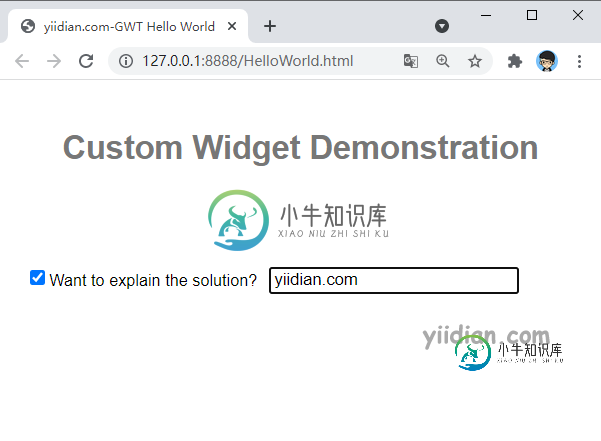GWT 自定义组件
精华
小牛编辑
210浏览
2023-03-14
GWT 自定义组件 介绍
GWT 提供了三种创建自定义用户界面元素的方法。遵循三种一般策略 :
-
通过扩展复合类创建小部件: 这是创建自定义小部件的最常见和最简单的方法。在这里,您可以使用现有的小部件来创建具有自定义属性的复合视图。
-
在 JAVA 中使用 GWT DOM API 创建小部件: GWT 基本小部件以这种方式创建。它仍然是创建自定义小部件的一种非常复杂的方法,应谨慎使用。
-
使用 JavaScript 并使用 JSNI 将其包装在小部件中: 这通常只能作为最后的手段。考虑到本机方法的跨浏览器影响,它变得非常复杂,也变得更加难以调试。
GWT 自定义组件 示例
1)修改HelloWorld.gwt.xml
<!DOCTYPE module PUBLIC "-//Google Inc.//DTD Google Web Toolkit 2.8.0//EN"
"http://gwtproject.org/doctype/2.8.0/gwt-module.dtd">
<module rename-to="HelloWorld">
<!-- Inherit the core Web Toolkit stuff. -->
<inherits name='com.google.gwt.user.User'/>
<!-- Inherit the default GWT style sheet. -->
<inherits name = 'com.google.gwt.user.theme.clean.Clean'/>
<!-- Specify the app entry point class. -->
<entry-point class='cn.xnip.helloWorld.client.HelloWorld'/>
<!-- Specify the app servlets. -->
<servlet path='/HelloWorldService' class='cn.xnip.helloWorld.server.HelloWorldServiceImpl'/>
<source path = 'client'/>
<source path = 'shared'/>
</module>
2)修改HelloWorld.css
body {
text-align: center;
font-family: verdana, sans-serif;
}
h1 {
font-size: 2em;
font-weight: bold;
color: #777777;
margin: 40px 0px 70px;
text-align: center;
}
3)修改HelloWorld.html
<html>
<head>
<title>xnip.cn-GWT Hello World</title>
<link type="text/css" rel="stylesheet" href="HelloWorld.css">
<script type="text/javascript" language="javascript" src="HelloWorld/HelloWorld.nocache.js"></script>
</head>
<body>
<h1>Custom Widget Demonstration</h1>
<div id = "gwtContainer"></div>
</body>
</html>
4)HelloWorld.java
package cn.xnip.helloWorld.client;
import com.google.gwt.core.client.EntryPoint;
import com.google.gwt.event.dom.client.*;
import com.google.gwt.user.client.Window;
import com.google.gwt.user.client.ui.*;
/**
* Entry point classes define <code>onModuleLoad()</code>
*/
public class HelloWorld implements EntryPoint {
/**
* A composite of a TextBox and a CheckBox that optionally enables it.
*/
private static class OptionalTextBox extends Composite implements
ClickHandler {
private TextBox textBox = new TextBox();
private CheckBox checkBox = new CheckBox();
private boolean enabled = true;
public boolean isEnabled() {
return enabled;
}
public void setEnabled(boolean enabled) {
this.enabled = enabled;
}
/**
* Style this widget using .optionalTextWidget CSS class.<br/>
* Style textbox using .optionalTextBox CSS class.<br/>
* Style checkbox using .optionalCheckBox CSS class.<br/>
* Constructs an OptionalTextBox with the given caption
* on the check.
* @param caption the caption to be displayed with the check box
*/
public OptionalTextBox(String caption) {
// place the check above the text box using a vertical panel.
HorizontalPanel panel = new HorizontalPanel();
// panel.setBorderWidth(1);
panel.setSpacing(10);
panel.add(checkBox);
panel.add(textBox);
// all composites must call initWidget() in their constructors.
initWidget(panel);
//set style name for entire widget
setStyleName("optionalTextWidget");
//set style name for text box
textBox.setStyleName("optionalTextBox");
//set style name for check box
checkBox.setStyleName("optionalCheckBox");
textBox.setWidth("200");
// Set the check box's caption, and check it by default.
checkBox.setText(caption);
checkBox.setValue(enabled);
checkBox.addClickHandler(this);
enableTextBox(enabled,checkBox.getValue());
}
public void onClick(ClickEvent event) {
if (event.getSource() == checkBox) {
// When the check box is clicked,
//update the text box's enabled state.
enableTextBox(enabled,checkBox.getValue());
}
}
private void enableTextBox(boolean enable,boolean isChecked){
enable = (enable && isChecked) || (!enable && !isChecked);
textBox.setStyleDependentName("disabled", !enable);
textBox.setEnabled(enable);
}
}
public void onModuleLoad() {
// Create an optional text box and add it to the root panel.
OptionalTextBox otb = new OptionalTextBox(
"Want to explain the solution?");
otb.setEnabled(true);
RootPanel.get().add(otb);
}
}
运行应用程序,显示结果如下: