Google Cloud Platform
Google Cloud Platform提供云计算服务,可在云环境中运行Spring Boot应用程序。 在本章中,我们将了解如何在GCP应用引擎平台中部署Spring Boot应用程序。
首先,从Spring Initializer页面www.start.spring.io下载Gradle build Spring Boot应用程序。 请注意以下屏幕截图。
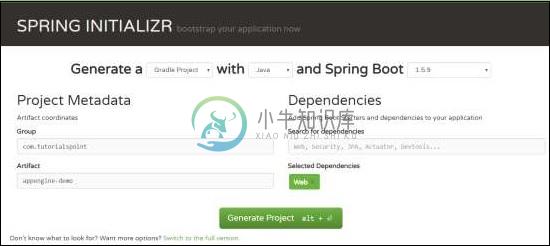
现在,在build.gradle文件中,添加Google Cloud appengine插件和appengine类路径依赖项。
build.gradle文件的代码如下 -
buildscript {
ext {
springBootVersion = '1.5.9.RELEASE'
}
repositories {
mavenCentral()
}
dependencies {
classpath("org.springframework.boot:spring-boot-gradle-plugin:${springBootVersion}")
classpath 'com.google.cloud.tools:appengine-gradle-plugin:1.3.3'
}
}
apply plugin: 'java'
apply plugin: 'eclipse'
apply plugin: 'org.springframework.boot'
apply plugin: 'com.google.cloud.tools.appengine'
group = 'cn.xnip'
version = '0.0.1-SNAPSHOT'
sourceCompatibility = 1.8
repositories {
mavenCentral()
}
dependencies {
compile('org.springframework.boot:spring-boot-starter-web')
testCompile('org.springframework.boot:spring-boot-starter-test')
}
现在,编写一个简单的HTTP端点,它返回String成功,如图所示 -
package cn.xnip.appenginedemo;
import org.springframework.boot.SpringApplication;
import org.springframework.boot.autoconfigure.SpringBootApplication;
import org.springframework.web.bind.annotation.RequestMapping;
import org.springframework.web.bind.annotation.RestController;
@SpringBootApplication
@RestController
public class AppengineDemoApplication {
public static void main(String[] args) {
SpringApplication.run(AppengineDemoApplication.class, args);
}
@RequestMapping(value = "/")
public String success() {
return "APP Engine deployment success";
}
}
接下来,在src/main/appengine目录下添加app.yml文件,如下所示 -
runtime: java
env: flex
handlers:
- url: /.*
script: this field is required, but ignored
现在,转到Google Cloud控制台,然后点击页面顶部的激活Google云端shell。

现在,使用google cloud shell将源文件和Gradle文件移动到google云计算机的主目录中。

现在,执行命令gradle appengineDeploy,它会将您的应用程序部署到Google Cloud appengine中。
Note - GCP应该启用计费,在将应用程序部署到appengine之前,您应该在GCP中创建appengine平台。
将您的应用程序部署到GCP appengine平台需要几分钟时间。
构建成功后,您可以在控制台窗口中看到服务URL。
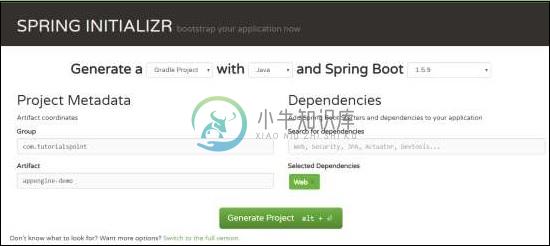
现在,点击服务URL并查看输出。

Google Cloud SQL
要将Google Cloud SQL连接到Spring Boot应用程序,您应该将以下属性添加到application.properties文件中。
JDBC URL格式
jdbc:mysql://google/<DATABASE-NAME>?cloudSqlInstance = <GOOGLE_CLOUD_SQL_INSTANCE_NAME> &socketFactory = com.google.cloud.sql.mysql.SocketFactory&user = <USERNAME>&password = <PASSWORD>
Note - Spring Boot应用程序和Google Cloud SQL应该在同一个GCP项目中。
application.properties文件如下所示。
spring.dbProductService.driverClassName = com.mysql.jdbc.Driver
spring.dbProductService.url = jdbc:mysql://google/PRODUCTSERVICE?cloudSqlInstance = springboot-gcp-cloudsql:asia-northeast1:springboot-gcp-cloudsql-instance&socketFactory = com.google.cloud.sql.mysql.SocketFactory&user = root&password = rootspring.dbProductService.username = root
spring.dbProductService.password = root
spring.dbProductService.testOnBorrow = true
spring.dbProductService.testWhileIdle = true
spring.dbProductService.timeBetweenEvictionRunsMillis = 60000
spring.dbProductService.minEvictableIdleTimeMillis = 30000
spring.dbProductService.validationQuery = SELECT 1
spring.dbProductService.max-active = 15
spring.dbProductService.max-idle = 10
spring.dbProductService.max-wait = 8000
YAML文件用户可以将以下属性添加到application.yml文件中。
spring:
datasource:
driverClassName: com.mysql.jdbc.Driver
url: "jdbc:mysql://google/PRODUCTSERVICE?cloudSqlInstance=springboot-gcp-cloudsql:asia-northeast1:springboot-gcp-cloudsql-instance&socketFactory=com.google.cloud.sql.mysql.SocketFactory&user=root&password=root"
password: "root"
username: "root"
testOnBorrow: true
testWhileIdle: true
validationQuery: SELECT 1
max-active: 15
max-idle: 10
max-wait: 8000

