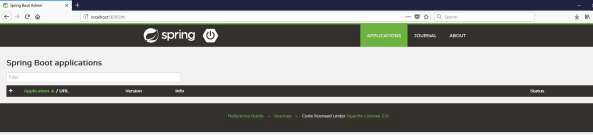Admin Server
使用Spring Boot Actuator Endpoint监控应用程序有点困难。 因为,如果您有'n'个应用程序,每个应用程序都有单独的执行器端点,从而使监控变得困难。 Spring Boot Admin Server是一个用于管理和监控您的Microservice应用程序的应用程序。
为了处理这种情况,CodeCentric Team提供了一个Spring Boot Admin UI,用于在一个地方管理和监控所有Spring Boot应用程序Actuator端点。
要构建Spring Boot Admin Server,我们需要在构建配置文件中添加以下依赖项。
Maven用户可以在pom.xml文件中添加以下依赖项 -
<dependency>
<groupId>de.codecentric</groupId>
<artifactId>spring-boot-admin-server</artifactId>
<version>1.5.5</version>
</dependency>
<dependency>
<groupId>de.codecentric</groupId>
<artifactId>spring-boot-admin-server-ui</artifactId>
<version>1.5.5</version>
</dependency>
Gradle用户可以在build.gradle文件中添加以下依赖项 -
compile group: 'de.codecentric', name: 'spring-boot-admin-server', version: '1.5.5'
compile group: 'de.codecentric', name: 'spring-boot-admin-server-ui', version: '1.5.5'
在主Spring Boot应用程序类文件中添加@EnableAdminServer批注。 @EnableAdminServer注释用于使您的管理服务器监视所有其他微服务。
package cn.xnip.adminserver;
import org.springframework.boot.SpringApplication;
import org.springframework.boot.autoconfigure.SpringBootApplication;
import de.codecentric.boot.admin.config.EnableAdminServer;
@SpringBootApplication
@EnableAdminServer
public class AdminserverApplication {
public static void main(String[] args) {
SpringApplication.run(AdminserverApplication.class, args);
}
}
现在,在application.properties文件中定义server.port和application name,如图所示 -
server.port = 9090
spring.application.name = adminserver对于YAML用户,请使用以下属性在application.yml文件中定义端口号和应用程序名称。
server:
port: 9090
spring:
application:
name: adminserver
构建配置文件如下所示。
For Maven users – pom.xml
<?xml version = "1.0" encoding = "UTF-8"?>
<project xmlns = "http://maven.apache.org/POM/4.0.0"
xmlns:xsi = "http://www.w3.org/2001/XMLSchema-instance"
xsi:schemaLocation = "http://maven.apache.org/POM/4.0.0
http://maven.apache.org/xsd/maven-4.0.0.xsd">
<modelVersion>4.0.0</modelVersion>
<groupId>cn.xnip</groupId>
<artifactId>adminserver</artifactId>
<version>0.0.1-SNAPSHOT</version>
<packaging>jar</packaging>
<name>adminserver</name>
<description>Demo project for Spring Boot</description>
<parent>
<groupId>org.springframework.boot</groupId>
<artifactId>spring-boot-starter-parent</artifactId>
<version>1.5.9.RELEASE</version>
<relativePath /> <!-- lookup parent from repository -->
</parent>
<properties>
<project.build.sourceEncoding>UTF-8</project.build.sourceEncoding>
<project.reporting.outputEncoding>UTF-8</project.reporting.outputEncoding>
<java.version>1.8</java.version>
</properties>
<dependencies>
<dependency>
<groupId>org.springframework.boot</groupId>
<artifactId>spring-boot-starter</artifactId>
</dependency>
<dependency>
<groupId>de.codecentric</groupId>
<artifactId>spring-boot-admin-server</artifactId>
<version>1.5.5</version>
</dependency>
<dependency>
<groupId>de.codecentric</groupId>
<artifactId>spring-boot-admin-server-ui</artifactId>
<version>1.5.5</version>
</dependency>
<dependency>
<groupId>org.springframework.boot</groupId>
<artifactId>spring-boot-starter-test</artifactId>
<scope>test</scope>
</dependency>
</dependencies>
<build>
<plugins>
<plugin>
<groupId>org.springframework.boot</groupId>
<artifactId>spring-boot-maven-plugin</artifactId>
</plugin>
</plugins>
</build>
</project>
For Gradle users – build.gradle file
buildscript {
ext {
springBootVersion = '1.5.9.RELEASE'
}
repositories {
mavenCentral()
}
dependencies {
classpath("org.springframework.boot:spring-boot-gradle-plugin:${springBootVersion}")
}
}
apply plugin: 'java'
apply plugin: 'eclipse'
apply plugin: 'org.springframework.boot'
group = 'cn.xnip'
version = '0.0.1-SNAPSHOT'
sourceCompatibility = 1.8
repositories {
mavenCentral()
}
dependencies {
compile('org.springframework.boot:spring-boot-starter')
compile group: 'de.codecentric', name: 'spring-boot-admin-server', version: '1.5.5'
compile group: 'de.codecentric', name: 'spring-boot-admin-server-ui', version: '1.5.5'
testCompile('org.springframework.boot:spring-boot-starter-test')
}
您可以创建可执行的JAR文件,并使用以下Maven或Gradle命令运行Spring Boot应用程序 -
对于Maven,请使用此处显示的命令 -
mvn clean install
在“BUILD SUCCESS”之后,您可以在目标目录下找到JAR文件。
对于Gradle,请使用此处显示的命令 -
gradle clean build
在“BUILD SUCCESSFUL”之后,您可以在build/libs目录下找到JAR文件。
现在,使用下面给出的命令运行JAR文件 -
java –jar <JARFILE>
现在,应用程序已在Tomcat端口9090上启动,如下所示 -

现在,从Web浏览器中点击以下URL,然后查看管理服务器UI。
http://localhost:9090/