实例讲解iOS应用UI开发之基础动画的创建
一、简单介绍
CAPropertyAnimation的子类
属性解析:
fromValue:keyPath相应属性的初始值
toValue:keyPath相应属性的结束值
随着动画的进行,在长度为duration的持续时间内,keyPath相应属性的值从fromValue渐渐地变为toValue
如果fillMode=kCAFillModeForwards和removedOnComletion=NO,那么在动画执行完毕后,图层会保持显示动画执行后的状态。但在实质上,图层的属性值还是动画执行前的初始值,并没有真正被改变。
比如,CALayer的position初始值为(0,0),CABasicAnimation的fromValue为(10,10),toValue为(100,100),虽然动画执行完毕后图层保持在(100,100)这个位置,实质上图层的position还是为(0,0)
二、平移动画
代码示例:
// // YYViewController.m // 07-核心动画(基础动画) // // Created by apple on 14-6-21. // Copyright (c) 2014年 itcase. All rights reserved. //#import "YYViewController.h"
@interface YYViewController () @property(nonatomic,strong)CALayer *myLayer; @end
@implementation YYViewController- (void)viewDidLoad { [super viewDidLoad]; //创建layer CALayer *myLayer=[CALayer layer]; //设置layer的属性 myLayer.bounds=CGRectMake(0, 0, 50, 80); myLayer.backgroundColor=[UIColor yellowColor].CGColor; myLayer.position=CGPointMake(50, 50); myLayer.anchorPoint=CGPointMake(0, 0); myLayer.cornerRadius=20; //添加layer [self.view.layer addSublayer:myLayer]; self.myLayer=myLayer; }
//设置动画(基础动画) -(void)touchesBegan:(NSSet *)touches withEvent:(UIEvent *)event { //1.创建核心动画 // CABasicAnimation *anima=[CABasicAnimation animationWithKeyPath:<#(NSString *)#>] CABasicAnimation *anima=[CABasicAnimation animation]; //1.1告诉系统要执行什么样的动画 anima.keyPath=@"position"; //设置通过动画,将layer从哪儿移动到哪儿 anima.fromValue=[NSValue valueWithCGPoint:CGPointMake(0, 0)]; anima.toValue=[NSValue valueWithCGPoint:CGPointMake(200, 300)]; //1.2设置动画执行完毕之后不删除动画 anima.removedOnCompletion=NO; //1.3设置保存动画的最新状态 anima.fillMode=kCAFillModeForwards;
//2.添加核心动画到layer [self.myLayer addAnimation:anima forKey:nil];
} @end
代码说明:
第42行设置的keyPath是@"position",说明要修改的是CALayer的position属性,也就是会执行平移动画
第44,45行,这里的属性接收的时id类型的参数,因此并不能直接使用CGPoint这种结构体类型,而是要先包装成NSValue对象后再使用。
默认情况下,动画执行完毕后,动画会自动从CALayer上移除,CALayer又会回到原来的状态。为了保持动画执行后的状态,可以加入第48,50行代码
byValue和toValue的区别,前者是在当前的位置上增加多少,后者是到指定的位置。
执行效果:

设置代理:设置动画的代理,可以监听动画的执行过程,这里设置控制器为代理。
代码示例:
#import "YYViewController.h"@interface YYViewController () @property(nonatomic,strong)CALayer *myLayer; @end
@implementation YYViewController
- (void)viewDidLoad { [super viewDidLoad]; //创建layer CALayer *myLayer=[CALayer layer]; //设置layer的属性 myLayer.bounds=CGRectMake(0, 0, 50, 80); myLayer.backgroundColor=[UIColor yellowColor].CGColor; myLayer.position=CGPointMake(50, 50); myLayer.anchorPoint=CGPointMake(0, 0); myLayer.cornerRadius=20; //添加layer [self.view.layer addSublayer:myLayer]; self.myLayer=myLayer; }
//设置动画(基础动画) -(void)touchesBegan:(NSSet *)touches withEvent:(UIEvent *)event { //1.创建核心动画 // CABasicAnimation *anima=[CABasicAnimation animationWithKeyPath:<#(NSString *)#>] CABasicAnimation *anima=[CABasicAnimation animation]; //1.1告诉系统要执行什么样的动画 anima.keyPath=@"position"; //设置通过动画,将layer从哪儿移动到哪儿 anima.fromValue=[NSValue valueWithCGPoint:CGPointMake(0, 0)]; anima.toValue=[NSValue valueWithCGPoint:CGPointMake(200, 300)]; //1.2设置动画执行完毕之后不删除动画 anima.removedOnCompletion=NO; //1.3设置保存动画的最新状态 anima.fillMode=kCAFillModeForwards; anima.delegate=self; //打印 NSString *str=NSStringFromCGPoint(self.myLayer.position); NSLog(@"执行前:%@",str); //2.添加核心动画到layer [self.myLayer addAnimation:anima forKey:nil];
}
-(void)animationDidStart:(CAAnimation *)anim { NSLog(@"开始执行动画"); }
-(void)animationDidStop:(CAAnimation *)anim finished:(BOOL)flag { //动画执行完毕,打印执行完毕后的position值 NSString *str=NSStringFromCGPoint(self.myLayer.position); NSLog(@"执行后:%@",str); }
@end
打印position的属性值,验证图层的属性值还是动画执行前的初始值{50,50},并没有真正被改变为{200,300}。

三、缩放动画
实现缩放动画的代码示例:
// // YYViewController.m // 08-核心动画平移 // // Created by apple on 14-6-21. // Copyright (c) 2014年 itcase. All rights reserved. //#import "YYViewController.h"
@interface YYViewController () @property(nonatomic,strong)CALayer *myLayer; @end
@implementation YYViewController- (void)viewDidLoad { [super viewDidLoad]; //创建layer CALayer *myLayer=[CALayer layer]; //设置layer的属性 myLayer.bounds=CGRectMake(0, 0, 150, 60); myLayer.backgroundColor=[UIColor yellowColor].CGColor; myLayer.position=CGPointMake(50, 50); myLayer.anchorPoint=CGPointMake(0, 0); myLayer.cornerRadius=40; //添加layer [self.view.layer addSublayer:myLayer]; self.myLayer=myLayer; }
-(void)touchesBegan:(NSSet *)touches withEvent:(UIEvent *)event { //1.创建动画 CABasicAnimation *anima=[CABasicAnimation animationWithKeyPath:@"bounds"]; //1.1设置动画执行时间 anima.duration=2.0; //1.2设置动画执行完毕后不删除动画 anima.removedOnCompletion=NO; //1.3设置保存动画的最新状态 anima.fillMode=kCAFillModeForwards; //1.4修改属性,执行动画 anima.toValue=[NSValue valueWithCGRect:CGRectMake(0, 0, 200, 200)]; //2.添加动画到layer [self.myLayer addAnimation:anima forKey:nil]; }
@end
实现效果:

四、旋转动画
代码示例:
// // YYViewController.m // 09-核心动画旋转 // // Created by apple on 14-6-21. // Copyright (c) 2014年 itcase. All rights reserved. //#import "YYViewController.h"
@interface YYViewController () @property(nonatomic,strong)CALayer *myLayer; @end
@implementation YYViewController
- (void)viewDidLoad
{
[super viewDidLoad];
//创建layer
CALayer *myLayer=[CALayer layer];
//设置layer的属性
myLayer.bounds=CGRectMake(0, 0, 150, 60);
myLayer.backgroundColor=[UIColor yellowColor].CGColor;
myLayer.position=CGPointMake(50, 50);
myLayer.anchorPoint=CGPointMake(0, 0);
myLayer.cornerRadius=40;
//添加layer
[self.view.layer addSublayer:myLayer];
self.myLayer=myLayer;
}
-(void)touchesBegan:(NSSet *)touches withEvent:(UIEvent *)event
{
//1.创建动画
CABasicAnimation *anima=[CABasicAnimation animationWithKeyPath:@"transform"];
//1.1设置动画执行时间
anima.duration=2.0;
//1.2修改属性,执行动画
anima.toValue=[NSValue valueWithCATransform3D:CATransform3DMakeRotation(M_PI_2+M_PI_4, 1, 1, 0)];
//1.3设置动画执行完毕后不删除动画
anima.removedOnCompletion=NO;
//1.4设置保存动画的最新状态
anima.fillMode=kCAFillModeForwards;
//2.添加动画到layer
[self.myLayer addAnimation:anima forKey:nil];
}
@end
实现效果:

补充:
可以通过transform(KVC)的方式来进行设置。
代码示例(平移):
#import "YYViewController.h"@interface YYViewController () @property(nonatomic,strong)CALayer *myLayer; @end
@implementation YYViewController
- (void)viewDidLoad
{
[super viewDidLoad];
//创建layer
CALayer *myLayer=[CALayer layer];
//设置layer的属性
myLayer.bounds=CGRectMake(0, 0, 150, 60);
myLayer.backgroundColor=[UIColor yellowColor].CGColor;
myLayer.position=CGPointMake(50, 50);
myLayer.anchorPoint=CGPointMake(0, 0);
myLayer.cornerRadius=40;
//添加layer
[self.view.layer addSublayer:myLayer];
self.myLayer=myLayer;
}
-(void)touchesBegan:(NSSet *)touches withEvent:(UIEvent *)event
{
//1.创建动画
CABasicAnimation *anima=[CABasicAnimation animation];
anima.keyPath=@"transform";
//1.1设置动画执行时间
anima.duration=2.0;
//1.2修改属性,执行动画
anima.toValue=[NSValue valueWithCATransform3D:CATransform3DMakeTranslation(0, 100, 1)];
//1.3设置动画执行完毕后不删除动画
anima.removedOnCompletion=NO;
//1.4设置保存动画的最新状态
anima.fillMode=kCAFillModeForwards;
//2.添加动画到layer
[self.myLayer addAnimation:anima forKey:nil];
}
实现效果:
绘制的图形在y的方向上移动100个单位。
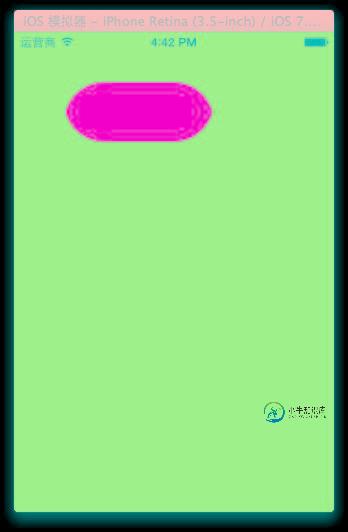
五、关键帧动画
1.简单介绍
是CApropertyAnimation的子类,跟CABasicAnimation的区别是:CABasicAnimation只能从一个数值(fromValue)变到另一个数值(toValue),而CAKeyframeAnimation会使用一个NSArray保存这些数值
属性解析:
values:就是上述的NSArray对象。里面的元素称为”关键帧”(keyframe)。动画对象会在指定的时间(duration)内,依次显示values数组中的每一个关键帧
path:可以设置一个CGPathRef\CGMutablePathRef,让层跟着路径移动。path只对CALayer的anchorPoint和position起作用。如果你设置了path,那么values将被忽略
keyTimes:可以为对应的关键帧指定对应的时间点,其取值范围为0到1.0,keyTimes中的每一个时间值都对应values中的每一帧.当keyTimes没有设置的时候,各个关键帧的时间是平分的
说明:CABasicAnimation可看做是最多只有2个关键帧的CAKeyframeAnimation
2.代码示例
第一种方式:
代码:
// // YYViewController.m // 10-核心动画(关键帧动画1) // // Created by apple on 14-6-21. // Copyright (c) 2014年 itcase. All rights reserved. //#import "YYViewController.h"
@interface YYViewController () @property (weak, nonatomic) IBOutlet UIView *customView;
@end
@implementation YYViewController-(void)touchesBegan:(NSSet *)touches withEvent:(UIEvent *)event { //1.创建核心动画 CAKeyframeAnimation *keyAnima=[CAKeyframeAnimation animation]; //平移 keyAnima.keyPath=@"position"; //1.1告诉系统要执行什么动画 NSValue *value1=[NSValue valueWithCGPoint:CGPointMake(100, 100)]; NSValue *value2=[NSValue valueWithCGPoint:CGPointMake(200, 100)]; NSValue *value3=[NSValue valueWithCGPoint:CGPointMake(200, 200)]; NSValue *value4=[NSValue valueWithCGPoint:CGPointMake(100, 200)]; NSValue *value5=[NSValue valueWithCGPoint:CGPointMake(100, 100)]; keyAnima.values=@[value1,value2,value3,value4,value5]; //1.2设置动画执行完毕后,不删除动画 keyAnima.removedOnCompletion=NO; //1.3设置保存动画的最新状态 keyAnima.fillMode=kCAFillModeForwards; //1.4设置动画执行的时间 keyAnima.duration=4.0; //1.5设置动画的节奏 keyAnima.timingFunction=[CAMediaTimingFunction functionWithName:kCAMediaTimingFunctionEaseInEaseOut]; //设置代理,开始—结束 keyAnima.delegate=self; //2.添加核心动画 [self.customView.layer addAnimation:keyAnima forKey:nil]; }
-(void)animationDidStart:(CAAnimation *)anim { NSLog(@"开始动画"); }
-(void)animationDidStop:(CAAnimation *)anim finished:(BOOL)flag { NSLog(@"结束动画"); } @end
说明:这个项目在storyboard中拖入了一个view,并和控制器中的custom进行了关联。
效果和打印结果:
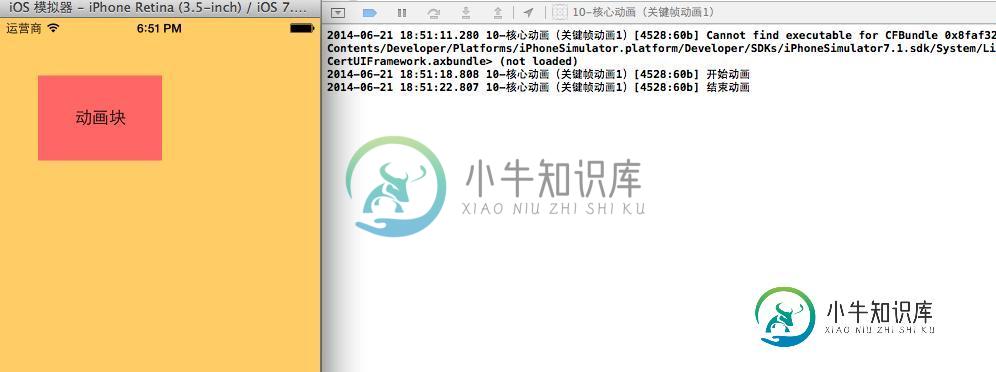
补充:设置动画的节奏
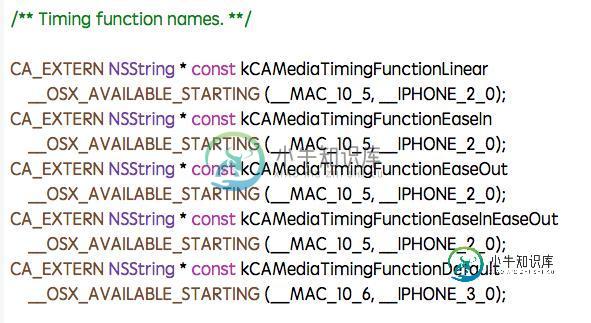
第二种方式(使用path)让layer在指定的路径上移动(画圆):
代码:
#import "YYViewController.h"@interface YYViewController () @property (weak, nonatomic) IBOutlet UIView *customView;
@end
@implementation YYViewController-(void)touchesBegan:(NSSet *)touches withEvent:(UIEvent *)event { //1.创建核心动画 CAKeyframeAnimation *keyAnima=[CAKeyframeAnimation animation]; //平移 keyAnima.keyPath=@"position"; //1.1告诉系统要执行什么动画 //创建一条路径 CGMutablePathRef path=CGPathCreateMutable(); //设置一个圆的路径 CGPathAddEllipseInRect(path, NULL, CGRectMake(150, 100, 100, 100)); keyAnima.path=path; //有create就一定要有release CGPathRelease(path); //1.2设置动画执行完毕后,不删除动画 keyAnima.removedOnCompletion=NO; //1.3设置保存动画的最新状态 keyAnima.fillMode=kCAFillModeForwards; //1.4设置动画执行的时间 keyAnima.duration=5.0; //1.5设置动画的节奏 keyAnima.timingFunction=[CAMediaTimingFunction functionWithName:kCAMediaTimingFunctionEaseInEaseOut]; //设置代理,开始—结束 keyAnima.delegate=self; //2.添加核心动画 [self.customView.layer addAnimation:keyAnima forKey:nil]; }
-(void)animationDidStart:(CAAnimation *)anim { NSLog(@"开始动画"); }
-(void)animationDidStop:(CAAnimation *)anim finished:(BOOL)flag { NSLog(@"结束动画"); } @end
说明:可以通过path属性,让layer在指定的轨迹上运动。
停止动画:
#import "YYViewController.h"@interface YYViewController () @property (weak, nonatomic) IBOutlet UIView *customView; - (IBAction)stopOnClick:(UIButton *)sender;
@end
@implementation YYViewController-(void)touchesBegan:(NSSet *)touches withEvent:(UIEvent *)event { //1.创建核心动画 CAKeyframeAnimation *keyAnima=[CAKeyframeAnimation animation]; //平移 keyAnima.keyPath=@"position"; //1.1告诉系统要执行什么动画 //创建一条路径 CGMutablePathRef path=CGPathCreateMutable(); //设置一个圆的路径 CGPathAddEllipseInRect(path, NULL, CGRectMake(150, 100, 100, 100)); keyAnima.path=path; //有create就一定要有release CGPathRelease(path); //1.2设置动画执行完毕后,不删除动画 keyAnima.removedOnCompletion=NO; //1.3设置保存动画的最新状态 keyAnima.fillMode=kCAFillModeForwards; //1.4设置动画执行的时间 keyAnima.duration=5.0; //1.5设置动画的节奏 keyAnima.timingFunction=[CAMediaTimingFunction functionWithName:kCAMediaTimingFunctionEaseInEaseOut]; //2.添加核心动画 [self.customView.layer addAnimation:keyAnima forKey:@"wendingding"]; }
- (IBAction)stopOnClick:(UIButton *)sender { //停止self.customView.layer上名称标示为wendingding的动画 [self.customView.layer removeAnimationForKey:@"wendingding"]; } @end

点击停止动画,程序内部会调用 [self.customView.layer removeAnimationForKey:@"wendingding"];停止self.customView.layer上名称标示为wendingding的动画。
3.图标抖动
代码示例:
// // YYViewController.m // 12-图标抖动 // // Created by apple on 14-6-21. // Copyright (c) 2014年 itcase. All rights reserved. //#import "YYViewController.h" #define angle2Radian(angle) ((angle)/180.0*M_PI)
@interface YYViewController () @property (weak, nonatomic) IBOutlet UIImageView *iconView;
@end
@implementation YYViewController-(void)touchesBegan:(NSSet *)touches withEvent:(UIEvent *)event { //1.创建核心动画 CAKeyframeAnimation *keyAnima=[CAKeyframeAnimation animation]; keyAnima.keyPath=@"transform.rotation"; //设置动画时间 keyAnima.duration=0.1; //设置图标抖动弧度 //把度数转换为弧度 度数/180*M_PI keyAnima.values=@[@(-angle2Radian(4)),@(angle2Radian(4)),@(-angle2Radian(4))]; //设置动画的重复次数(设置为最大值) keyAnima.repeatCount=MAXFLOAT; keyAnima.fillMode=kCAFillModeForwards; keyAnima.removedOnCompletion=NO; //2.添加动画 [self.iconView.layer addAnimation:keyAnima forKey:nil]; }
@end
说明:图标向左向右偏转一个弧度(4),产生抖动的视觉效果。
程序界面:
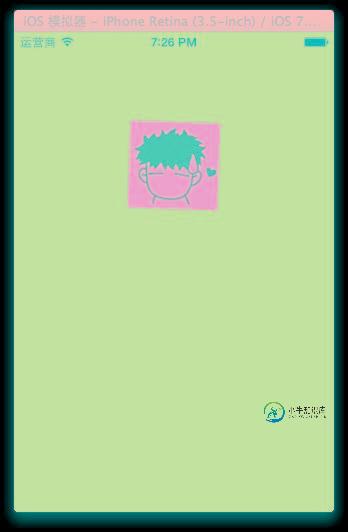
-
本文向大家介绍实例讲解iOS应用开发中使用UITableView创建自定义表格,包括了实例讲解iOS应用开发中使用UITableView创建自定义表格的使用技巧和注意事项,需要的朋友参考一下 一、带索引目录的表视图 1.效果图 2.数据源 本想获取通讯录中得名字,但为了用模拟器调试方便,就写死了数据,所以也只写了部分字母,总之有那么点意思就成 3.显示索引 二、可以进行行标记的表视图 1.效果图
-
本文向大家介绍jQuery之动画ajax事件(实例讲解),包括了jQuery之动画ajax事件(实例讲解)的使用技巧和注意事项,需要的朋友参考一下 废话不多说,直接上代码 以上这篇jQuery之动画ajax事件(实例讲解)就是小编分享给大家的全部内容了,希望能给大家一个参考,也希望大家多多支持呐喊教程。
-
本文向大家介绍举例讲解iOS开发中拖动视图的实现,包括了举例讲解iOS开发中拖动视图的实现的使用技巧和注意事项,需要的朋友参考一下 预备知识 iOS处理屏幕上的触摸动作,主要涉及到以下几个方法: 从方法的命名可以清晰的看出该方法何时被调用,最后一个比较特殊。touchesCancelled:WithEvent:在Cocoa Touch必须响应持续触摸事件的系统中断时调用。 我们只要重写这些方法,来
-
本文向大家介绍实例详解IOS开发之UIWebView,包括了实例详解IOS开发之UIWebView的使用技巧和注意事项,需要的朋友参考一下 iOS开发之UIWebView 是本文要介绍的内容,UIWebView是iOS sdk中一个最常用的控件。是内置的浏览器控件,我们可以用它来浏览网页、打开文档等等。这篇文章我将使用这个控件,做一个简易的浏览器。如下图: 我们创建一个Window-based A
-
本文向大家介绍PHP bin2hex()函数基础实例讲解,包括了PHP bin2hex()函数基础实例讲解的使用技巧和注意事项,需要的朋友参考一下 PHP bin2hex() 函数 实例 把 "Hello World!" 转换为十六进制值: 定义和用法 bin2hex() 函数把 ASCII 字符的字符串转换为十六进制值。字符串可通过使用 pack() 函数再转换回去。 语法 实例 1 把一个字符
-
本文向大家介绍Java绘图技术基础(实例讲解),包括了Java绘图技术基础(实例讲解)的使用技巧和注意事项,需要的朋友参考一下 如下所示: 1、Component类提供了两个和绘图相关最重要的方法 1)paint(Graphics g)绘制组件外观 2)repaint()刷新组件的外观 当组件第一次在屏幕显示时,程序会自动的调用paint()方法来绘制组件。 2、关于Graphics类 运行效果如

