将导航抽屉置于状态栏下
我试图让我的抽屉菜单在状态栏下。我已经广泛阅读了关于ScrimInsetsFrameLayout视图的内容,我试图实现它,但出于某种原因,它不会下沉。
以下是我使用/编写的代码。
XML抽屉布局:
<android.support.v4.widget.DrawerLayout
android:id="@+id/drawer_layout"
xmlns:android="http://schemas.android.com/apk/res/android"
android:layout_width="match_parent"
android:layout_height="match_parent">
<FrameLayout
android:layout_width="match_parent"
android:layout_height="match_parent"
android:orientation="vertical">
<FrameLayout
android:id="@+id/content_frame"
android:layout_width="match_parent"
android:layout_height="match_parent" />
<include layout="@layout/toolbar" />
</FrameLayout>
<com.andrewq.planets.util.ScrimInsetsFrameLayout
xmlns:app="http://schemas.android.com/apk/res-auto"
android:id="@+id/linearLayout"
android:layout_width="304dp"
android:layout_height="match_parent"
android:layout_gravity="start"
android:fitsSystemWindows="true"
app:insetForeground="#4000">
<ListView
android:id="@+id/left_drawer"
android:layout_width="match_parent"
android:layout_height="match_parent"
android:choiceMode="singleChoice" />
</com.andrewq.planets.util.ScrimInsetsFrameLayout>
</android.support.v4.widget.DrawerLayout>
ScrimInsetsFrameLayout。爪哇:
package com.andrewq.planets.util;
/*
* Copyright 2014 Google Inc.
*
* Licensed under the Apache License, Version 2.0 (the "License");
* you may not use this file except in compliance with the License.
* You may obtain a copy of the License at
*
* http://www.apache.org/licenses/LICENSE-2.0
*
* Unless required by applicable law or agreed to in writing, software
* distributed under the License is distributed on an "AS IS" BASIS,
* WITHOUT WARRANTIES OR CONDITIONS OF ANY KIND, either express or implied.
* See the License for the specific language governing permissions and
* limitations under the License.
*/
import android.content.Context;
import android.content.res.TypedArray;
import android.graphics.Canvas;
import android.graphics.Rect;
import android.graphics.drawable.Drawable;
import android.support.v4.view.ViewCompat;
import android.util.AttributeSet;
import android.widget.FrameLayout;
import com.andrewq.planets.R;
/**
* A layout that draws something in the insets passed to {@link #fitSystemWindows(Rect)}, i.e. the area above UI chrome
* (status and navigation bars, overlay action bars).
*/
public class ScrimInsetsFrameLayout extends FrameLayout {
private Drawable mInsetForeground;
private Rect mInsets;
private Rect mTempRect = new Rect();
private OnInsetsCallback mOnInsetsCallback;
public ScrimInsetsFrameLayout(Context context) {
super(context);
init(context, null, 0);
}
public ScrimInsetsFrameLayout(Context context, AttributeSet attrs) {
super(context, attrs);
init(context, attrs, 0);
}
public ScrimInsetsFrameLayout(Context context, AttributeSet attrs, int defStyle) {
super(context, attrs, defStyle);
init(context, attrs, defStyle);
}
private void init(Context context, AttributeSet attrs, int defStyle) {
final TypedArray a = context.obtainStyledAttributes(attrs,
R.styleable.ScrimInsetsView, defStyle, 0);
if (a == null) {
return;
}
mInsetForeground = a.getDrawable(R.styleable.ScrimInsetsView_insetForeground);
a.recycle();
setWillNotDraw(true);
}
@Override
protected boolean fitSystemWindows(Rect insets) {
mInsets = new Rect(insets);
setWillNotDraw(mInsetForeground == null);
ViewCompat.postInvalidateOnAnimation(this);
if (mOnInsetsCallback != null) {
mOnInsetsCallback.onInsetsChanged(insets);
}
return true; // consume insets
}
@Override
public void draw(Canvas canvas) {
super.draw(canvas);
int width = getWidth();
int height = getHeight();
if (mInsets != null && mInsetForeground != null) {
int sc = canvas.save();
canvas.translate(getScrollX(), getScrollY());
// Top
mTempRect.set(0, 0, width, mInsets.top);
mInsetForeground.setBounds(mTempRect);
mInsetForeground.draw(canvas);
// Bottom
mTempRect.set(0, height - mInsets.bottom, width, height);
mInsetForeground.setBounds(mTempRect);
mInsetForeground.draw(canvas);
// Left
mTempRect.set(0, mInsets.top, mInsets.left, height - mInsets.bottom);
mInsetForeground.setBounds(mTempRect);
mInsetForeground.draw(canvas);
// Right
mTempRect.set(width - mInsets.right, mInsets.top, width, height - mInsets.bottom);
mInsetForeground.setBounds(mTempRect);
mInsetForeground.draw(canvas);
canvas.restoreToCount(sc);
}
}
@Override
protected void onAttachedToWindow() {
super.onAttachedToWindow();
if (mInsetForeground != null) {
mInsetForeground.setCallback(this);
}
}
@Override
protected void onDetachedFromWindow() {
super.onDetachedFromWindow();
if (mInsetForeground != null) {
mInsetForeground.setCallback(null);
}
}
/**
* Allows the calling container to specify a callback for custom processing when insets change (i.e. when
* {@link #fitSystemWindows(Rect)} is called. This is useful for setting padding on UI elements based on
* UI chrome insets (e.g. a Google Map or a ListView). When using with ListView or GridView, remember to set
* clipToPadding to false.
*/
public void setOnInsetsCallback(OnInsetsCallback onInsetsCallback) {
mOnInsetsCallback = onInsetsCallback;
}
public static interface OnInsetsCallback {
public void onInsetsChanged(Rect insets);
}
}
最后,这里是我的风格。xml for values-v21:
<?xml version="1.0" encoding="utf-8"?>
<resources>
<style name="AppThemeNavDrawer" parent="Theme.AppCompat.NoActionBar">
<item name="colorAccent">#F8F8F8</item>
<item name="android:windowTranslucentStatus">true</item>
<item name="windowActionBar">false</item>
<item name="windowActionModeOverlay">true</item>
<item name="android:windowDrawsSystemBarBackgrounds">true</item>
<item name="android:statusBarColor">@android:color/transparent</item>
</style>
</resources>
我已经看了2014年的输入输出应用程序源代码以及这个问题,我不知道有什么不同。
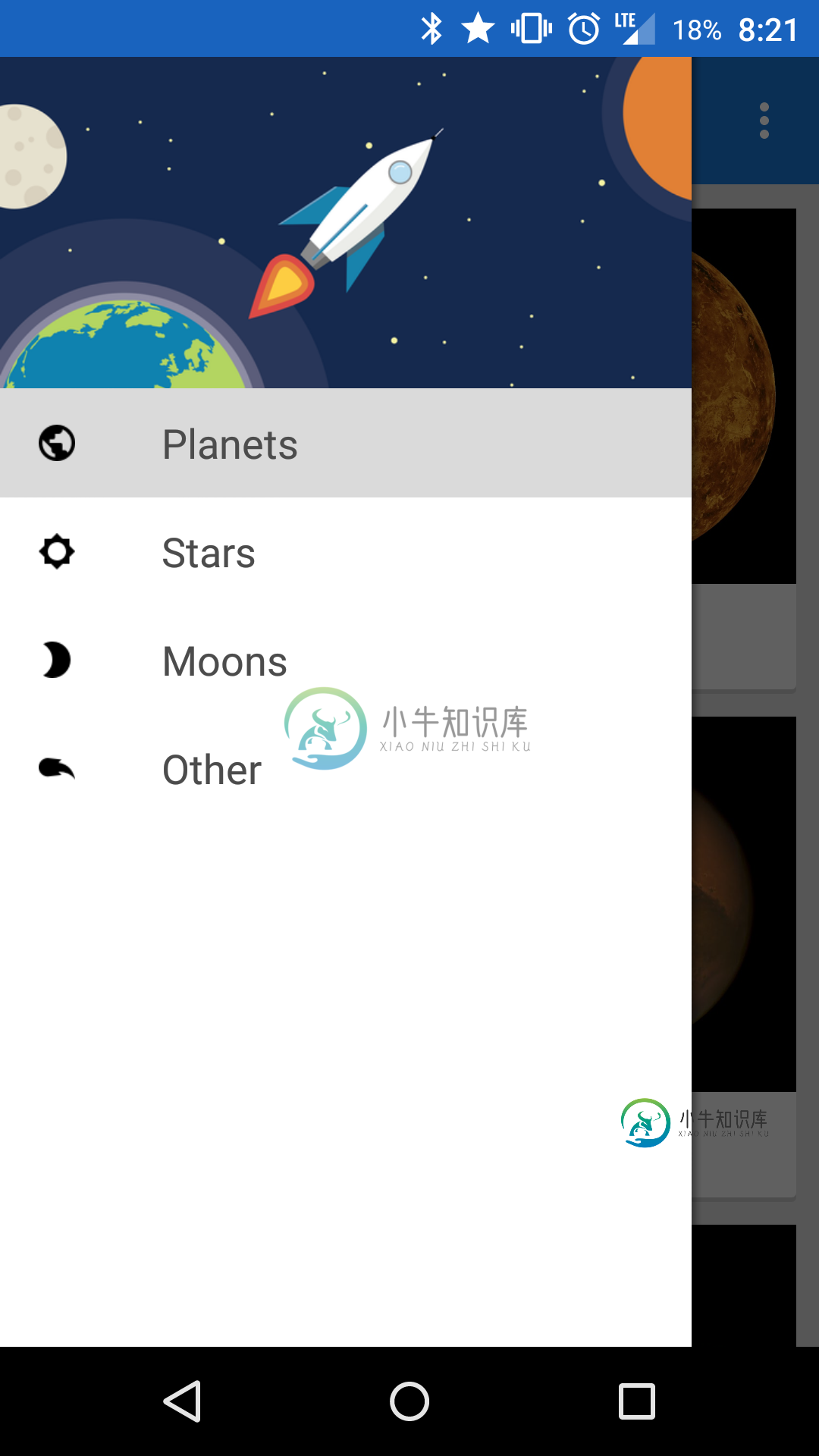
我已经把其他一切都做好了,这是我最不需要做的事情。非常感谢您的帮助!
为了澄清,我想让图像在状态栏下着色,就像大多数谷歌应用程序和谷歌现在一样。
共有3个答案
你需要做一个新的styles.xml,并把该文件在style-v19文件夹,因为状态栏半透明的方法是不适用于预kitkat设备。
<style name="AppTheme" parent="Theme.AppCompat.Light.NoActionBar" >
<item name="android:windowTranslucentStatus">true</item>
</style>
之后,您将看到您的应用程序位于状态栏下,但您需要为工具栏提供填充,以便进行精确的实现。创建一个dimen-v19并添加
在工具栏中使用它
<android.support.v7.widget.Toolbar xmlns:android="http://schemas.android.com/apk/res/android"
android:layout_width="match_parent"
android:layout_height="wrap_content"
android:background="@color/accent_material_light"
android:theme="@style/ThemeOverlay.AppCompat.Dark"
android:fitsSystemWindows="true"
android:paddingTop="@dimen/ToolBarPaddingTop">
</android.support.v7.widget.Toolbar>
有不同的方法可以达到预期的效果。可以通过样式或代码启用半透明。
我创建了一个MaterialDrawer(遵循Android材质设计指南),它实现了所有这些,并为您处理所有事情。请在此处阅读更多内容:https://github.com/mikepenz/MaterialDrawer/
如果你想自己创建它,你总是必须决定你想要支持的最低api和/或如果你必须拆分你的风格。
因此,要启用translucentStatusbar,您必须至少在API v19上,或者为v19values-v19创建一个分离样式
<style name="YourTheme.TranslucentStatus" parent="Theme.AppCompat.Light.NoActionBar">
<item name="android:windowTranslucentStatus">true</item>
</style>
现在,这将把你的整个布局移到状态栏下面。在几乎所有情况下,您现在都希望在抽屉内容和普通视图内容的顶部添加填充。
您可以通过添加24dp填充来实现这一点。
这不是一个很好的实现。因此,有一种不同的方法是使用ScrimInsetsLayout,它在Google IO 2014应用程序中使用。https://github.com/google/iosched/blob/master/android/src/main/java/com/google/samples/apps/iosched/ui/widget/ScrimInsetsFrameLayout.java
这将是你的内容布局,你可以在上面设置状态栏的颜色。你可以在这里找到关于如何使用它的详细说明:https://stackoverflow.com/a/26932228
它需要一些时间来适应样式和/或ScrimInsetsLayout。
编辑:
关于如何以编程方式处理此问题的更复杂示例:
if (Build.VERSION.SDK_INT >= 19 && Build.VERSION.SDK_INT < 21) {
//enable translucent statusbar via flags
setTranslucentStatusFlag(true);
}
if (Build.VERSION.SDK_INT >= 19) {
mActivity.getWindow().getDecorView().setSystemUiVisibility(View.SYSTEM_UI_FLAG_LAYOUT_STABLE | View.SYSTEM_UI_FLAG_LAYOUT_FULLSCREEN);
}
if (Build.VERSION.SDK_INT >= 21) {
//we don't need the translucent flag this is handled by the theme
setTranslucentStatusFlag(false);
//set the statusbarcolor transparent to remove the black shadow
mActivity.getWindow().setStatusBarColor(Color.TRANSPARENT);
}
//add a padding to the content of the drawer (25dp on devices starting with api v19)
mDrawerContentRoot.setPadding(0, mActivity.getResources().getDimensionPixelSize(R.dimen.tool_bar_top_padding), 0, 0);
// define the statusBarColor
mDrawerContentRoot.setInsetForeground(mStatusBarColor);
private void setTranslucentStatusFlag(boolean on) {
if (Build.VERSION.SDK_INT >= 19) {
Window win = mActivity.getWindow();
WindowManager.LayoutParams winParams = win.getAttributes();
final int bits = WindowManager.LayoutParams.FLAG_TRANSLUCENT_STATUS;
if (on) {
winParams.flags |= bits;
} else {
winParams.flags &= ~bits;
}
win.setAttributes(winParams);
}
}
编辑2:
解决这个问题的完整解决方案是清理项目中的所有布局。一些布局和风格的组合造成了麻烦。
在这个请求中可以找到完整的更改:https://github.com/Andrew-Quebe/Planets-Gradle/commit/83e28c09253af6e807b6f4e94baca8fbca3fc7c8
将android:fitsystemwindows=“false”添加到抽屉布局将解决此问题
-
我尝试在我的应用程序中构建导航抽屉,导航抽屉在之前版本的牛轧糖中运行良好,但在牛轧糖中,导航抽屉不会出现在状态栏上。我尝试了很多解决方案,但没有在牛轧糖中发挥作用,请帮助!! 这是我的主要活动。xml文件: 我的styles.xml: 和样式(v21). xml 这是我当前的导航抽屉,我想放在状态栏上。
-
我目前正在为我的Android应用程序使用导航抽屉。在我的第一个片段中,有一个片段使用Facebook的Graph API加载数据。因此,当我的应用程序第一次加载时,它首先进入第一个片段。 然后,我使用导航抽屉单击另一个片段并查看它。 最后,我重用导航抽屉返回第一个片段并查看它。 我面临的问题是,我如何继续利用已经创建过一次的片段,而不是在选择导航抽屉项时重新创建它。我的片段切换代码如下所示。 我
-
当我在导航抽屉中的不同片段之间切换时,我试图保存导航抽屉片段上的状态。例如:我从片段A开始触发一些事件,然后切换到片段B。然后我想在从片段B切换回片段A时看到片段A的相同状态。 我尝试使用onSavedInstanceState(Bundle savedInstanceState),但只有当片段生命周期中的方向发生变化时才会调用它。每当我切换到新片段时,都会创建一个新片段,我不知道如何从片段中保存
-
我正在android studio中开发一个应用程序。我正在尝试创建一个导航抽屉,它正好位于状态栏下方。出于某种原因,导航栏显示在应用程序栏下方,而不是像下图中那样: 导航抽屉1 我希望它看起来像这样: 导航 这是我的xml代码: 任何帮助都将是伟大的!谢谢!
-
问题内容: 我想在使用Android的导航抽屉切换片段时保存片段的状态。如果该片段先前已加载,则不应刷新。可能吗? 问题答案: 要保持片段的状态,您必须在片段的内调用。它能做什么: 控制是否在活动重新创建期间保留片段实例(例如通过配置更改)。 这样可以保持活动重新创建的状态,但是在这种情况下,将不会重新创建活动,而是使用抽屉手动切换片段。在这种情况下,您不必在抽屉的click侦听器中创建新的片段,
-
我正在android应用程序中使用导航抽屉<每个片段都包含从internet获取数据并显示在自定义列表中的异步任务。 这是选择片段的代码: 但当我在片段之间切换时,一个异步任务再次开始加载数据<那么如何保存片段的状态呢 我在stackoverflow上尝试了所有可能的解决方案 请帮帮我

