导航抽屉无法放在状态栏下方(android studio)[重复]
我正在android studio中开发一个应用程序。我正在尝试创建一个导航抽屉,它正好位于状态栏下方。出于某种原因,导航栏显示在应用程序栏下方,而不是像下图中那样:
导航抽屉1
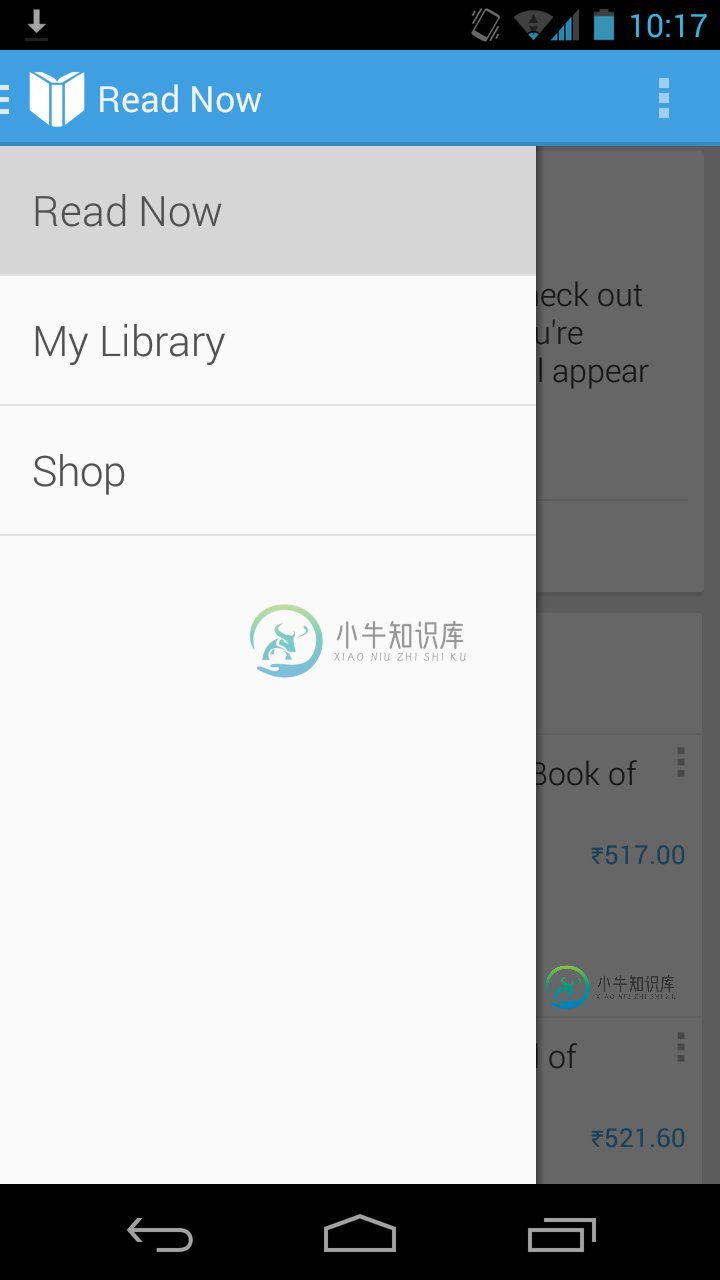
我希望它看起来像这样:
导航
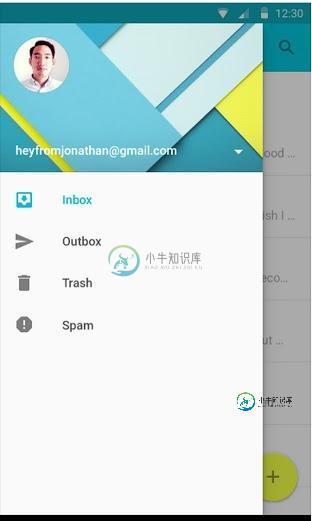
这是我的xml代码:
<LinearLayout
xmlns:android="http://schemas.android.com/apk/res/android"
xmlns:app="http://schemas.android.com/apk/res-auto"
android:layout_width="match_parent"
android:layout_height="match_parent"
android:fitsSystemWindows="true"
android:orientation="vertical"
>
<android.support.v7.widget.Toolbar
xmlns:android="http://schemas.android.com/apk/res/android"
android:layout_width="match_parent"
android:layout_height="wrap_content"
android:background="#ff4000"
android:id="@+id/toolbar"
android:theme="@style/ThemeOverlay.AppCompat.Dark.ActionBar"
app:title="Home"
/>
<android.support.v4.widget.DrawerLayout
xmlns:android="http://schemas.android.com/apk/res/android"
xmlns:app="http://schemas.android.com/apk/res-auto"
android:layout_height="match_parent"
android:layout_gravity="start"
android:layout_width="match_parent"
android:id="@+id/drawerLayout"
>
<FrameLayout
android:orientation="vertical"
android:layout_width="match_parent"
android:layout_height="match_parent"
android:id="@+id/containerView">
</FrameLayout>
<android.support.design.widget.NavigationView
xmlns:android="http://schemas.android.com/apk/res/android"
xmlns:app="http://schemas.android.com/apk/res-auto"
android:layout_width="wrap_content"
android:layout_height="match_parent"
android:fitsSystemWindows="true"
android:layout_gravity="start"
android:background="#FFFFFF"
app:headerLayout="@layout/navigation_drawer_header"
android:id="@+id/shitstuff"
app:itemTextColor="@color/black"
app:menu="@menu/drawermenu"
android:layout_marginTop="-24dp"
/>
</android.support.v4.widget.DrawerLayout>
</LinearLayout>
任何帮助都将是伟大的!谢谢!
共有3个答案
活动主导航。xml
<?xml version="1.0" encoding="utf-8"?>
<android.support.v4.widget.DrawerLayout
xmlns:android="http://schemas.android.com/apk/res/android"
xmlns:app="http://schemas.android.com/apk/res-auto"
xmlns:tools="http://schemas.android.com/tools"
android:id="@+id/drawer_layout"
android:layout_width="match_parent"
android:layout_height="match_parent"
android:fitsSystemWindows="true"
tools:context=".MainActivity"
android:elevation="7dp">
<LinearLayout
android:layout_width="match_parent"
android:layout_height="match_parent"
android:orientation="vertical">
<include layout="@layout/toolbar" />
<!-- Let's add fragment -->
<FrameLayout
android:layout_width="match_parent"
android:layout_height="match_parent"
android:id="@+id/frame"/>
</LinearLayout>
<android.support.design.widget.NavigationView
android:id="@+id/navigation"
android:layout_width="wrap_content"
android:layout_height="match_parent"
android:layout_gravity="start"
app:menu="@menu/activity_home_drawer"
app:headerLayout="@layout/header"/>
</android.support.v4.widget.DrawerLayout>
头球。xml
<?xml version="1.0" encoding="utf-8"?>
<LinearLayout xmlns:android="http://schemas.android.com/apk/res/android"
android:orientation="vertical" android:layout_width="match_parent"
android:background="@drawable/back_header"
android:layout_height="178dp">
<TextView
android:layout_width="wrap_content"
android:layout_height="wrap_content"
android:layout_gravity="center_vertical"
android:text="Header"
android:textColor="@android:color/white"/>
</LinearLayout>
菜单文件夹activity_home_drawer.xml
<?xml version="1.0" encoding="utf-8"?>
<menu xmlns:android="http://schemas.android.com/apk/res/android">
<group android:id="@+id/grp1" android:checkableBehavior="single">
<item
android:id="@+id/nav_first"
android:icon="@drawable/first"
android:title="First" />
</group>
// if you want to underline than use group
<item
android:id="@+id/nav_second"
android:icon="@drawable/second"
android:title="second" />
</menu>
主要活动。JAVA
public class MainActivity extends AppCompatActivity {
@Override
protected void onCreate(Bundle savedInstanceState) {
super.onCreate(savedInstanceState);
setContentView(R.layout.activity_main_nav);
if (savedInstanceState == null) {
getSupportFragmentManager().beginTransaction().replace(R.id.frame, new YourFragment()).commit();
}
setNavigationDrawer();
setToolBar();
}
private void setToolBar() {
final Toolbar tb = (Toolbar) findViewById(R.id.toolbar1);
setSupportActionBar(tb);
ActionBar ab = getSupportActionBar();
ab.setHomeAsUpIndicator(R.drawable.ic_menu_white_24dp);
ab.setDisplayHomeAsUpEnabled(true);
ab.setDisplayShowHomeEnabled(true);
final android.app.FragmentManager fm = getFragmentManager();
fm.addOnBackStackChangedListener(new android.app.FragmentManager.OnBackStackChangedListener() {
@Override
public void onBackStackChanged() {
if (getSupportFragmentManager().getBackStackEntryCount() ==0) {
dLayout.closeDrawers();
finish();
}
else
{
dLayout.closeDrawers();
}
}
});
}
private void setNavigationDrawer() {
dLayout = (DrawerLayout) findViewById(R.id.drawer_layout);
NavigationView navView = (NavigationView) findViewById(R.id.navigation);
Menu m = navView.getMenu();
for (int i=0;i<m.size();i++) {
MenuItem mi = m.getItem(i);
//for aapplying a font to subMenu ...
SubMenu subMenu = mi.getSubMenu();
if (subMenu!=null && subMenu.size() >0 ) {
for (int j=0; j <subMenu.size();j++) {
MenuItem subMenuItem = subMenu.getItem(j);
}
}
}
navView.setNavigationItemSelectedListener(new NavigationView.OnNavigationItemSelectedListener() {
@Override
public boolean onNavigationItemSelected(MenuItem menuItem) {
Fragment frag = null;
int itemId = menuItem.getItemId();
if (itemId == R.id.first) {
// frag = new First();
frag = new SearchJobActivity();
} else if (itemId == R.id.second) {
frag = new second();
}
if (frag != null) {
openFragmentNew(frag);
dLayout.closeDrawers();
return true;
}
return false;
}
});
}
public void openFragmentNew(Fragment fragment) {
String backStateName = fragment.getClass().getName();
FragmentManager manager = getSupportFragmentManager();
//fragment not in back stack, create it.
FragmentTransaction ft = manager.beginTransaction();
if(!fragments.contains(backStateName)) {
// ft.setTransition(FragmentTransaction.TRANSIT_FRAGMENT_FADE);
// ft.setCustomAnimations(R.anim.fade_in, R.anim.fade_out);
ft.replace(R.id.frame, fragment);
ft.addToBackStack(backStateName);
ft.commit();
System.out.println("backStateName" + fragments);
}
else
{
// ft.remove(fragment);
ft.replace(R.id.frame, fragment);
ft.commit();
// manager.popBackStack();
}
}
@Override
public void onBackPressed() {
if (dLayout.isDrawerOpen(GravityCompat.START)) {
dLayout.closeDrawer(GravityCompat.START);
} else {
super.onBackPressed();
}
}
在主活动中更改对您的编码
您必须在“导航视图”中包含您的工具栏
您的代码如下所示:
<android.support.v4.widget.DrawerLayout
xmlns:android="http://schemas.android.com/apk/res/android"
xmlns:tools="http://schemas.android.com/tools"
android:id="@+id/drawer_layout"
android:layout_width="match_parent"
android:layout_height="match_parent"
android:fitsSystemWindows="true"
tools:openDrawer="start">
<android.support.design.widget.CoordinatorLayout
xmlns:android="http://schemas.android.com/apk/res/android"
xmlns:tools="http://schemas.android.com/tools"
android:layout_width="match_parent"
android:layout_height="match_parent">
<android.support.v7.widget.Toolbar
xmlns:android="http://schemas.android.com/apk/res/android"
android:layout_width="match_parent"
android:layout_height="wrap_content"
android:background="#ff4000"
android:id="@+id/toolbar"
android:theme="@style/ThemeOverlay.AppCompat.Dark.ActionBar"
app:title="Home"
/>
</android.support.design.widget.CoordinatorLayout>
<android.support.design.widget.NavigationView
android:id="@+id/nav_view"
android:layout_width="wrap_content"
android:layout_height="match_parent"
android:layout_gravity="left"
android:fitsSystemWindows="true">
</android.support.design.widget.NavigationView>
</android.support.v4.widget.DrawerLayout>
在这里你需要工具栏:
<?xml version="1.0" encoding="utf-8"?>
<android.support.v4.widget.DrawerLayout xmlns:android="http://schemas.android.com/apk/res/android"
xmlns:app="http://schemas.android.com/apk/res-auto"
xmlns:tools="http://schemas.android.com/tools"
android:id="@+id/drawer_layout"
android:layout_width="match_parent"
android:layout_height="match_parent"
android:fitsSystemWindows="true"//fit to top status bar
tools:openDrawer="start">
<include
layout="@layout/app_bar_home_actvity"
android:layout_width="match_parent"
android:layout_height="match_parent" />
<android.support.design.widget.NavigationView
android:id="@+id/nav_view"
android:layout_width="wrap_content"
android:layout_height="match_parent"
android:layout_gravity="start">
</android.support.design.widget.NavigationView>
</android.support.v4.widget.DrawerLayout>
app_bar_home_actvity.xml
<?xml version="1.0" encoding="utf-8"?>
<android.support.design.widget.CoordinatorLayout xmlns:android="http://schemas.android.com/apk/res/android"
xmlns:app="http://schemas.android.com/apk/res-auto"
xmlns:tools="http://schemas.android.com/tools"
android:layout_width="match_parent"
android:layout_height="match_parent"
android:fitsSystemWindows="true" //fit to top status bar
tools:context=".activity.HomeActivity">
<android.support.design.widget.AppBarLayout
android:layout_width="match_parent"
android:layout_height="wrap_content"
android:theme="@style/AppTheme.AppBarOverlay">
<android.support.v7.widget.Toolbar
android:id="@+id/toolbar"
android:layout_width="match_parent"
android:layout_height="?attr/actionBarSize"
android:background="?attr/colorPrimary"
app:popupTheme="@style/AppTheme.PopupOverlay" />
</android.support.design.widget.AppBarLayout>
<include layout="@layout/content_home_actvity" />
</android.support.design.widget.CoordinatorLayout>
-
我试图让我的抽屉菜单在状态栏下。我已经广泛阅读了关于ScrimInsetsFrameLayout视图的内容,我试图实现它,但出于某种原因,它不会下沉。 以下是我使用/编写的代码。 XML抽屉布局: ScrimInsetsFrameLayout。爪哇: 最后,这里是我的风格。xml for values-v21: 我已经看了2014年的输入输出应用程序源代码以及这个问题,我不知道有什么不同。 我已经
-
我尝试在我的应用程序中构建导航抽屉,导航抽屉在之前版本的牛轧糖中运行良好,但在牛轧糖中,导航抽屉不会出现在状态栏上。我尝试了很多解决方案,但没有在牛轧糖中发挥作用,请帮助!! 这是我的主要活动。xml文件: 我的styles.xml: 和样式(v21). xml 这是我当前的导航抽屉,我想放在状态栏上。
-
大家好, 我是一名Android编程新手,目前正在开发一款实践应用程序,它或多或少是教程代码的拼凑。 现在我在工具栏下面有一个导航抽屉。我想重新调整xml层次结构,使其与材料设计指南保持一致,并在工具栏上方具有导航抽屉。这似乎是一项足够简单的任务,但就我而言,我似乎无法完成它。 有人能提供一些建议吗? 上面的代码是这里找到的一个稍微修改的版本,由Ratan编写:https://androidbel
-
我目前正在为我的Android应用程序使用导航抽屉。在我的第一个片段中,有一个片段使用Facebook的Graph API加载数据。因此,当我的应用程序第一次加载时,它首先进入第一个片段。 然后,我使用导航抽屉单击另一个片段并查看它。 最后,我重用导航抽屉返回第一个片段并查看它。 我面临的问题是,我如何继续利用已经创建过一次的片段,而不是在选择导航抽屉项时重新创建它。我的片段切换代码如下所示。 我
-
我正在android应用程序中使用导航抽屉<每个片段都包含从internet获取数据并显示在自定义列表中的异步任务。 这是选择片段的代码: 但当我在片段之间切换时,一个异步任务再次开始加载数据<那么如何保存片段的状态呢 我在stackoverflow上尝试了所有可能的解决方案 请帮帮我
-
但是像App Store里一样透明模糊但是有背景色,问题是导航控制器的背景色不像正常的那样在状态栏下。 我的代码: 编辑:我有一个自定义类和视图控制器嵌入在一个 Swift 3,Xcode 8.0 beta 5。

