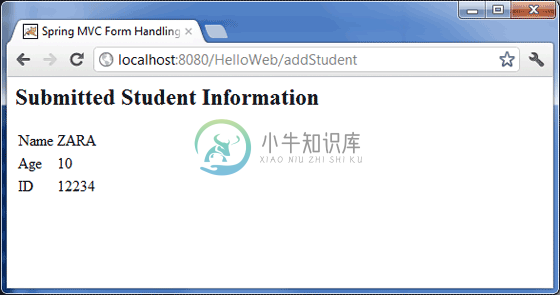Textbox
优质
小牛编辑
141浏览
2023-12-01
以下示例显示如何使用Spring Web MVC框架在表单中使用文本框。 首先,让我们使用一个有效的Eclipse IDE,并坚持以下步骤使用Spring Web Framework开发基于动态表单的Web应用程序 -
| 步 | 描述 |
|---|---|
| 1 | 在包含cn.xnip的包下创建一个名为HelloWeb的项目,如Spring MVC - Hello World Example一章中所述。 |
| 2 | 在cn.xnip包下创建一个Java类Student,StudentController。 |
| 3 | 在jsp子文件夹下创建一个视图文件student.jsp,result.jsp。 |
| 4 | 最后一步是创建源文件和配置文件的内容并导出应用程序,如下所述。 |
Student.java
package cn.xnip;
public class Student {
private Integer age;
private String name;
private Integer id;
public void setAge(Integer age) {
this.age = age;
}
public Integer getAge() {
return age;
}
public void setName(String name) {
this.name = name;
}
public String getName() {
return name;
}
public void setId(Integer id) {
this.id = id;
}
public Integer getId() {
return id;
}
}
StudentController.java
package cn.xnip;
import org.springframework.stereotype.Controller;
import org.springframework.web.bind.annotation.ModelAttribute;
import org.springframework.web.bind.annotation.RequestMapping;
import org.springframework.web.bind.annotation.RequestMethod;
import org.springframework.web.servlet.ModelAndView;
import org.springframework.ui.ModelMap;
@Controller
public class StudentController {
@RequestMapping(value = "/student", method = RequestMethod.GET)
public ModelAndView student() {
return new ModelAndView("student", "command", new Student());
}
@RequestMapping(value = "/addStudent", method = RequestMethod.POST)
public String addStudent(@ModelAttribute("SpringWeb")Student student,
ModelMap model) {
model.addAttribute("name", student.getName());
model.addAttribute("age", student.getAge());
model.addAttribute("id", student.getId());
return "result";
}
}
这里是第一个服务方法student() ,我们在ModelAndView对象中传递了一个名为“command”的空白Studentobject,因为spring框架需要一个名为“command”的对象,如果你使用的是《form:form》标签你的JSP文件。 因此,当调用student()方法时,它返回student.jsp view 。
将针对HelloWeb/addStudent URL上的POST方法调用第二个服务方法addStudent() 。 您将根据提交的信息准备模型对象。 最后,将从service方法返回“result”视图,这将导致呈现result.jsp
student.jsp
<%@taglib uri = "http://www.springframework.org/tags/form" prefix = "form"%>
<html>
<head>
<title>Spring MVC Form Handling</title>
</head>
<body>
<h2>Student Information</h2>
<form:form method = "POST" action = "/HelloWeb/addStudent">
<table>
<tr>
<td><form:label path = "name">Name</form:label></td>
<td><form:input path = "name" /></td>
</tr>
<tr>
<td><form:label path = "age">Age</form:label></td>
<td><form:input path = "age" /></td>
</tr>
<tr>
<td><form:label path = "id">id</form:label></td>
<td><form:input path = "id" /></td>
</tr>
<tr>
<td colspan = "2">
<input type = "submit" value = "Submit"/>
</td>
</tr>
</table>
</form:form>
</body>
</html>
在这里,我们使用《form:input /》标签来呈现HTML文本框。 例如 -
<form:input path = "name" />
它将呈现以下HTML内容。
<input id = "name" name = "name" type = "text" value = ""/>
result.jsp
<%@taglib uri = "http://www.springframework.org/tags/form" prefix = "form"%>
<html>
<head>
<title>Spring MVC Form Handling</title>
</head>
<body>
<h2>Submitted Student Information</h2>
<table>
<tr>
<td>Name</td>
<td>${name}</td>
</tr>
<tr>
<td>Age</td>
<td>${age}</td>
</tr>
<tr>
<td>ID</td>
<td>${id}</td>
</tr>
</table>
</body>
</html>
完成创建源文件和配置文件后,导出应用程序。 右键单击您的应用程序,使用Export → WAR File选项并将HelloWeb.war文件保存在Tomcat的webapps文件夹中。
现在,启动Tomcat服务器并确保您可以使用标准浏览器从webapps文件夹访问其他网页。 尝试一个URL - http://localhost:8080/HelloWeb/student ,如果Spring Web Application的一切正常,我们将看到以下屏幕。
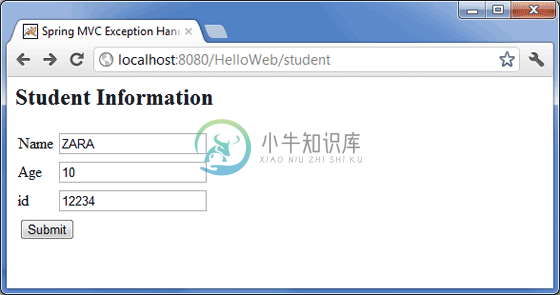
提交所需信息后,单击提交按钮以提交表单。 如果Spring Web Application的一切正常,我们应该看到以下屏幕。