4.5 定位元素(Positioning Element)
有一些QML元素被用于放置元素对象,它们被称作定位器,QtQuick模块提供了Row,Column,Grid,Flow用来作为定位器。你可以在下面的插图中看到它们使用相同内容的显示效果。
注意
在我们详细介绍前,我们先介绍一些相关的元素,红色(red),蓝色(blue),绿色(green),高亮(lighter)与黑暗(darker)方块,每一个组件都包含了一个48乘48的着色区域。下面是关于RedSquare(红色方块)的代码:
// RedSquare.qml
import QtQuick 2.0
Rectangle {
width: 48
height: 48
color: "#ea7025"
border.color: Qt.lighter(color)
}
请注意使用了Qt.lighter(color)来指定了基于填充色的边界高亮色。我们将会在后面的例子中使用到这些元素,希望后面的代码能够容易读懂。请记住每一个矩形框的初始化大小都是48乘48像素大小。
Column(列)元素将它的子对象通过顶部对齐的列方式进行排列。spacing属性用来设置每个元素之间的间隔大小。
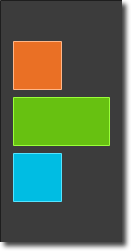
// column.qml
import QtQuick 2.0
DarkSquare {
id: root
width: 120
height: 240
Column {
id: column
anchors.centerIn: parent
spacing: 8
RedSquare { }
GreenSquare { width: 96 }
BlueSquare { }
}
}
// M1<<
Row(行)元素将它的子对象从左到右,或者从右到左依次排列,排列方式取决于layoutDirection属性。spacing属性用来设置每个元素之间的间隔大小。
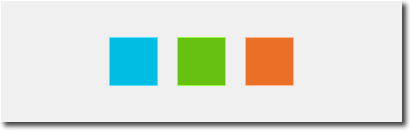
// row.qml
import QtQuick 2.0
BrightSquare {
id: root
width: 400; height: 120
Row {
id: row
anchors.centerIn: parent
spacing: 20
BlueSquare { }
GreenSquare { }
RedSquare { }
}
}
Grid(栅格)元素通过设置rows(行数)和columns(列数)将子对象排列在一个栅格中。可以只限制行数或者列数。如果没有设置它们中的任意一个,栅格元素会自动计算子项目总数来获得配置,例如,设置rows(行数)为3,添加了6个子项目到元素中,那么会自动计算columns(列数)为2。属性flow(流)与layoutDirection(布局方向)用来控制子元素的加入顺序。spacing属性用来控制所有元素之间的间隔。
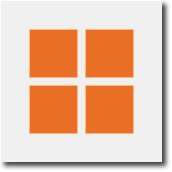
// grid.qml
import QtQuick 2.0
BrightSquare {
id: root
width: 160
height: 160
Grid {
id: grid
rows: 2
columns: 2
anchors.centerIn: parent
spacing: 8
RedSquare { }
RedSquare { }
RedSquare { }
RedSquare { }
}
}
最后一个定位器是Flow(流)。通过flow(流)属性和layoutDirection(布局方向)属性来控制流的方向。它能够从头到底的横向布局,也可以从左到右或者从右到左进行布局。作为加入流中的子对象,它们在需要时可以被包装成新的行或者列。为了让一个流可以工作,必须指定一个宽度或者高度,可以通过属性直接设定,或者通过anchor(锚定)布局设置。
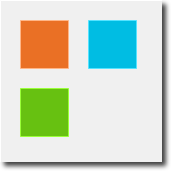
// flow.qml
import QtQuick 2.0
BrightSquare {
id: root
width: 160
height: 160
Flow {
anchors.fill: parent
anchors.margins: 20
spacing: 20
RedSquare { }
BlueSquare { }
GreenSquare { }
}
}
通常Repeater(重复元素)与定位器一起使用。它的工作方式就像for循环与迭代器的模式一样。在这个最简单的例子中,仅仅提供了一个循环的例子。
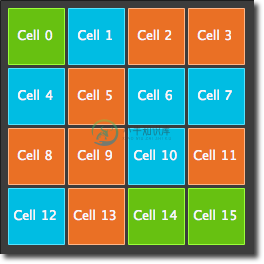
// repeater.qml
import QtQuick 2.0
DarkSquare {
id: root
width: 252
height: 252
property variant colorArray: ["#00bde3", "#67c111", "#ea7025"]
Grid{
anchors.fill: parent
anchors.margins: 8
spacing: 4
Repeater {
model: 16
Rectangle {
width: 56; height: 56
property int colorIndex: Math.floor(Math.random()*3)
color: root.colorArray[colorIndex]
border.color: Qt.lighter(color)
Text {
anchors.centerIn: parent
color: "#f0f0f0"
text: "Cell " + index
}
}
}
}
}
在这个重复元素的例子中,我们使用了一些新的方法。我们使用一个颜色数组定义了一组颜色属性。重复元素能够创建一连串的矩形框(16个,就像模型中定义的那样)。每一次的循环都会创建一个矩形框作为repeater的子对象。在矩形框中,我们使用了JS数学函数Math.floor(Math.random()*3)来选择颜色。这个函数会给我们生成一个0~2的随机数,我们使用这个数在我们的颜色数组中选择颜色。注意之前我们说过JavaScript是QtQuick中的一部分,所以这些典型的库函数我们都可以使用。
一个重复元素循环时有一个index(索引)属性值。当前的循环索引(0,1,2,....15)。我们可以使用这个索引值来做一些操作,例如在我们这个例子中使用Text(文本)显示当前索引值。
注意
高级的大数据模型处理和使用动态代理的动态视图会在模型与视图(model-view)章节中讲解。当有一小部分的静态数据需要显示时,使用重复元素是最好的方式。

