文件上传(File Uploading)
通常,网络应用程序能够上传文件(个人资料图片,歌曲,PDF格式,单词.....)非常有用。 我们将在本章讨论如何上传文件。
上传图片
在开始播放图像之前,请确保已安装Python Image Library(PIL)。 现在为了说明上传图片,让我们在myapp/forms.py中创建一个配置文件表单 -
#-*- coding: utf-8 -*-
from django import forms
class ProfileForm(forms.Form):
name = forms.CharField(max_length = 100)
picture = forms.ImageFields()
如您所见,这里的主要区别只是forms.ImageField 。 ImageField将确保上传的文件是图像。 如果没有,表单验证将失败。
现在让我们创建一个“配置文件”模型来保存我们上传的个人资料。 这是在myapp/models.py中完成的 -
from django.db import models
class Profile(models.Model):
name = models.CharField(max_length = 50)
picture = models.ImageField(upload_to = 'pictures')
class Meta:
db_table = "profile"
正如您在模型中看到的那样,ImageField采用强制参数: upload_to 。 这表示硬盘上保存图像的位置。 请注意,该参数将添加到settings.py文件中定义的MEDIA_ROOT选项中。
现在我们有了Form和Model,让我们在myapp/views.py中创建视图 -
#-*- coding: utf-8 -*-
from myapp.forms import ProfileForm
from myapp.models import Profile
def SaveProfile(request):
saved = False
if request.method == "POST":
#Get the posted form
MyProfileForm = ProfileForm(request.POST, request.FILES)
if MyProfileForm.is_valid():
profile = Profile()
profile.name = MyProfileForm.cleaned_data["name"]
profile.picture = MyProfileForm.cleaned_data["picture"]
profile.save()
saved = True
else:
MyProfileForm = Profileform()
return render(request, 'saved.html', locals())
不容错过的部分是,创建ProfileForm时有一个变化,我们添加了第二个参数: request.FILES 。 如果未通过,则表单验证将失败,并显示一条消息,指出图片为空。
现在,我们只需要saved.html模板和profile.html模板,用于表单和重定向页面 -
myapp/templates/saved.html -
<html>
<body>
{% if saved %}
<strong>Your profile was saved.</strong>
{% endif %}
{% if not saved %}
<strong>Your profile was not saved.</strong>
{% endif %}
</body>
</html>
myapp/templates/profile.html -
<html>
<body>
<form name = "form" enctype = "multipart/form-data"
action = "{% url "myapp.views.SaveProfile" %}" method = "POST" >{% csrf_token %}
<div style = "max-width:470px;">
<center>
<input type = "text" style = "margin-left:20%;"
placeholder = "Name" name = "name" />
</center>
</div>
<br>
<div style = "max-width:470px;">
<center>
<input type = "file" style = "margin-left:20%;"
placeholder = "Picture" name = "picture" />
</center>
</div>
<br>
<div style = "max-width:470px;">
<center>
<button style = "border:0px;background-color:#4285F4; margin-top:8%;
height:35px; width:80%; margin-left:19%;" type = "submit" value = "Login" >
<strong>Login</strong>
</button>
</center>
</div>
</form>
</body>
</html>
接下来,我们需要启动这对URL:myapp/urls.py
from django.conf.urls import patterns, url
from django.views.generic import TemplateView
urlpatterns = patterns(
'myapp.views', url(r'^profile/',TemplateView.as_view(
template_name = 'profile.html')), url(r'^saved/', 'SaveProfile', name = 'saved')
)
访问“/ myapp/profile”时,我们将呈现以下profile.html模板 -
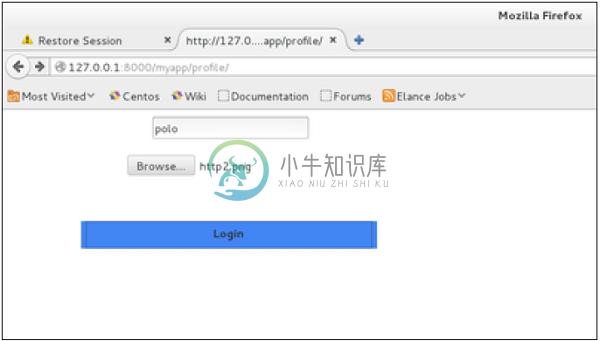
在表单帖子上,将呈现保存的模板 -
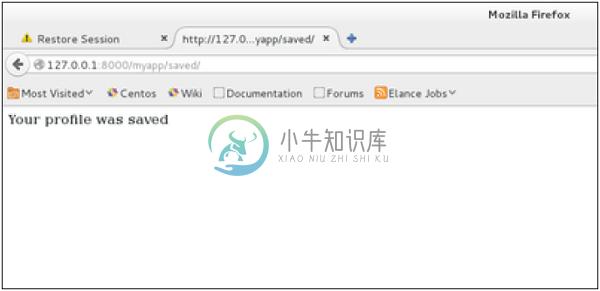
我们有一个图像样本,但是如果你想上传另一种类型的文件,而不仅仅是图像,只需用ImageField替换Model和Form中的FileField 。

