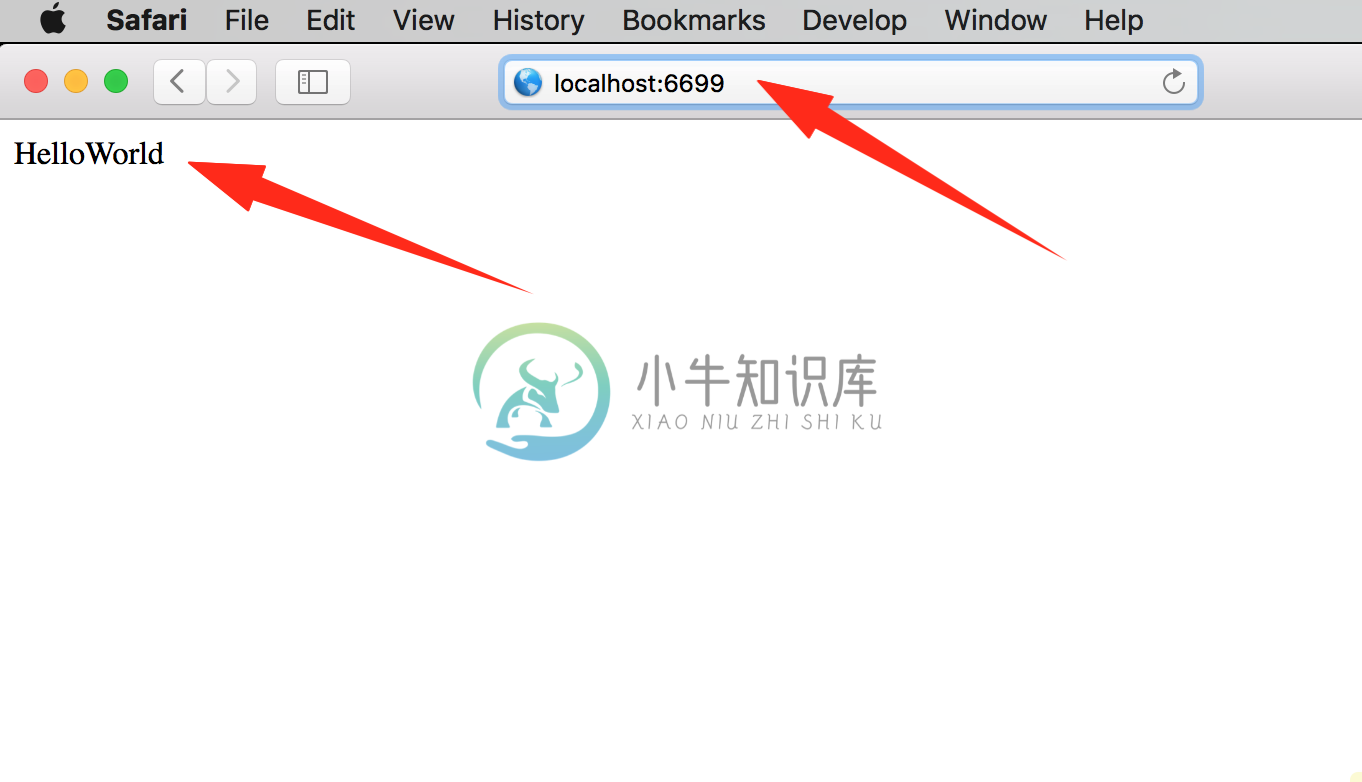Hello World
优质
小牛编辑
141浏览
2023-12-01
HelloWorld 是我们亘古不变的第一个入门程序。但是 OpenResty 不是一门编程语言,跟其他编程语言的 HelloWorld 不一样,让我们看看都有哪些不一样吧。
创建工作目录
OpenResty 安装之后就有配置文件及相关的目录的,为了工作目录与安装目录互不干扰,并顺便学下简单的配置文件编写,我们另外创建一个 OpenResty 的工作目录来练习,并且另写一个配置文件。我选择在当前用户目录下创建 openresty-test 目录,并在该目录下创建 logs 和 conf 子目录分别用于存放日志和配置文件。
$ mkdir ~/openresty-test ~/openresty-test/logs/ ~/openresty-test/conf/
$
$ tree ~/openresty-test
/Users/yuansheng/openresty-test
├── conf
└── logs
2 directories, 0 files创建配置文件
在 conf 目录下创建一个文本文件作为配置文件,命名为 nginx.conf,文件内容如下:
worker_processes 1; #nginx worker 数量
error_log logs/error.log; #指定错误日志文件路径
events {
worker_connections 1024;
}
http {
server {
#监听端口,若你的6699端口已经被占用,则需要修改
listen 6699;
location / {
default_type text/html;
content_by_lua_block {
ngx.say("HelloWorld")
}
}
}
}提示:如果你安装的是 openresty 1.9.3.1 及以下版本,请使用 content_by_lua 命令代替示例中的 content_by_lua_block。可使用 nginx -V 命令查看版本号。
万事俱备只欠东风
我们启动 Nginx 即可,输入命令形式为:nginx -p ~/openresty-test,如果没有提示错误。如果提示 nginx 不存在,则需要在环境变量中加入安装路径,可以根据你的操作平台,参考前面的安装章节(一般需要重启生效)。
启动成功后,我们可以查看 nginx 进程是否存在,并通过访问 HTTP 页面查看应答内容。操作提示如下:
➜ ~ nginx -p ~/openresty-test
➜ ~ ps -ef | grep nginx
501 88620 1 0 10:58AM ?? 0:00.00 nginx: master process nginx -p
/Users/yuansheng/openresty-test
501 88622 88620 0 10:58AM ?? 0:00.00 nginx: worker process
➜ ~ curl http://localhost:6699 -i
HTTP/1.1 200 OK
Server: openresty/1.9.7.3
Date: Sun, 20 Mar 2016 03:01:35 GMT
Content-Type: text/html
Transfer-Encoding: chunked
Connection: keep-alive
HelloWorld在浏览器中完成同样的访问: