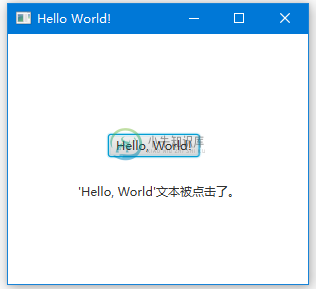JavaFX标签
JavaFX API的javafx.scene.control包中的Label类可用于显示一个文本元素。
我们可以包装文本元素以适应特定空间,添加图形图像或使用JavaFX Label控件应用视觉效果。
以下代码显示如何使用Label显示文本。
import javafx.application.Application;
import javafx.geometry.HPos;
import javafx.geometry.Insets;
import javafx.scene.Group;
import javafx.scene.Scene;
import javafx.scene.control.Label;
import javafx.scene.layout.GridPane;
import javafx.scene.paint.Color;
import javafx.stage.Stage;
public class Main extends Application {
public static void main(String[] args) {
Application.launch(args);
}
// create w w W .Y i ib A I. c O M
@Override
public void start(Stage primaryStage) {
Group root = new Group();
Scene scene = new Scene(root, 300, 130, Color.WHITE);
GridPane gridpane = new GridPane();
gridpane.setPadding(new Insets(5));
gridpane.setHgap(10);
gridpane.setVgap(10);
Label label = new Label("Label");
GridPane.setHalignment(label, HPos.CENTER);
gridpane.add(label, 0, 0);
root.getChildren().add(gridpane);
primaryStage.setScene(scene);
primaryStage.show();
}
}
创建标签
JavaFX API提供了Label类的三个构造函数来创建标签。
//An empty label
Label label1 = new Label();
//A label with the text element
Label label2 = new Label("Name");
//A label with the text element and graphical icon
Image image = new Image(getClass().getResourceAsStream("labels.jpg"));
Label label3 = new Label("Name", new ImageView(image));
标签内容
创建标签后,我们可以使用Label类中的以下方法添加文本和图形内容。
setText(String text)- 设置标签的文本标题setGraphic(Node graphic)- 设置图形图标
setGraphicTextGap()方法设置文本和图标之间的间距。setTextFill()方法设置标签文本的颜色。以下代码创建文本标签,向其添加图标,并为文本设置填充颜色。
Label label1 = new Label("Name");
Image image = new Image(getClass().getResourceAsStream("icon.jpg"));
label1.setGraphic(new ImageView(image));
label1.setTextFill(Color.web("#FF76a3"));
以下代码显示如何设置Label Text颜色。
import javafx.application.Application;
import javafx.scene.Group;
import javafx.scene.Scene;
import javafx.scene.control.Label;
import javafx.scene.layout.HBox;
import javafx.scene.paint.Color;
import javafx.stage.Stage;
public class Main extends Application {
public static void main(String[] args) {
launch(args);
}
// by W w W. y iIb a I. c O M
@Override
public void start(Stage stage) {
Scene scene = new Scene(new Group());
stage.setTitle("Label Sample");
stage.setWidth(400);
stage.setHeight(180);
HBox hbox = new HBox();
Label label1 = new Label("Search");
label1.setTextFill(Color.web("#0076a3"));
hbox.setSpacing(10);
hbox.getChildren().add((label1));
((Group) scene.getRoot()).getChildren().add(hbox);
stage.setScene(scene);
stage.show();
}
}
setTextAlignment()方法可以在其布局区域内设置标签内容的对齐方式。setContentDisplay()方法设置图形相对于文本的位置。该方法接受以下ContentDisplay常量中的一个:LFFT,RIGHT,CENTER,TOP,BOTTOM。
标签字体
如果未设置Label控件的字体,则使用默认字体大小进行渲染。要设置字体文本大小,请使用Label类中的setFont方法。
以下代码将label1文本的大小设置为30点像素,将字体名称设置为Arial。
label.setFont(new Font("Arial", 30));
将文本大小设置为32点像素,将字体名称设置为Cambria。
label.setFont(Font.font("Cambria", 32));
以下代码显示如何设置标签的字体。
import javafx.application.Application;
import javafx.scene.Group;
import javafx.scene.Scene;
import javafx.scene.control.Label;
import javafx.scene.layout.HBox;
import javafx.scene.text.Font;
import javafx.stage.Stage;
public class Main extends Application {
public static void main(String[] args) {
launch(args);
}
@Override
public void start(Stage stage) {
Scene scene = new Scene(new Group());
stage.setWidth(400);
stage.setHeight(180);
HBox hbox = new HBox();// create w W w .y I I bA i.c OM
Label label1 = new Label("Search");
label1.setFont(new Font("Arial", 30));
hbox.setSpacing(10);
hbox.getChildren().add((label1));
((Group) scene.getRoot()).getChildren().add(hbox);
stage.setScene(scene);
stage.show();
}
}
包装文本
要包装文本以将文本适合布局区域,请使用setWrapText方法并设置为true值。
Label label = new Label("A long long long long long text");
label.setWrapText(true);
以下代码显示如何包装Label。
import javafx.application.Application;
import javafx.scene.Group;
import javafx.scene.Scene;
import javafx.scene.control.Label;
import javafx.scene.layout.HBox;
import javafx.scene.text.TextAlignment;
import javafx.stage.Stage;
public class Main extends Application {
public static void main(String[] args) {
launch(args);
}
@Override
public void start(Stage stage) {
Scene scene = new Scene(new Group());
stage.setTitle("Label Sample");
stage.setWidth(400);
stage.setHeight(180);
HBox hbox = new HBox();
Label label1 = new Label("Search long long long long long long long long long ");
label1.setPrefWidth(100);
label1.setWrapText(true);
hbox.setSpacing(10);
hbox.getChildren().add((label1));
((Group) scene.getRoot()).getChildren().add(hbox);
stage.setScene(scene);
stage.show();
}
}
当不可能渲染文本字符串时,我们可以使用setTextOverrun方法控制如何从标签渲染文本。setTextOverrun方法接受一个OverrunStyle值。
上面的代码生成以下结果。

应用效果
我们可以对Label控件应用视觉效果或转换。以下代码将标签旋转270度,并将其位置垂直平移。
Label label = new Label("Name");
label.setRotate(270);
label.setTranslateY(50);
以下代码显示如何使用旋转创建垂直标签。
import javafx.application.Application;
import javafx.scene.Group;
import javafx.scene.Scene;
import javafx.scene.control.Label;
import javafx.scene.layout.HBox;
import javafx.scene.text.TextAlignment;
import javafx.stage.Stage;
public class Main extends Application {
public static void main(String[] args) {
launch(args);
}
@Override
public void start(Stage stage) {
Scene scene = new Scene(new Group());
stage.setTitle("Label Sample");
stage.setWidth(400);
stage.setHeight(180);
HBox hbox = new HBox();
Label label1 = new Label("Search");
label1.setRotate(270);
hbox.setSpacing(10);
hbox.getChildren().add((label1));
((Group) scene.getRoot()).getChildren().add(hbox);
stage.setScene(scene);
stage.show();
}
}
以下代码显示了如何使用setTranslateY来移动标签。
import javafx.application.Application;
import javafx.scene.Group;
import javafx.scene.Scene;
import javafx.scene.control.Label;
import javafx.scene.layout.HBox;
import javafx.scene.text.TextAlignment;
import javafx.stage.Stage;
public class Main extends Application {
public static void main(String[] args) {
launch(args);
}
@Override
public void start(Stage stage) {
Scene scene = new Scene(new Group());
stage.setTitle("Label Sample");
stage.setWidth(400);
stage.setHeight(180);
HBox hbox = new HBox();
Label label1 = new Label("Search");
label1.setTranslateY(50);
hbox.setSpacing(10);
hbox.getChildren().add((label1));
((Group) scene.getRoot()).getChildren().add(hbox);
stage.setScene(scene);
stage.show();
}
}
当用户将鼠标光标悬停在标签上时,可以缩放标签。当在标签上触发MOUSE_ENTERED事件时,以下代码将缩放效果应用于标签。
以下代码显示如何缩放标签。
import javafx.application.Application;
import javafx.event.EventHandler;
import javafx.scene.Group;
import javafx.scene.Scene;
import javafx.scene.control.Label;
import javafx.scene.input.MouseEvent;
import javafx.scene.layout.HBox;
import javafx.stage.Stage;
public class Main extends Application {
public static void main(String[] args) {
launch(args);
}
@Override
public void start(Stage stage) {
Scene scene = new Scene(new Group());
stage.setTitle("Label Sample");
stage.setWidth(400);
stage.setHeight(180);
HBox hbox = new HBox();
final Label label1 = new Label("Search long long long long long long long long long ");
label1.setOnMouseEntered(new EventHandler<MouseEvent>() {
@Override
public void handle(MouseEvent e) {
label1.setScaleX(1.5);
label1.setScaleY(1.5);
}
});
label1.setOnMouseExited(new EventHandler<MouseEvent>() {
@Override
public void handle(MouseEvent e) {
label1.setScaleX(1);
label1.setScaleY(1);
}
});
hbox.setSpacing(10);
hbox.getChildren().add((label1));
((Group) scene.getRoot()).getChildren().add(hbox);
stage.setScene(scene);
stage.show();
}
}
上面的代码生成以下结果。
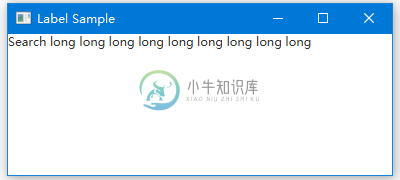
标签鼠标事件
以下代码显示了如何为标签添加鼠标进出事件处理程序。
import javafx.application.Application;
import javafx.event.EventHandler;
import javafx.scene.Group;
import javafx.scene.Scene;
import javafx.scene.control.Label;
import javafx.scene.input.MouseEvent;
import javafx.scene.layout.HBox;
import javafx.stage.Stage;
// @ W w W . yI Ib AI.C O m
public class Main extends Application {
public static void main(String[] args) {
launch(args);
}
@Override
public void start(Stage stage) {
Scene scene = new Scene(new Group());
stage.setTitle("Label Sample");
stage.setWidth(400);
stage.setHeight(180);
HBox hbox = new HBox();
final Label label1 = new Label("Search long long long long long long long long long ");
label1.setOnMouseEntered(new EventHandler<MouseEvent>() {
@Override
public void handle(MouseEvent e) {
label1.setScaleX(1.5);
label1.setScaleY(1.5);
}
});
label1.setOnMouseExited(new EventHandler<MouseEvent>() {
@Override
public void handle(MouseEvent e) {
label1.setScaleX(1);
label1.setScaleY(1);
}
});
hbox.setSpacing(10);
hbox.getChildren().add((label1));
((Group) scene.getRoot()).getChildren().add(hbox);
stage.setScene(scene);
stage.show();
}
}
上面的代码生成以下结果。
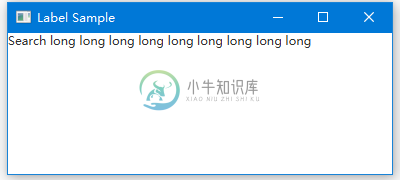
更新标签
以下代码显示了如何在Button单击事件中更改Label文本。
import javafx.application.Application;
import javafx.event.ActionEvent;
import javafx.event.EventHandler;
import javafx.scene.Group;
import javafx.scene.Scene;
import javafx.scene.control.Button;
import javafx.scene.control.Label;
import javafx.stage.Stage;
public class Main extends Application {
public static void main(String[] args) {
Application.launch(args);
}
@Override
public void start(Stage primaryStage) {
Button btn = new Button();
final Label lbl = new Label();
primaryStage.setTitle("Hello World!");
lbl.setLayoutX(70);
lbl.setLayoutY(150);
btn.setLayoutX(100);
btn.setLayoutY(100);
btn.setText("Hello, World!");
btn.setOnAction(new EventHandler<ActionEvent>() {
@Override
public void handle(ActionEvent event) {
lbl.setText("'Hello, World'文本被点击了。");
}
});
Group root = new Group();
root.getChildren().add(btn);
root.getChildren().add(lbl);
primaryStage.setScene(new Scene(root, 300, 250));
primaryStage.show();
}
}
上面的代码生成以下结果。