微信小程序使用swiper组件实现层叠轮播图
本文实例为大家分享了微信小程序实现层叠轮播图的具体代码,供大家参考,具体内容如下
wxml:
<view class="banner-swiper">
<swiper indicator-dots="{{indicatorDots}}" autoplay="{{autoplay}}" current='{{swiperCurrent}}'
indicator-color="{{beforeColor}}" indicator-active-color="{{afterColor}}" circular='{{circular}}'
previous-margin="{{previousmargin}}" next-margin="{{nextmargin}}" bindchange="swiperChange" >
<block wx:for="{{arr}}" wx:key="key">
<swiper-item>
<image src="{{item.images}}" class="slide-image{{index == swiperCurrent ? ' active' : ''}}"
bindchange="chuangEvent" id="{{index}}"></image>
</swiper-item>
</block>
</swiper>
</view>
wxss:
.banner-swiper {
width: 100%;
height: 500rpx;
overflow: hidden;
}
swiper {
display: block;
height: 500rpx;
position: relative;
}
.slide-image {
width: 96%;
display: block;
margin: 0 auto;
height: 450rpx;
margin-top:25rpx;
}
.active{
margin-top:0rpx;
height: 500rpx;
}
js:
Page({
data: {
//轮播图
swiperCurrent:1,
arr: [{
images: 'images/1.jpg'
},
{
images: 'images/5.jpg'
},
{
images: 'images/3.jpg'
},
{
images: 'images/4.jpg'
}
]
indicatorDots: true,
autoplay: true,
interval: 2000,
duration: 1000,
circular: true,
beforeColor: "white",//指示点颜色
afterColor: "coral",//当前选中的指示点颜色
previousmargin:'30px',//前边距
nextmargin:'30px',//后边距
},
//轮播图的切换事件
swiperChange: function (e) {
console.log(e.detail.current);
this.setData({
swiperCurrent: e.detail.current //获取当前轮播图片的下标
})
},
//滑动图片切换
chuangEvent: function (e) {
this.setData({
swiperCurrent: e.currentTarget.id
})
},
})
效果图:
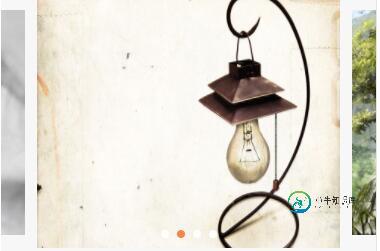
以上就是本文的全部内容,希望对大家的学习有所帮助,也希望大家多多支持小牛知识库。
-
本文向大家介绍微信小程序 swiper组件轮播图详解及实例,包括了微信小程序 swiper组件轮播图详解及实例的使用技巧和注意事项,需要的朋友参考一下 微信小程序 swiper组件轮播图 照着开发文档尝试,总是能有所收获.之前做Android开发,做个轮播图并不简单,用上viewpage再设置圆点,折腾一通之后还一堆bug.今天尝试微信小程序开发做轮播图,真是感动的泪流满面.废话说完了,上图.
-
本文向大家介绍微信小程序 swiper组件构建轮播图的实例,包括了微信小程序 swiper组件构建轮播图的实例的使用技巧和注意事项,需要的朋友参考一下 微信小程序 swiper组件构建轮播图的实例 实现效果图: wxml基础文件: wxss样式文件 app.json文件入口 如有疑问请留言或者到本站社区交流讨论,感谢阅读,希望能帮助到大家,谢谢大家对本站的支持!
-
本文向大家介绍微信小程序视图容器(swiper)组件创建轮播图,包括了微信小程序视图容器(swiper)组件创建轮播图的使用技巧和注意事项,需要的朋友参考一下 本文为大家分享了微信小程序swiper组件创建轮播图的具体代码,供大家参考,具体内容如下 一、视图容器(Swiper) 1、swiper:滑块视图容器 微信官方文档 二、swiper应用 1、页面逻辑(index.js) 其中 imgUr
-
本文向大家介绍微信小程序轮播图swiper代码详解,包括了微信小程序轮播图swiper代码详解的使用技巧和注意事项,需要的朋友参考一下 微信小程序自定义swiper 滑块视图容器。其中只可放置swiper-item组件,否则会导致未定义的行为。 先在index.wxml中写 style=“background:{ {item}}” 报错不要管,不影响页面布局 再在index.js中写 最后在ind
-
想实现这样的效果,应该怎么写呢? 现在是这样写的,但是两边的图片并没有被缩小且压在下面?有什么好的方法呢?
-
本文向大家介绍微信小程序实现轮播图效果,包括了微信小程序实现轮播图效果的使用技巧和注意事项,需要的朋友参考一下 微信小程序实现轮播图,和网站,APP的效果差不多,代码少,效率高。 先来看看效果图: 主要用swiper + swiper-item来实现 一个简单的小案例,轮播图,代码简洁,功能强大。 源码点击下载 以上就是本文的全部内容,希望对大家的学习有所帮助,也希望大家多多支持呐喊教程。

