.NET实现在网页中预览Office文件的3个方法
近日公司要搞一个日常的文档管理的东东,可以上传、下载各种文件,如果是office文件呢还必须得支持预览功能,其他的都好说但是唯独office预览功能比较麻烦,但是不能不做,废话不多说了一步步来吧。分析了下网易邮箱的文件预览功能,他用的是微软的组件,最早叫Office online,现在分开了叫Word online、Excel online ....等等,效果十分炫酷功能十分强大,但是查看了下对api的说明发现对服务器的要求比较苛刻而且配置比较复杂不太适合。然后 又看了下腾讯用的是永中第三方组件,效果嘛自然比不上微软的但是能用,综合网上的一些资料大概也就那么几种方式实现
1.使用Microsoft的Office组件将文件直接转换为html文件(优点:代码实现最简单,工作强度最小。缺点:效果极差)
2.使用Microsoft的Office组件将文件转换为PDF格式文件,然后再使用pdf2swf转换为swf文件,也就是flash文件在使用FlexPaper展示出来(优点:预览效果能接受,缺点:代码量大)
效果如图:
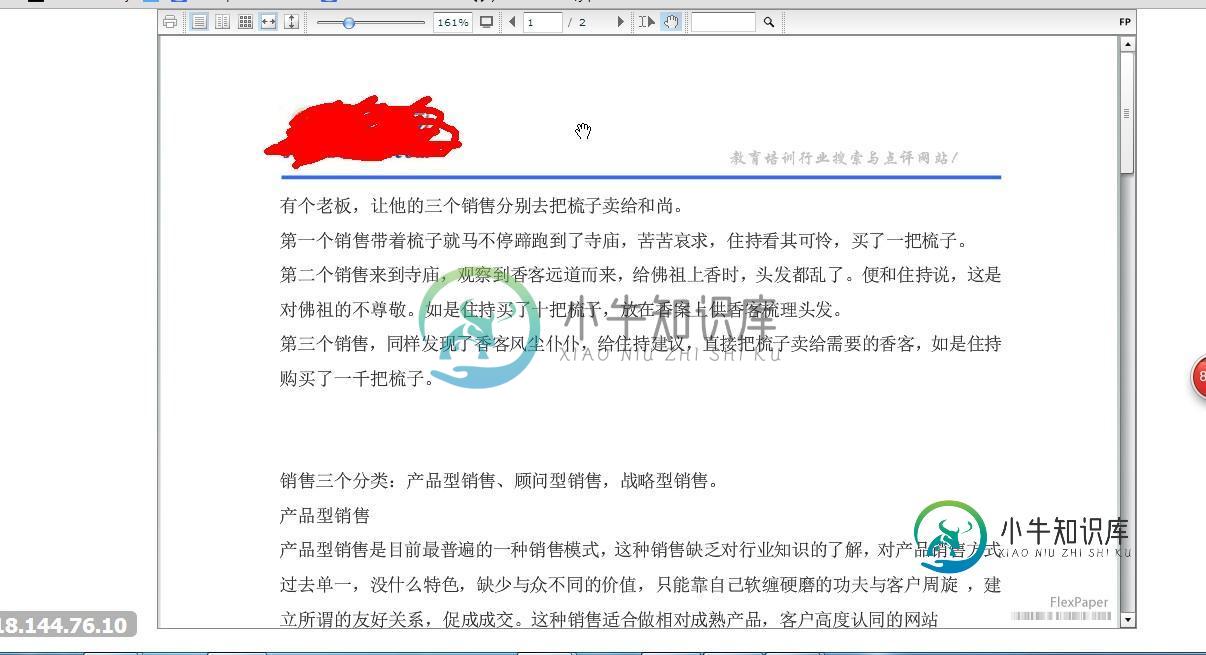
3. 使用Office online(优点:表现完美,缺点:不适合中小企业应用)
综合考虑决定使用第二种方法,经过次次波折终于可以使用,但是有个问题至今没有得到解决,调用Office组件的时候有时候会出现如下异常:
检索 COM 类工厂中 CLSID 为 {000209FF-0000-0000-C000-000000000046} 的组件失败,原因是出现以下错误: 8000401a 因为配置标识不正确,系统无法开始服务器进程。请检查用户名和密码。 (异常来自 HRESULT:0x8000401A),查阅无数资料还是不能解决,最让人不可接受的的是office文件必须标标准准毫无容错能力,当转换ppt文件时竟然会弹出转换进度框!!
好吧!那么我们改进它。
使用ASPOSE+pdf2swf+FlexPaper
关于ASPOSE大家可以到官网了解,这是款商业收费产品但是免费也可以使用
1、引用dll
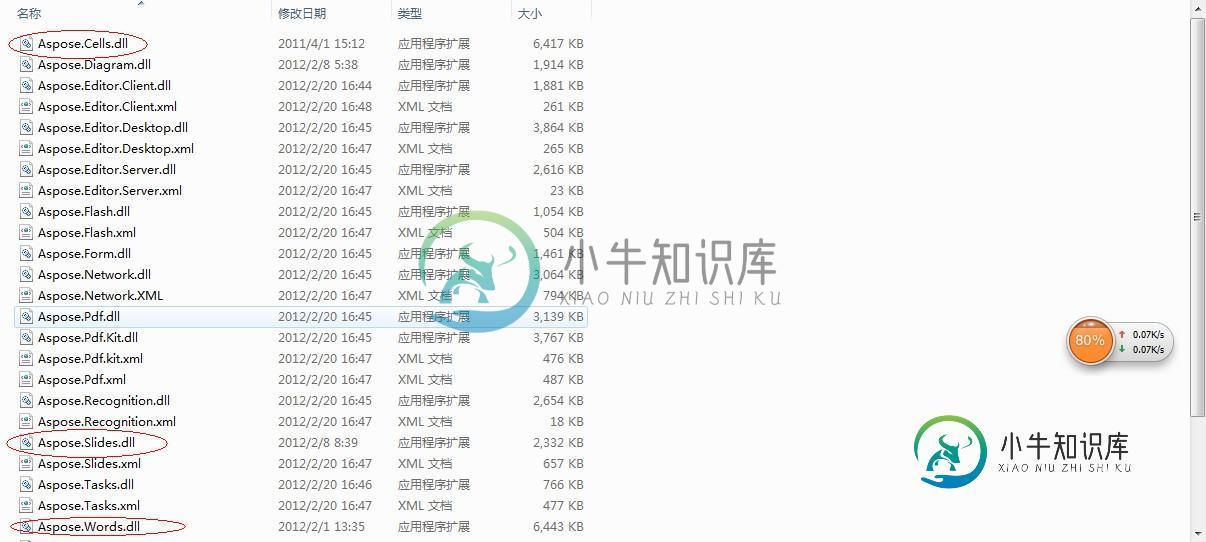
2、编写转换帮助类
using System; using System.Collections.Generic; using System.Linq; using System.Text; using Aspose.Cells; using Aspose.Words; using Aspose.Slides; using System.Text.RegularExpressions; using System.IO;namespace Souxuexiao.Common { /// <summary> /// 第三方组件ASPOSE Office/WPS文件转换 /// Writer:Helen Joe /// Date:2014-09-24 /// </summary> public class AsposeUtils { /// <summary> /// PFD转换器位置 /// </summary> private static string _EXEFILENAME = System.Web.HttpContext.Current != null ? System.Web.HttpContext.Current.Server.MapPath("/pdf2swf/pdf2swf.exe") : System.IO.Path.Combine(AppDomain.CurrentDomain.BaseDirectory + "\\pdf2swf\\pdf2swf.exe");
#region 1.01 Wrod文档转换为PDF文件 +ConvertDocToPdF(string sourceFileName, string targetFileName) /// <summary> /// Wrod文档转换为PDF文件 /// </summary> /// <param name="sourceFileName">需要转换的Word全路径</param> /// <param name="targetFileName">目标文件全路径</param> /// <returns>转换是否成功</returns> public static bool ConvertDocToPdF(string sourceFileName, string targetFileName) { Souxuexiao.API.Logger.error(string.Format("Wrod文档转换为PDF文件:sourceFileName={0},targetFileName={1}", sourceFileName, targetFileName)); try { using (System.IO.Stream stream = new System.IO.FileStream(sourceFileName, System.IO.FileMode.Open, System.IO.FileAccess.Read, System.IO.FileShare.ReadWrite)) { Document doc = new Document(sourceFileName); doc.Save(targetFileName, Aspose.Words.SaveFormat.Pdf); } } catch (Exception ex) { Souxuexiao.API.Logger.error(string.Format("Wrod文档转换为PDF文件执行ConvertDocToPdF发生异常原因是:{0}",ex.Message)); } return System.IO.File.Exists(targetFileName); } #endregion
#region 1.02 Excel文件转换为HTML文件 +(string sourceFileName, string targetFileName, string guid) /// <summary> /// Excel文件转换为HTML文件 /// </summary> /// <param name="sourceFileName">Excel文件路径</param> /// <param name="targetFileName">目标路径</param> /// <returns>转换是否成功</returns> public static bool ConvertExcelToHtml(string sourceFileName, string targetFileName) { Souxuexiao.API.Logger.info(string.Format("准备执行Excel文件转换为HTML文件,sourceFileName={0},targetFileName={1}",sourceFileName,targetFileName)); try { using (System.IO.Stream stream = new System.IO.FileStream(sourceFileName, System.IO.FileMode.Open, System.IO.FileAccess.Read, System.IO.FileShare.ReadWrite)) { Aspose.Cells.Workbook workbook = new Workbook(stream); workbook.Save(targetFileName, Aspose.Cells.SaveFormat.Html); } } catch (Exception ex) { Souxuexiao.API.Logger.error(string.Format("Excel文件转换为HTML文件ConvertExcelToHtml异常原因是:{0}", ex.Message)); } return System.IO.File.Exists(targetFileName); } #endregion
#region 1.03 将PowerPoint文件转换为PDF +ConvertPowerPointToPdf(string sourceFileName, string targetFileName) /// <summary> /// 将PowerPoint文件转换为PDF /// </summary> /// <param name="sourceFileName">PPT/PPTX文件路径</param> /// <param name="targetFileName">目标文件路径</param> /// <returns>转换是否成功</returns> public static bool ConvertPowerPointToPdf(string sourceFileName, string targetFileName) { Souxuexiao.API.Logger.info(string.Format("准备执行PowerPoint转换PDF,sourceFileName={0},targetFileName={1}",sourceFileName,targetFileName)); try { using (System.IO.Stream stream = new System.IO.FileStream(sourceFileName, System.IO.FileMode.Open, System.IO.FileAccess.Read, System.IO.FileShare.ReadWrite)) { Aspose.Slides.Pptx.PresentationEx pptx = new Aspose.Slides.Pptx.PresentationEx(stream); pptx.Save(targetFileName, Aspose.Slides.Export.SaveFormat.Pdf); } } catch (Exception ex) { Souxuexiao.API.Logger.error(string.Format("将PowerPoint文件转换为PDFConvertExcelToHtml异常原因是:{0}", ex.Message)); } return System.IO.File.Exists(targetFileName); } #endregion
#region 2.01 读取pdf文件的总页数 +GetPageCount(string pdf_filename) /// <summary> /// 读取pdf文件的总页数 /// </summary> /// <param name="pdf_filename">pdf文件</param> /// <returns></returns> public static int GetPageCountByPDF(string pdf_filename) { int pageCount = 0; if (System.IO.File.Exists(pdf_filename)) { try { byte[] buffer = System.IO.File.ReadAllBytes(pdf_filename); if (buffer != null && buffer.Length > 0) { pageCount = -1; string pdfText = Encoding.Default.GetString(buffer); Regex regex = new Regex(@"/Type\s*/Page[^s]"); MatchCollection conllection = regex.Matches(pdfText); pageCount = conllection.Count; } } catch (Exception ex) { Souxuexiao.API.Logger.error(string.Format("读取pdf文件的总页数执行GetPageCountByPowerPoint函数发生异常原因是:{0}", ex.Message)); } } return pageCount; } #endregion
#region 2.02 转换PDF文件为SWF格式 +PDFConvertToSwf(string pdfPath, string swfPath, int page) /// <summary> /// 转换PDF文件为SWF格式 /// </summary> /// <param name="pdfPath">PDF文件路径</param> /// <param name="swfPath">SWF生成目标文件路径</param> /// <param name="page">PDF页数</param> /// <returns>生成是否成功</returns> public static bool PDFConvertToSwf(string pdfPath, string swfPath, int page) { StringBuilder sb = new StringBuilder(); sb.Append(" \"" + pdfPath + "\""); sb.Append(" -o \"" + swfPath + "\""); sb.Append(" -z"); //flash version sb.Append(" -s flashversion=9"); //禁止PDF里面的链接 sb.Append(" -s disablelinks"); //PDF页数 sb.Append(" -p " + "\"1" + "-" + page + "\""); //SWF中的图片质量 sb.Append(" -j 100"); string command = sb.ToString(); System.Diagnostics.Process p = null; try { using (p = new System.Diagnostics.Process()) { p.StartInfo.FileName = _EXEFILENAME; p.StartInfo.Arguments = command; p.StartInfo.WorkingDirectory = System.IO.Path.GetDirectoryName(_EXEFILENAME); //不使用操作系统外壳程序 启动 线程 p.StartInfo.UseShellExecute = false; //p.StartInfo.RedirectStandardInput = true; //p.StartInfo.RedirectStandardOutput = true;
//把外部程序错误输出写到StandardError流中(pdf2swf.exe的所有输出信息,都为错误输出流,用 StandardOutput是捕获不到任何消息的... p.StartInfo.RedirectStandardError = true; //不创建进程窗口 p.StartInfo.CreateNoWindow = false; //启动进程 p.Start(); //开始异步读取 p.BeginErrorReadLine(); //等待完成 p.WaitForExit(); } } catch (Exception ex) { Souxuexiao.API.Logger.error(string.Format("转换PDF文件为SWF格式执行PDFConvertToSwf函数发生异常原因是:{0}", ex.Message)); } finally { if (p != null) { //关闭进程 p.Close(); //释放资源 p.Dispose(); } } return File.Exists(swfPath); } #endregion } } Office格式转换
3、将pdf文件转swf的转换器放到站点根目录下新建文件夹pdf2swf(我就是这么配置的,您随意)
4、配置FlexPaper
预览页面引用
<script src="/FlexPaper/js/swfobject.js" type="text/javascript"></script> <script type="text/javascript" src="/FlexPaper/js/flexpaper_flash.js"></script>
控件容器以及设置项
<div style="margin:0 auto;width:980px;">
<div id="flashContent" style="display:none;">
<p>
To view this page ensure that Adobe Flash Player version
10.0.0 or greater is installed.
</p>
<script type="text/javascript">
var pageHost = ((document.location.protocol == "https:") ? "https://" : "http://");
document.write("<a href='http://www.adobe.com/go/getflashplayer'><img src='" + pageHost + "www.adobe.com/images/shared/download_buttons/get_flash_player.gif' alt="Get Adobe Flash player" /></a>");
</script>
</div>
<script type="text/javascript">
var _filename = document.getElementById("_filename").value;
var swfVersionStr = "9.0.0";
var xiSwfUrlStr = "playerProductInstall.swf";
var flashvars = {
SwfFile: escape(_filename),
Scale: 0.6,
ZoomTransition: "easeOut",
ZoomTime: 0.5,
ZoomInterval: 0.1,
FitPageOnLoad: false,
FitWidthOnLoad: true,
PrintEnabled: true,
FullScreenAsMaxWindow: false,
ProgressiveLoading: true,
PrintToolsVisible: true,
ViewModeToolsVisible: true,
ZoomToolsVisible: true,
FullScreenVisible: true,
NavToolsVisible: true,
CursorToolsVisible: true,
SearchToolsVisible: true,
SearchMatchAll:true,
localeChain: "zh_CN"
};
var params = {
quality: "high",
bgcolor: "#ffffff",
allowscriptaccess: "sameDomain",
allowfullscreen: "true"
}
var attributes = { id: "FlexPaperViewer", name: "FlexPaperViewer" };
swfobject.embedSWF("/FlexPaper/FlexPaperViewer.swf", "flashContent", "980", "620", swfVersionStr, xiSwfUrlStr, flashvars, params, attributes);
swfobject.createCSS("#flashContent", "display:block;text-align:left;");
</script>
</div>
document.getElementById("_filename").value是预览文件的路径
OK 大功告成 ,至于如何上传,怎么保存上传的文件等等那些逻辑我这里就省略了。。。。,但是有个建议,当用户上传文件之后调用转换api生成预览文件是个耗时的操作,
文件越大耗时越长,也就是说生成预览文件的时候是需要时间的,因此我使用异步方式生成预览文件。
-
Seafile 专业版服务器支持在线预览 office 文件,配置方法如下。 安装 Libreoffice/UNO Office 预览依赖于 Libreoffice 4.1+ 和 Python-uno 库。 Ubuntu/Debian: sudo apt-get install libreoffice libreoffice-script-provider-python poppler-utils
-
本文向大家介绍WinForm中如何预览Office文件,包括了WinForm中如何预览Office文件的使用技巧和注意事项,需要的朋友参考一下 本文为大家分享了WinForm预览Office文档的方法,供大家参考,具体内容如下 使用WinForm, WPF, Office组件 原理:使用Office COM组件将Word,Excel转换为XPS文档, 将WPF的DocumentViewer控件寄宿
-
我尝试了不同的方法,如iframe、object,在网页上作为预览查看/显示文档。iFrame和google文档仅适用于公共可用的文档。如何显示/预览本地主机文件夹中存储的文档。
-
在Seafile专业版 4.4.0(或更高版本)中,可以使用 Microsoft Office Online Server (以前命名为Office Web Apps)在线预览文档。 Office Online Server 为所有的 Office 文档提供最佳预览。它还支持直接在web浏览器中协作编辑Office文件。对于拥有 Microsoft Office 批量许可证的组织,可以免费使用Of
-
在 Dreamweaver 中、浏览器中和移动设备上预览您的网页。 实时预览可让您在浏览器中和移动设备上预览您的页面,并在编码时在浏览器中或设备中实时查看更改。 “实时”视图可让您了解页面在 Web 上的显示效果,并允许您在“代码”视图中编辑项目。 “设计”视图还可让您了解页面在 Web 上的显示效果,但是页面呈现的效果并不会与浏览器中的效果完全相同。 “在浏览器中打开”功能使您能够看到页面在浏览
-
如何在网页上实现对于3D CAD文件的解析预览? 比如常用的机械设计文件格式,solidworks、UG、CATIA等

