vue实现pdf文档在线预览功能
针对android系统不支持pdf文档在线预览,可通过引入pdf.js插件实现,其具体实现步骤如下
一、引入插件
方式一:npm install --save pdfjs-dist,安装完成后在vue项目的node_modules出现如下依赖
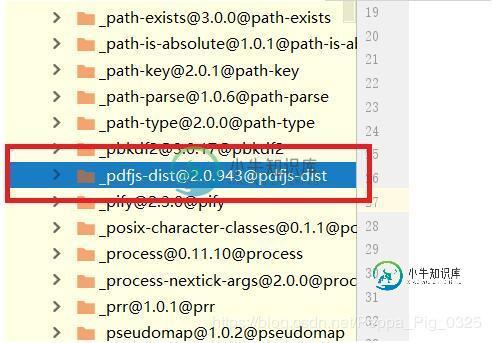
方式二:只引入pdf.js的核心文件pdf.js和pdf.work.js,其他无关的文件全部删除,如图

方式三:将插件直接放在static文件夹下,如图

二、前端页面代码
方式一和方式二:特点精简
<template>
<div>
<canvas v-for="page in pages" :id="'the-canvas'+page" :key="page"></canvas>
</div>
</template>
<script>
// 方式一
import PDFJS from 'pdfjs-dist'
// 方式二
import * as PDFJS from '../../../static/pdf/build/pdf'
export default {
// 返回数据
data () {
return {
pdfDoc: null,
pages: 0
}
},
created () {
},
mounted () {
this.showPdf()
},
methods: {
showPdf: function () {
// 请求本地文件
let url = '/static/pdf/web/compressed.tracemonkey-pldi-09.pdf'
// 跨域请求文件,需要走后台代理,后台需要将文件流返回前端才可在页面显示
// let url = '/pdf/showPdf?pdfUrl=http://test.hccb.cc/corporBankWXTest/static/123.pdf'
this.loadFile(url)
},
renderPage: function (num) {
let _this = this
this.pdfDoc.getPage(num).then(function (page) {
let canvas = document.getElementById('the-canvas' + num)
let ctx = canvas.getContext('2d')
let dpr = window.devicePixelRatio || 1.0
let bsr = ctx.webkitBackingStorePixelRatio ||
ctx.mozBackingStorePixelRatio ||
ctx.msBackingStorePixelRatio ||
ctx.oBackingStorePixelRatio ||
ctx.backingStorePixelRatio || 1.0
let ratio = dpr / bsr
let viewport = page.getViewport(window.screen.availWidth / page.getViewport(1).width)
canvas.width = viewport.width * ratio
canvas.height = viewport.height * ratio
canvas.style.width = viewport.width + 'px'
canvas.style.height = viewport.height + 'px'
ctx.setTransform(ratio, 0, 0, ratio, 0, 0)
var renderContext = {
canvasContext: ctx,
viewport: viewport
}
page.render(renderContext)
if (_this.pages > num) {
_this.renderPage(num + 1)
}
})
},
loadFile: function (url) {
let _this = this
PDFJS.getDocument(url).then(function (pdf) {
_this.pdfDoc = pdf
_this.pages = _this.pdfDoc.numPages
_this.$nextTick(() => {
_this.renderPage(1)
})
})
}
}
}
</script>
<style scoped>
canvas {
display: block;
border-bottom: 1px solid black;
}
</style>
方式三:功能强大,但是引入过多无用文件,此种方式的filePath如为本地文件不进行编码也可发送请求,如为跨域文件不进行编码无法发送请求,因此建议统一进行编码。
<template>
<div >
<iframe :src="url" id="iframe" style="width: 100%;" @load="sureHeight"></iframe>
</div>
</template>
<script>
export default {
// 返回数据
data () {
return {
url: ''
}
},
// 模块创建时执行
created () {
},
// 模块渲染时执行
mounted () {
// 本地请求文件
let filePath = encodeURIComponent('/static/pdf/web/compressed.tracemonkey-pldi-09.pdf')
// 跨域请求文件,需走后台代理
// let filePath2 = encodeURIComponent('/pdf/showPdf?pdfUrl=http://test.hccb.cc/corporBankWXTest/static/123.pdf')
// pdf文档展示的页面
this.url = '/static/pdf/web/viewer.html?file=' + filePath
},
// 定义模块测试方法
methods: {
// 此方法用于动态确定元素iframe的高度,使展示的pdf文档占满整个屏幕
sureHeight: function () {
let element = document.getElementById('iframe')
element.style.height = window.screen.height + 'px'
}
}
}
</script>
<style scoped>
</style>
三、后台代码实现
后台通过http请求将获取的文档流返回给前端
@Controller
public class ShowPdfController {
@RequestMapping(name = "/showPdf")
public String showPdf(HttpServletRequest request, HttpServletResponse response, String pdfUrl) {
try {
pdfUrl = pdfUrl.trim();
URL url = new URL(pdfUrl);
HttpURLConnection conn = (HttpURLConnection) url.openConnection();
conn.setConnectTimeout(5*1000);
InputStream inputStream = conn.getInputStream();
response.setHeader("Content-Disposition", "attachment;fileName=show.pdf");
response.setContentType("multipart/form-data");
OutputStream outputStream = response.getOutputStream();
IOUtils.write(IOUtils.toByteArray(inputStream), outputStream);
} catch (Exception e) {
e.printStackTrace();
}
return null;
}
}
具体采用哪种方式实现pdf文档的在线预览,可根据项目实际情况选择,如业务简单建议使用方式一和方式二(精简),如业务复杂建议使用方式三(功能强大)
以上就是本文的全部内容,希望对大家的学习有所帮助,也希望大家多多支持小牛知识库。
-
本文向大家介绍vue实现在线预览pdf文件和下载(pdf.js),包括了vue实现在线预览pdf文件和下载(pdf.js)的使用技巧和注意事项,需要的朋友参考一下 最近做项目遇到在线预览和下载pdf文件,试了多种pdf插件,例如jquery.media.js(ie无法直接浏览) 最后选择了pdf.js插件(兼容ie10及以上、谷歌、安卓,苹果) 强烈推荐改插件,以下介绍用法 (1)下载插件 下载路
-
本文向大家介绍Android实现PDF预览打印功能,包括了Android实现PDF预览打印功能的使用技巧和注意事项,需要的朋友参考一下 最近在做一个项目,需要用到android手机连接打印机进行打印的功能,目前在网上找到的教程介绍的都是蓝牙连接热敏打印机(pos机大小的打印机)和蓝牙打印机,如果连接日常所见到的网络打印机,进行打印,很显然这些教程是做不到的。 由于android没有提供任何标准,都
-
本文向大家介绍Android实现pdf在线预览或本地预览的方法,包括了Android实现pdf在线预览或本地预览的方法的使用技巧和注意事项,需要的朋友参考一下 最近项目中需要使用在线预览pdf,并要能实现自动播放,我想这样的需求无论如何来说都是很操蛋的 由于本人水平有限,最后讨论将项目需求改成将pdf下载到本地再实现自动播放。 接下来总结下目前能够实现pdf阅读的方案,开发当中需要根据实际需求去选
-
1.手机版 使用方法:找到需要在线预览的文件 -在线预览。 2.电脑版 使用方法:找到需要在线预览的文件 -在线预览。
-
本文向大家介绍JS+HTML5实现图片在线预览功能,包括了JS+HTML5实现图片在线预览功能的使用技巧和注意事项,需要的朋友参考一下 本文实例为大家分享了HTML5图片在线预览的具体代码,供大家参考,具体内容如下 以上就是本文的全部内容,希望对大家的学习有所帮助,也希望大家多多支持呐喊教程。
-
本文向大家介绍vue实现图片上传预览功能,包括了vue实现图片上传预览功能的使用技巧和注意事项,需要的朋友参考一下 本文实例为大家分享了vue实现图片上传预览的具体代码,供大家参考,具体内容如下 效果图 html结构 css样式 关于vue.js组件的教程,请大家点击专题vue.js组件学习教程进行学习。 更多vue学习教程请阅读专题《vue实战教程》 以上就是本文的全部内容,希望对大家的学习有所

