9.2静态连接库
9.2.1创建静态库
现在以一个简单的数学函数库为例介绍静态库的创建和使用。
要创建静态库,选择File->New菜单,弹出New对话框。选择Projects标签,在项目类型列表框中选择Win32 Static Library,在Name中输入mymath,表明要创建一个mymath.lib的静态库文件。
然后用Project->Add to Project->Files菜单往mymath工程中加入以下两个文件:
1.头文件(见清单9.1):定义了Summary和Factorial两个函数,分别用于完成求和与阶乘。注意这里使用C风格的函数,需要加入extern “C”关键字,表明它是C风格的外部函数。
清单9.1 头文件
#ifndef _MYMATH_H
#define _MYMATH_H
extern “C”
{
int Summary(int n);
int Factorial(int n);
}
#endif
2.源文件:包含了Summary和Factorial函数的定义,见清单9.2。
清单9.2 源文件
int Summary(int n)
{
int sum=0;
int i;
for(i=1;i<=n;i++)
{
sum+=i;
}
return sum;
}
int Factorial(int n)
{
int Fact=1;
int i;
for(i=1;i<=n;i++)
{
Fact=Fact*i;
}
return Fact;
}
在Build菜单下,选择Build菜单下的Build mymath.lib。Visual C++编译链接工程,在mymath\debug目录下生成mymath.lib文件。至此,静态连接库生成的工作就做完了。下面用一个小程序来测试这个静态库。
提示:用户在交付最终静态连接库时,只需要提供.lib文件和头文件,不需要再提供库的源代码。
9.2.2测试静态库
用AppWizard生成一个基于对话框的应用程序test。打开test资源文件,修改IDD_TEST_DIALOG对话框资源,加入两个按钮。按钮ID和文字为:
IDC_SUM “&Summary”
IDC_FACTORIAL “&Factorial”
如图9-1所示。
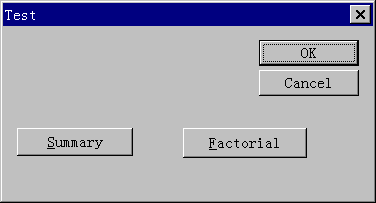
图9-1 修改test对话框
用ClassWizard为上述两个按钮Click事件生成消息处理函数OnSum和OnFactorial,并加入代码,修改后的OnSum和OnFactorial见清单9.3。
清单9.3 OnSum和OnFactorial函数定义
void CTestDlg::OnSum()
{
// TODO: Add your control notification handler code here
int nSum=Summary(10);
CString sResult;
sResult.Format("Sum(10)=%d",nSum);
AfxMessageBox(sResult);
}
void CTestDlg::OnFactorial()
{
// TODO: Add your control notification handler code here
int nFact=Factorial(10);
CString sResult;
sResult.Format("10!=%d",nFact);
AfxMessageBox(sResult);
}
由于要使用mymath.lib中的函数,首先要将mymath.lib和mymath.h两个文件拷贝到test目录下。然后用Project->Add to Project->Files命令,将mymath.lib加入到工程中。
在testdlg.cpp文件头部,还要加入头文件mymath.h:
#include "stdafx.h"
#include "Test.h"
#include "TestDlg.h"
#include "mymath.h"
#ifdef _DEBUG
#define new DEBUG_NEW
#undef THIS_FILE
static char THIS_FILE[] = __FILE__;
#endif
编译运行test程序,点Factorial按钮,弹出如图9-2的消息框。
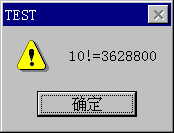
图9-2 Test程序运行结果

