NativeScript Yoonit Camera
The most advanced and complete NativeScript Camera plugin
|
|
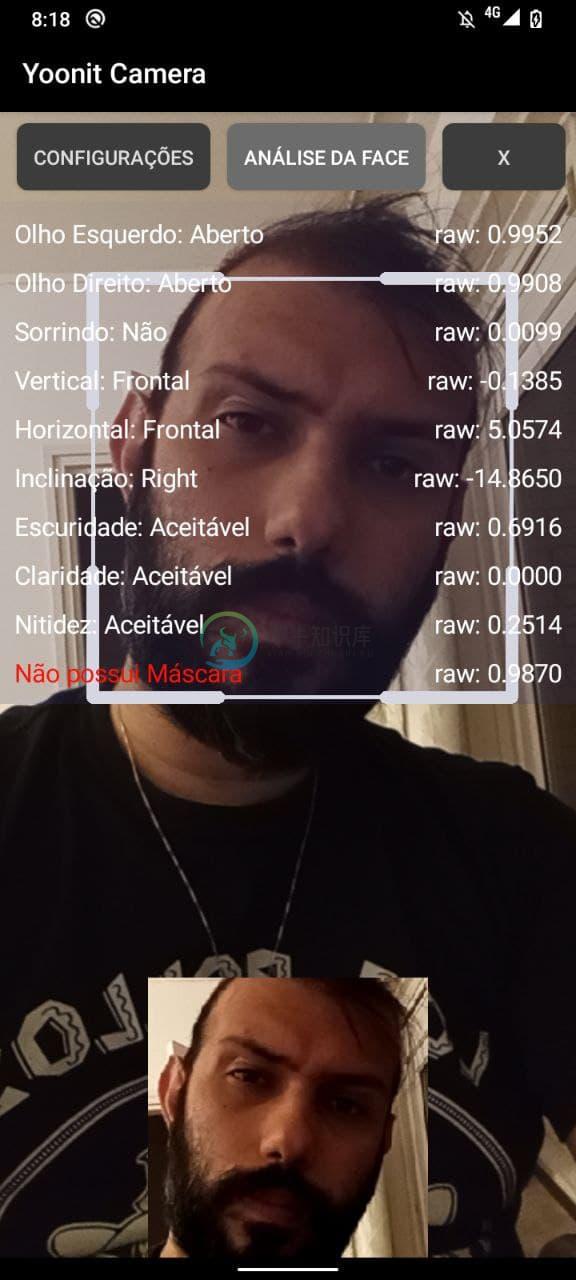 All these info it's coming from the demo app on the project. The module is only the camera stream into the view. |
More about...
The plugin's core is the native layer. Every change in the native layer, reflects here. This plugin, the Yoonit Camera, we can say that is an aggregation of many Yoonit's native libs:
- Android Yoonit Camera: Android core lib;
- Android Yoonit Facefy: Android face detection and analysis;
- iOS Yoonit Camera: iOS core lib;
- iOS Yoonit Facefy: iOS face detection and analysis;
All this native libs can be used independently. Help us to improve it!
Table Of Contents
Installation
npm i -s @yoonit/nativescript-camera
Usage
All the functionalities that the @yoonit/nativescript-camera provides is accessed through the YoonitCamera component, that includes the camera preview. Below we have the basic usage code, for more details, your can see the Methods, Events or the Demo Vue.
VueJS Plugin
main.js
import Vue from 'nativescript-vue'
import YoonitCamera from '@yoonit/nativescript-camera/vue'
Vue.use(YoonitCamera)
After that, you can access the camera object in your entire project using this.$yoo.camera
Vue Component
App.vue
<template>
<Page @loaded="onLoaded">
<YoonitCamera
ref="yooCamera"
lens="front"
captureType="face"
imageCapture=true
imageCaptureAmount=10
imageCaptureInterval=500
detectionBox=true
@faceDetected="doFaceDetected"
@imageCaptured="doImageCaptured"
@endCapture="doEndCapture"
@qrCodeContent="doQRCodeContent"
@status="doStatus"
@permissionDenied="doPermissionDenied"
/>
</Page>
</template>
<script>
export default {
data: () => ({}),
methods: {
async onLoaded() {
console.log('[YooCamera] Getting Camera view')
this.$yoo.camera.registerElement(this.$refs.yooCamera)
console.log('[YooCamera] Getting permission')
if (await this.$yoo.camera.requestPermission()) {
console.log('[YooCamera] Permission granted, start preview')
this.$yoo.camera.preview()
}
},
doFaceDetected({
x,
y,
width,
height,
leftEyeOpenProbability,
rightEyeOpenProbability,
smilingProbability,
headEulerAngleX,
headEulerAngleY,
headEulerAngleZ
}) {
console.log(
'[YooCamera] doFaceDetected',
`
x: ${x}
y: ${y}
width: ${width}
height: ${height}
leftEyeOpenProbability: ${leftEyeOpenProbability}
rightEyeOpenProbability: ${rightEyeOpenProbability}
smilingProbability: ${smilingProbability}
headEulerAngleX: ${headEulerAngleX}
headEulerAngleY: ${headEulerAngleY}
headEulerAngleZ: ${headEulerAngleZ}
`
)
if (!x || !y || !width || !height) {
this.imagePath = null
}
},
doImageCaptured({
type,
count,
total,
image: {
path,
source
},
inferences,
darkness,
lightness,
sharpness
}) {
if (total === 0) {
console.log('[YooCamera] doImageCreated', `${type}: [${count}] ${path}`)
this.imageCreated = `${count}`
} else {
console.log('[YooCamera] doImageCreated', `${type}: [${count}] of [${total}] - ${path}`)
this.imageCreated = `${count} de ${total}`
}
console.log('[YooCamera] Mask Pytorch', inferences)
console.log('[YooCamera] Image Quality Darkness:', darkness)
console.log('[YooCamera] Image Quality Lightness', lightness)
console.log('[YooCamera] Image Quality Sharpness', sharpness)
this.imagePath = source
},
doEndCapture() {
console.log('[YooCamera] doEndCapture')
},
doQRCodeContent({ content }) {
console.log('[YooCamera] doQRCodeContent', content)
},
doStatus({ status }) {
console.log('[YooCamera] doStatus', status)
},
doPermissionDenied() {
console.log('[YooCamera] doPermissionDenied')
}
}
}
</script>
Angular, React, Svelte or any other framework
Currently we can't offer any other integration with other frameworks that works on top of NativeScript beyond VueJS, you are totaly open to create and send to us a PR. But, this is a pure NativeScript plugin, if you know how to manipulate your preferred platform you will be capable to include it in your project.
API
Props
| Props | Input/Format | Default value | Description |
|---|---|---|---|
| lens | "front" or "back" |
"front" |
The camera lens to use "front" or "back". |
| captureType | "none", "front", "frame" or "qrcode" |
"none" |
The capture type of the camera. |
| imageCapture | boolean |
false |
Enable/disabled save image capture. |
| imageCaptureAmount | number |
0 |
The image capture amount goal. |
| imageCaptureInterval | number |
1000 |
The image capture time interval in milliseconds. |
| imageCaptureWidth | "NNpx" |
"200px" |
The image capture width in pixels. |
| imageCaptureHeight | "NNpx" |
"200px" |
The image capture height in pixels. |
| colorEncoding | "RGB" or "YUV" |
"RGB" |
Only for android. The image capture color encoding type: "RGB" or "YUV". |
| detectionBox | boolean |
false |
Show/hide the face detection box. |
| detectionBoxColor | string |
#ffffff |
Set detection box color. |
| detectionMinSize | "NN%" |
"0%" |
The face minimum size percentage to capture. |
| detectionMaxSize | "NN%" |
"100%" |
The face maximum size percentage to capture. |
| detectionTopSize | "NN%" |
"100%" |
Represents the percentage. Positive value enlarges and negative value reduce the top side of the detection. Use the detectionBox to have a visual result. |
| detectionRightSize | "NN%" |
"100%" |
Represents the percentage. Positive value enlarges and negative value reduce the right side of the detection. Use the detectionBox to have a visual result. |
| detectionBottomSize | "NN%" |
"100%" |
Represents the percentage. Positive value enlarges and negative value reduce the bottom side of the detection. Use the detectionBox to have a visual result. |
| detectionLeftSize | "NN%" |
"100%" |
Represents the percentage. Positive value enlarges and negative value reduce the left side of the detection. Use the detectionBox to have a visual result. |
| roi | boolean |
false |
Enable/disable the region of interest capture. |
| roiTopOffset | "NN%" |
"0%" |
Distance in percentage of the top face bounding box with the top of the camera preview. |
| roiRightOffset | "NN%" |
"0%" |
Distance in percentage of the right face bounding box with the right of the camera preview. |
| roiBottomOffset | "NN%" |
"0%" |
Distance in percentage of the bottom face bounding box with the bottom of the camera preview. |
| roiLeftOffset | "NN%" |
"0%" |
Distance in percentage of the left face bounding box with the left of the camera preview. |
| roiAreaOffset | boolean |
false |
Enable/disable display of the region of interest area offset. |
| roiAreaOffsetColor | string |
'#ffffff73' |
Set display of the region of interest area offset color. |
| faceContours | boolean |
false |
Enable/disable display list of points on a detected face. |
| faceContoursColor | string |
'#FFFFFF' |
Set face contours color. |
computerVision (Android Only) |
boolean |
false |
Enable/disable computer vision model. |
| torch | boolean |
false |
Enable/disable device torch. Available only to camera lens "back". |
Methods
| Function | Parameters | Valid values | Return Type | Description |
|---|---|---|---|---|
| requestPermission | - | - | promise | Ask the user to give the permission to access camera. |
| hasPermission | - | - | boolean | Return if application has camera permission. |
| preview | - | - | void | Start camera preview if has permission. |
| startCapture | type: string |
|
void | Set capture type "none", "face", "qrcode" or "frame". Default value is "none". |
| stopCapture | - | - | void | Stop any type of capture. |
| destroy | - | - | void | Destroy preview. |
| toggleLens | - | - | void | Toggle camera lens facing "front"/"back". |
| setCameraLens | lens: string |
"front" or "back" |
void | Set camera to use "front" or "back" lens. Default value is "front". |
| getLens | - | - | string | Return "front" or "back". |
| setImageCapture | enable: boolean |
true or false |
void | Enable/disabled save image capture. Default value is false. |
| setImageCaptureAmount | amount: Int |
Any positive Int value |
void | For value 0, save infinity images. When the capture image amount is reached, the event onEndCapture is triggered. Default value is 0. |
| setImageCaptureInterval | interval: number |
Any positive number that represent time in milliseconds | void | Set the image capture time interval in milliseconds. |
| setImageCaptureWidth | width: string |
Value format must be in NNpx |
void | Set the image capture width in pixels. |
| setImageCaptureHeight | height: string |
Value format must be in NNpx |
void | Set the image capture height in pixels. |
| setImageCaptureColorEncoding | colorEncoding: string |
"YUV" or "RGB" |
void | Only for android. Set the image capture color encoding type: "RGB" or "YUV". |
| setDetectionBox | enable: boolean |
true or false |
void | Set to show/hide the face detection box. |
| setDetectionBoxColor | color: string |
hexadecimal | void | Set detection box color. |
| setDetectionMinSize | percentage: string |
Value format must be in NN% |
void | Set the face minimum size percentage to capture. |
| setDetectionMaxSize | percentage: string |
Value format must be in NN% |
void | Set the face maximum size percentage to capture. |
| setDetectionTopSize | percentage: string |
Value format must be in NN% |
void | Represents the percentage. Positive value enlarges and negative value reduce the top side of the detection. Use the setDetectionBox to have a visual result. |
| setDetectionRightSize | percentage: string |
Value format must be in NN% |
void | Represents the percentage. Positive value enlarges and negative value reduce the right side of the detection. Use the setDetectionBox to have a visual result. |
| setDetectionBottomSize | percentage: string |
Value format must be in NN% |
void | Represents the percentage. Positive value enlarges and negative value reduce the bottom side of the detection. Use the setDetectionBox to have a visual result. |
| setDetectionLeftSize | percentage: string |
Value format must be in NN% |
void | Represents the percentage. Positive value enlarges and negative value reduce the left side of the detection. Use the setDetectionBox to have a visual result. |
| setROI | enable: boolean |
true or false |
void | Enable/disable face region of interest capture. |
| setROITopOffset | percentage: string |
Value format must be in NN% |
void | Distance in percentage of the top face bounding box with the top of the camera preview. |
| setROIRightOffset | percentage: string |
Value format must be in NN% |
void | Distance in percentage of the right face bounding box with the right of the camera preview. |
| setROIBottomOffset | percentage: string |
Value format must be in NN% |
void | Distance in percentage of the bottom face bounding box with the bottom of the camera preview. |
| setROILeftOffset | percentage: string |
Value format must be in NN% |
void | Distance in percentage of the left face bounding box with the left of the camera preview. |
| setROIMinSize | percentage: string |
Value format must be in NN% |
void | Set the minimum face size related within the ROI. |
| setROIAreaOffset | enable: boolean |
true or false |
void | Enable/disable display of the region of interest area offset. |
| setROIAreaOffsetColor | color: string |
Hexadecimal color | void | Set display of the region of interest area offset color. |
| setFaceContours | enable: boolean |
true or false |
void | Enable/disable display list of points on a detected face. |
| setFaceContoursColor | color: string |
Hexadecimal color | void | Set face contours color. |
setComputerVision (Android Only) |
enable: boolean |
true or false |
void | Enable/disable computer vision model. |
setComputerVisionLoadModels (Android Only) |
modelPaths: Array<string> |
Valid system path file to a PyTorch computer vision model | void | Set model to be used when image is captured. To se more about it, Click Here. |
computerVisionClearModels (Android Only) |
- | - | void | Clear models that was previous added using setComputerVisionLoadModels. |
| setTorch | enable: boolean |
true or false |
void | Enable/disable device torch. Available only to camera lens "back". |
Events
| Event | Parameters | Description |
|---|---|---|
| imageCaptured | { type: string, count: number, total: number, image: object = { path: string, source: any, binary: any }, inferences: [{ ['model name']: model output }], darkness: number, lightness: number, sharpness: number } |
Must have started capture type of face/frame. Emitted when the face image file saved:
|
| faceDetected | { x: number, y: number, width: number, height: number, leftEyeOpenProbability: number, rightEyeOpenProbability: number, smilingProbability: number, headEulerAngleX: number, headEulerAngleY: number, headEulerAngleZ: number } |
Must have started capture type of face. Emit the face analysis, all parameters are null if no more face detecting. |
| endCapture | - | Must have started capture type of face/frame. Emitted when the number of image files created is equal of the number of images set (see the method setImageCaptureAmount). |
| qrCodeContent | { content: string } |
Must have started capture type of qrcode (see startCapture). Emitted when the camera read a QR Code. |
| status | { type: 'error'/'message', status: string } |
Emit message error from native. Used more often for debug purpose. |
| permissionDenied | - | Emit when try to preview but there is no camera permission. |
Face Analysis
The face analysis is the response send by the onFaceDetected. Here we specify all the parameters.
| Attribute | Type | Description |
|---|---|---|
| x | number |
The x position of the face in the screen. |
| y | number |
The y position of the face in the screen. |
| width | number |
The width position of the face in the screen. |
| height | number |
The height position of the face in the screen. |
| leftEyeOpenProbability | number |
The left eye open probability. |
| rightEyeOpenProbability | number |
The right eye open probability. |
| smilingProbability | number |
The smiling probability. |
| headEulerAngleX | number |
The angle in degrees that indicate the vertical head direction. See Head Movements |
| headEulerAngleY | number |
The angle in degrees that indicate the horizontal head direction. See Head Movements |
| headEulerAngleZ | number |
The angle in degrees that indicate the tilt head direction. See Head Movements |
Head Movements
Here we're explaining the above gif and how reached the "results". Each "movement" (vertical, horizontal and tilt) is a state, based in the angle in degrees that indicate head direction;
| Head Direction | Attribute | v < -36° | -36° < v < -12° | -12° < v < 12° | 12° < v < 36° | 36° < v |
|---|---|---|---|---|---|---|
| Vertical | headEulerAngleX |
Super Down | Down | Frontal | Up | Super Up |
| Horizontal | headEulerAngleY |
Super Left | Left | Frontal | Right | Super Right |
| Tilt | headEulerAngleZ |
Super Right | Right | Frontal | Left | Super Left |
Image Quality
The image quality is the classification of the three attributes: darkness, lightness and sharpness. Result available in the imageCapture event. Let's see each parameter specifications:
| Threshold | Classification |
|---|---|
| Darkness | |
| darkness > 0.7 | Too dark |
| darkness <= 0.7 | Acceptable |
| Lightness | |
| lightness > 0.65 | Too light |
| lightness <= 0.65 | Acceptable |
| Sharpness | |
| sharpness >= 0.1591 | Blurred |
| sharpness < 0.1591 | Acceptable |
Messages
Pre-define message constants used by the status event.
| Message | Description |
|---|---|
| INVALID_MINIMUM_SIZE | Face/QRCode width percentage in relation of the screen width is less than the set. |
| INVALID_MAXIMUM_SIZE | Face/QRCode width percentage in relation of the screen width is more than the set. |
| INVALID_OUT_OF_ROI | Face bounding box is out of the set region of interest. |
To contribute and make it better
Clone the repo, change what you want and send PR.For commit messages we use Conventional Commits.
Contributions are always welcome!

Code with
-
NativeScript Yoonit Camera Build modern apps using NativeScript and WebSocket in Android and iOS Stable Websocket connection Modern JS Code (ESNext) Works in emulator and real devices Timeout configur
-
NativeScript 7 or higher Use @nativescript/camera: ~5.0.0 Source managed here If using 6 and below, see the following: NativeScript Camera Welcome to the nativescript-camera plugin for NativeScript fr
-
NativeScript 可以使用 Javascript,CSS, XML 创建真正的 Native 跨平台应用,支持 iOS Android,NativeScript 将您的跨平台代码翻译成目标平台的代码。 UI 使用 XML 描述,CSS 样式,在编译时将 UI 转化成本地原生代码,最终得到正在的 Native 原生应用。 Telerik 公开了用于创建安卓、iOS和Windows Unive
-
NativeScript Command-Line Interface The NativeScript CLI lets you create, build, and deploy NativeScript-based apps on iOS and Android devices. Get it using: npm install -g nativescript What is Native
-
NativeScript-Snackbar �� �� �� NativeScript plugin for Material Design SnackBar component. Installation: NativeScript 7+:tns plugin add @nstudio/nativescript-snackbar NativeScript version prior to 7:t
-
Nativescript-Ripple This plugin aims to bring a native (or close to native) ripple implementation on Android and iOS. The android version uses a RippleDrawable and conserves the previous background, a


