Selenium WebDriver-在Firefox浏览器上运行测试
在本节中,我们将学习如何在Firefox浏览器上运行Selenium测试脚本。在继续本节之前,先来了解一下Gecko Driver的基础知识。
Gecko Driver是什么?
Gecko一词指的是由Mozilla基金会开发的Gecko浏览器引擎,它用作为Mozilla浏览器的一部分。
Gecko Driver是Selenium和Firefox浏览器中测试之间的链接。 它充当W3C WebDriver兼容客户端(Eclipse,Netbeans等)之间的代理,以与基于Gecko的浏览器(Mozilla Firefox)进行交互。
Marionette(下一代FirefoxDriver)默认从Selenium 3开启。Selenium使用W3C Webdriver协议向GeckoDriver发送请求,GeckoDriver将它们转换为名为Marionette的协议。 即使使用的是旧版本的Firefox浏览器,Selenium 3也希望通过webdriver.gecko.driver设置驱动程序可执行文件的路径。
注意:Selenium 3已升级为现在使用Marionette驱动程序启动Firefox驱动程序,而不是之前支持的默认初始化。
假如要实现以下一个测试用例,尝试在Firefox浏览器中自动执行以下测试方案。
- 启动Firefox浏览器。
- 打开URL : www.yiibai.com
- 单击“搜索”文本框
- 输入值“Java教程”
- 单击“搜索”按钮。
在一个Java工程中创建第二个测试用例。
第1步 - 右键单击“src”文件夹,然后从 New -> Class 创建一个新的类文件。
将类的名称命名为 - “Second” ,然后单击“完成”按钮。
第2步 - 在浏览器中打开URL:
- https://github.com/mozilla/geckodriver/releases ,
然后根据当前正在使用的操作系统单击相应的GeckoDriver下载版本。 在这里下载适用于Windows 64位的GeckoDriver版本。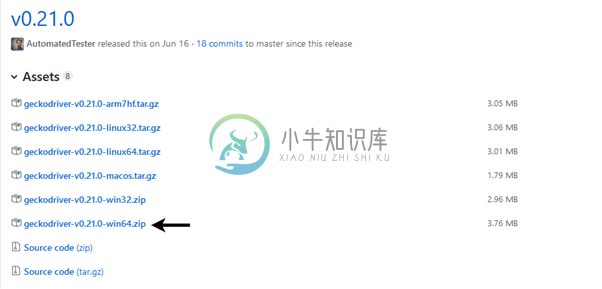
下载的文件将采用压缩格式,将内容解压缩到方便的目录中(如:D:/software/webdriver)。
在编写测试脚本之前,先来了解如何在Selenium中初始化GeckoDriver。 有三种方法可以初始化GeckoDriver:
1. 使用DesiredCapabilities
首先,需要为Gecko Driver 设置系统属性。
System.setProperty("webdriver.gecko.driver","D:\\software\\webdriver\\geckodriver.exe" );
下面是使用DesiredCapabilities类设置gecko驱动程序的代码。
DesiredCapabilities capabilities = DesiredCapabilities.firefox();
capabilities.setCapability("marionette",true);
以下是完整的示例代码 -
System.setProperty("webdriver.gecko.driver","D:\\software\\webdriver\\geckodriver.exe" );
DesiredCapabilities capabilities = DesiredCapabilities.firefox();
capabilities.setCapability("marionette",true);
WebDriver driver= new FirefoxDriver(capabilities);
2. 使用 marionette 属性:
Gecko Driver也可以使用marionette属性进行初始化。
System.setProperty("webdriver.firefox.marionette","D:\\software\\webdriver\\geckodriver.exe");
此方法不需要 DesiredCapabilities 的代码。
3. 使用Firefox选项:
Firefox 47或更高版本将 marionette 驱动程序作为遗留系统。 因此,可以使用Firefox选项调用 marionette 驱动程序,如下所示。
FirefoxOptions options = new FirefoxOptions();
options.setLegacy(true);
第3步 - 编写测试代码,为每个代码块嵌入了注释,以便清楚地解释这些步骤。
package com.yiibai;
import org.openqa.selenium.By;
import org.openqa.selenium.WebDriver;
import org.openqa.selenium.firefox.FirefoxDriver;
import org.openqa.selenium.remote.DesiredCapabilities;
public class Second {
public static void main(String[] args) {
// System Property for Gecko Driver
System.setProperty("webdriver.gecko.driver", "D:\\software\\WebDriver\\geckodriver.exe");
System.setProperty("webdriver.firefox.bin", "D:\\Program Files\\Mozilla Firefox\\firefox.exe");
WebDriver driver = (WebDriver) new FirefoxDriver();
// Launch Website
driver.navigate().to("https://www.xnip.cn/");
// Click on the Custom Search text box and send value
driver.findElement(By.name("kw")).sendKeys("java教程");
driver.findElement(By.id("submit")).click();
// Click on the Search button
driver.findElement(By.className("article-list-item-txt")).click();
}
}
第4步 - 右键单击Eclipse代码,然后选择:Run As -> Java Application 。
第5步 - 上述测试脚本的输出将显示在Firefox浏览器中。
