浅析Bootstrap缩略图组件与警示框组件
Bootstrap简介
Bootstrap,来自 Twitter,是目前最受欢迎的前端框架。Bootstrap 是基于 HTML、CSS、JAVASCRIPT 的,它简洁灵活,使得 Web 开发更加快捷。
缩略图组件
缩略图在网站中最常用的就是产品列表页面,一行显示几张图片,有的在图片底下带有标题、描述内容、按钮等信息。
bootstrap框架将这部分独立成一个模块组件,通过类名.thumbnail配合bootstrap的网格系统来实现。下面是bootstrap缩略图组件不同版本的源码文件:
LESS : tbumbnails.less
SASS : _tbumbnails.scss
实现原理:
布局的实现主要依靠于bootstrap框架的网格系统,下面是缩略图对应的样式
.thumbnail {
display: block;
padding: 4px;
margin-bottom: 20px;
line-height: 1.42857143;
background-color: #fff;
border: 1px solid #ddd;
border-radius: 4px;
-webkit-transition: all .2s ease-in-out;
transition: all .2s ease-in-out;
}
.thumbnail > img,
.thumbnail a > img {
margin-right: auto;
margin-left: auto;
}
a.thumbnail:hover,
a.thumbnail:focus,
a.thumbnail.active {
border-color: #428bca;
}
.thumbnail .caption {
padding: 9px;
color: #333;
}
来看一个例子:
<div class="container"> <div class="row"> <div class="col-md-3"> <a herf="#" class="thumbnail"> <img src="img/1.jpg" style="height:180px;width:100%;display: block"> </a> </div> <div class="col-md-3"> <a herf="#" class="thumbnail"> <img src="img/2.jpg" style="height:180px;width:100%;display: block"> </a> </div> <div class="col-md-3"> <a herf="#" class="thumbnail"> <img src="img/3.jpg" style="height:180px;width:100%;display: block"> </a> </div> <div class="col-md-3"> <a herf="#" class="thumbnail" > <img src="img/4.jpg" style="height:180px;width:100%;display: block"> </a> </div> </div> </div>
效果如下:

可以用火狐响应式设计视图查看

在仅有缩略图的基础上,添加一个类名为.caption的div容器,在这个容器中放置其他内容,如:标题,文本描述,按钮等
<div class="container"> <div class="row"> <div class="col-md-3"> <a href="#" class="thumbnail"> <img src="img/1.jpg" style="height:180px;width:100%;display: block"> </a> <div class="caption"> <h3>这里是图文标题1111</h3> <p>这里是描述内容这里是描述内容这里是描述内容这里是描述内容这里是描述内容这里是描述内容这里是描述内容</p> <a href="#" class="btn btn-primary">开始学习</a> <a href="#" class="btn btn-info">正在学习</a> </div> </div> <div class="col-md-3"> <a href="#" class="thumbnail"> <img src="img/2.jpg" style="height:180px;width:100%;display: block"> </a> <div class="caption"> <h3>这里是图文标题2222</h3> <p>这里是描述内容2222这里是描述内容22222这里是描述内容22222这里是描述内容222这里是描述内容2222</p> <a href="#" class="btn btn-primary">开始学习</a> <a href="#" class="btn btn-info">正在学习</a> </div> </div> <div class="col-md-3"> <a href="#" class="thumbnail"> <img src="img/3.jpg" style="height:180px;width:100%;display: block"> </a> <div class="caption"> <h3>这里是图文标题3333</h3> <p>这里是描述内容3333这里是描述内容3333这里是描述内容33333这里是描述内容222这里是描述内容3333</p> <a href="#" class="btn btn-primary">开始学习</a> <a href="#" class="btn btn-info">正在学习</a> </div> </div> <div class="col-md-3"> <a href="#" class="thumbnail"> <img src="img/4.jpg" style="height:180px;width:100%;display: block"> </a> <div class="caption"> <h3>这里是图文标题4444</h3> <p>这里是描述内容4444这里是描述内容4444这里是描述内容4444这里是描述内容4444这里是描述内容4444</p> <a href="#" class="btn btn-primary">开始学习</a> <a href="#" class="btn btn-info">正在学习</a> </div> </div> </div> </div>
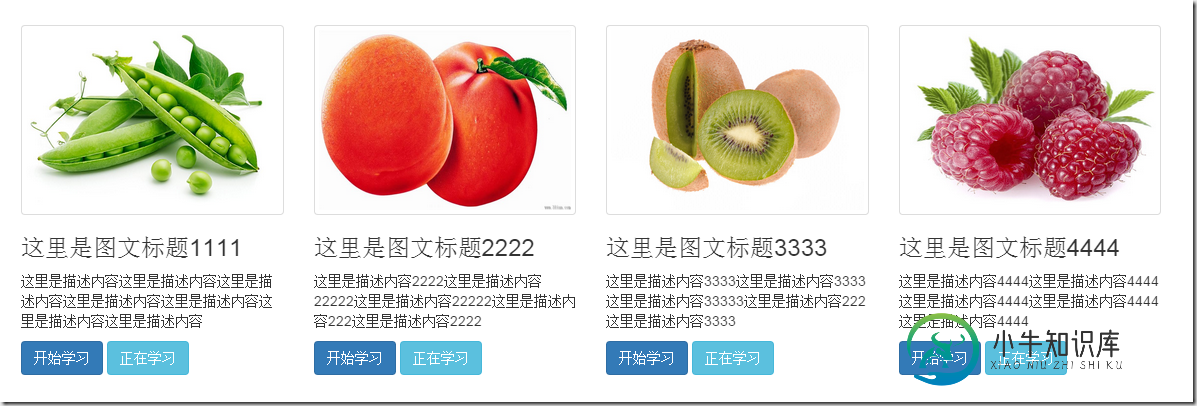
警示框组件
bootstrap框架通过.alert样式来实现警示框效果,在默认情况下,bootstrap提供了四种不同的警示框效果:
1、成功警示框:提示用户操作成功,在.alert的基础上追加.alert-success样式;
2、信息警告框:给用户提供提示信息,在.alert的基础上追加.alert-info样式;
3、警告警示框:提供警告信息,在.alert的基础上追加.alert-warning样式;
4、错误警示框:提示用户操作错误,在.alert的基础上追加.alert-danger样式;
其中,.alert样式主要设置了警示框的背景色、边框,圆角,文字颜色,此外还对h4、p、ul及.alert-link做了样式上的处理,下面是css源码:
.alert {
padding: 15px;
margin-bottom: 20px;
border: 1px solid transparent;
border-radius: 4px;
}
.alert h4 {
margin-top: 0;
color: inherit;
}
.alert .alert-link {
font-weight: bold;
}
.alert > p,
.alert > ul {
margin-bottom: 0;
}
.alert > p + p {
margin-top: 5px;
}
.alert-success {
color: #3c763d;
background-color: #dff0d8;
border-color: #d6e9c6;
}
.alert-success hr {
border-top-color: #c9e2b3;
}
.alert-success .alert-link {
color: #2b542c;
}
.alert-info {
color: #31708f;
background-color: #d9edf7;
border-color: #bce8f1;
}
.alert-info hr {
border-top-color: #a6e1ec;
}
.alert-info .alert-link {
color: #245269;
}
.alert-warning {
color: #8a6d3b;
background-color: #fcf8e3;
border-color: #faebcc;
}
.alert-warning hr {
border-top-color: #f7e1b5;
}
.alert-warning .alert-link {
color: #66512c;
}
.alert-danger {
color: #a94442;
background-color: #f2dede;
border-color: #ebccd1;
}
.alert-danger hr {
border-top-color: #e4b9c0;
}
.alert-danger .alert-link {
color: #843534;
}
例如:
<div class="alert alert-success" role="alert">恭喜你操作成功!</div> <div class="alert alert-info" role="alert">请输入正确的密码</div> <div class="alert alert-warning" role="alert">你已经操作失败两次,还有最后一次机会</div> <div class="alert alert-danger" role="alert">对不起,你的密码输入有误!</div>

可关闭的警示框
1、在默认的警示框的容器上追加一个.alert-dismissable类名
2、在button标签中添加.close,实现警告框的关闭按钮
3、确保关闭按钮元素上设置了自定义属性data-dismiss=”alert“(关闭警示框需要通过js来检测该属性,从而控制警示框的关闭)
例子:
<div class="alert alert-success alert-dismissable" role="alert"> <button class="close" type="button" data-dismiss="alert">×</button> 恭喜你操作成功! </div> <div class="alert alert-info alert-dismissable"role="alert"> <button class="close" type="button" data-dismiss="alert">×</button> 请输入正确的密码 </div> <div class="alert alert-warning alert-dismissable" role="alert"> <button class="close" type="button" data-dismiss="alert">×</button> 你已经操作失败两次,还有最后一次机会 </div> <div class="alert alert-danger alert-dismissable" role="alert"> <button class="close" type="button" data-dismiss="alert">×</button> 对不起,你的密码输入有误! </div>

警示框的链接
有时候需要在警示框中加入链接,告诉用户跳转到新的页面,bootstrap框架中对警示框的链接做了高亮处理。给警告框加的链接添加一个为.alert-link的类名,下面是alert-link的css样式
.alert .alert-link {
font-weight: bold;
}
/*不同类型警示框中链接的文本颜色*/
.alert-success .alert-link {
color: #2b542c;
}
.alert-info .alert-link {
color: #245269;
}
.alert-warning .alert-link {
color: #66512c;
}
.alert-danger .alert-link {
color: #843534;
}
例子:
<div class="alert alert-success " role="alert"> <strong>Well done!</strong> You successfully read <a href="#" class="alert-link">this important alert message</a> </div> <div class="alert alert-info" role="alert"> <strong>Well done!</strong> You successfully read <a href="#" class="alert-link">this important alert message</a> </div> <div class="alert alert-warning " role="alert"> <strong>Well done!</strong> You successfully read <a href="#" class="alert-link">this important alert message</a> </div> <div class="alert alert-danger" role="alert"> <strong>Well done!</strong> You successfully read <a href="#" class="alert-link">this important alert message</a> </div>

关于本文给大家介绍的Bootstrap缩略图组件与警示框组件的相关知识就给大家介绍这么多,希望对大家有所帮助!
-
本文向大家介绍Bootstrap每天必学之缩略图与警示窗,包括了Bootstrap每天必学之缩略图与警示窗的使用技巧和注意事项,需要的朋友参考一下 1、缩略图 缩略图在网站中最常用的地方就是产品列表页面,一行显示几张图片,有的在图片底下(左侧或右侧)带有标题、描述等信息。Bootstrap框架将这一部独立成一个模块组件。并通过“thumbnail”样式配合bootstrap的网格系统来实现。可以将
-
本文向大家介绍深入浅析Bootstrap列表组组件,包括了深入浅析Bootstrap列表组组件的使用技巧和注意事项,需要的朋友参考一下 Bootstrap,来自 Twitter,是目前最受欢迎的前端框架。Bootstrap 是基于 HTML、CSS、JAVASCRIPT 的,它简洁灵活,使得 Web 开发更加快捷。 列表组是灵活又强大的组件,不仅能用于显示一组简单的元素,还能用于复杂的定制的内容。
-
本文向大家介绍Bootstrap源码解读标签、徽章、缩略图和警示框(8),包括了Bootstrap源码解读标签、徽章、缩略图和警示框(8)的使用技巧和注意事项,需要的朋友参考一下 标签 标签组件通常用来做一些高亮显示用以提醒。使用“.label”样式来实现,可以使用span这样的行内标签,例如:<span class="label">标签</span> 实现源码如下: 也可以使用a标签元素来制作标
-
主要内容:实例,添加自定义的内容,实例本章将讲解 Bootstrap 缩略图。大多数站点都需要在网格中布局图像、视频、文本等。Bootstrap 通过缩略图为此提供了一种简便的方式。使用 Bootstrap 创建缩略图的步骤如下: 在图像周围添加带有 class .thumbnail 的 <a> 标签。 这会添加四个像素的内边距(padding)和一个灰色的边框。 当鼠标悬停在图像上时,会动画显示出图像的轮廓。 下面的实例演示了默认的
-
Dialogs (提示框)用于提示用户作一些决定,或者是完成某个任务时需要的一些其它额外的信息。 Dialog可以是用一种 取消/确定 的简单应答模式,也可以是自定义布局的复杂模式,比如说一些文本设置或者是文本输入 。 用途 Dialog 最典型的应用场景是提示用户去做一个些被安排好的决定 ,而这些决定可能是当前任务的一部分或者是前至条件。 Dialog 可以用于告知用户具体的问题以便他们作用重要
-
主要内容:基本的输入框组,实例,输入框组的大小,实例,复选框和单选插件,实例,按钮插件,实例,带有下拉菜单的按钮,实例,分割的下拉菜单按钮,实例本章将讲解 Bootstrap 支持的另一个特性,输入框组。输入框组扩展自 表单控件。使用输入框组,您可以很容易地向基于文本的输入框添加作为前缀和后缀的文本或按钮。 通过向输入域添加前缀和后缀的内容,您可以向用户输入添加公共的元素。例如,您可以添加美元符号,或者在 Twitter 用户名前添加 @,或者应用程序接口所需要的其他公共的元素。 向 .form

