Android布局之表格布局TableLayout详解
本文实例为大家分享了Android表格布局TableLayout的具体代码,供大家参考,具体内容如下
1.TableLayout
TableLayout表格布局模型以行列的形式管理子控件,每一行为一个TableRow的对象, 当然也可以使一个View的对象
2.TableLayout的属性(全局属性)
android:collapseColumns=”1,2”
隐藏从0开始的索引列,列之间必须用逗号隔开1,2
android:shrinkColumns=”1,2”
收缩从0开始的索引列,当可收缩的列太宽(内容太多时)不会被挤出屏幕,列之间
用逗号隔开1,2,你可以通过”*”代替收缩所有列,注意一列能同时表示收缩和拉伸
android:stretchColumns=”1,2”
拉伸从0开始的索引列,以填满剩下的多余空白空间,列之间必须用逗号隔开,1,2,
你可以通过”*”代替收缩所有列,注意一列能同时表示收缩和拉伸
3.TableLayout的局部属性(内部控件所用属性)
android:layout_column=”1” 该控件显示在第1列
android:layout_span=”2” 该控件占据两列
<?xml version="1.0" encoding="utf-8"?> <TableLayout xmlns:android="http://schemas.android.com/apk/res/android" android:layout_width="match_parent" android:layout_height="match_parent" android:collapseColumns="0" android:shrinkColumns="4"> <TableRow android:id="@+id/tablerow1" android:layout_width="wrap_content" android:layout_height="wrap_content" > <Button android:id="@+id/button4" android:layout_width="wrap_content" android:layout_height="wrap_content" android:text="Button1" /> <Button android:id="@+id/button5" android:layout_width="wrap_content" android:layout_height="wrap_content" android:text="Button2" /> <Button android:id="@+id/button6" android:layout_width="wrap_content" android:layout_height="wrap_content" android:text="Button3" /> <Button android:id="@+id/button7" android:layout_width="wrap_content" android:layout_height="wrap_content" android:text="Button4" /> <Button android:id="@+id/button8" android:layout_width="wrap_content" android:layout_height="wrap_content" android:text="Button555555555555555555555555" /> </TableRow> </TableLayout>
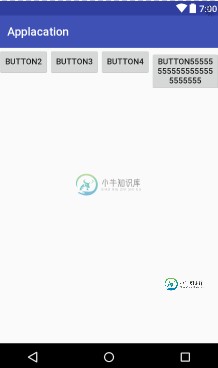
<?xml version="1.0" encoding="utf-8"?> <TableLayout xmlns:android="http://schemas.android.com/apk/res/android" android:layout_width="match_parent" android:layout_height="match_parent" android:stretchColumns="*"> <TableRow android:id="@+id/tablerow1" android:layout_width="match_parent" android:layout_height="match_parent"> <Button android:id="@+id/button4" android:layout_width="wrap_content" android:layout_height="wrap_content" android:text="Button1" /> <Button android:id="@+id/button5" android:layout_width="wrap_content" android:layout_height="wrap_content" android:text="Button2" /> <Button android:id="@+id/button6" android:layout_width="wrap_content" android:layout_height="wrap_content" android:text="Button3" /> </TableRow> </TableLayout>

以上就是本文的全部内容,希望对大家的学习有所帮助,也希望大家多多支持小牛知识库。
-
本文向大家介绍详解Android TableLayout表格布局,包括了详解Android TableLayout表格布局的使用技巧和注意事项,需要的朋友参考一下 表格布局的标签是TableLayout,TableLayout继承了LinearLayout。所以它依然是一个线性布局。 前言: 1、TableLayout简介 2、TableLayout行列数的确定 3、TableLayout可设置的
-
学完了 Android 两个经典布局,是不是觉得已经可以应对大多数场景了?我记得当我学完 LinearLayout 和 RelativeLayout 之后,我觉得 UI 布局已经可以出师了,在本人从事了多年的 Android 研究之后,可以很负责任的告诉你,的确可以出师了。 大多数场景都可以通过这两个布局方式组合出来,不过光靠这两招出师可能会走不少弯路,因为 Google 还为我们提供了很多实用的
-
本文向大家介绍Android开发之TableLayout表格布局,包括了Android开发之TableLayout表格布局的使用技巧和注意事项,需要的朋友参考一下 表格布局模型以行列的形式管理子控件,每一行为一个TableRow的对象,当然也可以是一个View的对象。TableRow可以添加子控件,每添加一个为一列。 TableLayout属性: android:collapseColumns:将
-
本文向大家介绍Android 表格布局TableLayout示例详解,包括了Android 表格布局TableLayout示例详解的使用技巧和注意事项,需要的朋友参考一下 一、表格布局 TableLayout 表格布局TableLayout以行列的形式管理子元素,每一行是一个TableRow布局对象,当然也可以是普通的View对象,TableRow离每放一个元素就是一列,总列数由列数最多的那一行决
-
主要内容:本节引言:,1.本节学习路线图,2.TableLayout的介绍,3.如何确定行数与列数,4.三个常用属性,5.使用实例,6.发现的问题,本节小结:本节引言: 前面我们已经学习了平时实际开发中用得较多的线性布局(LinearLayout)与相对布局(RelativeLayout), 其实学完这两个基本就够用了,笔者在实际开发中用得比较多的也是这两个,当然作为一个好学的程序猿, 都是喜欢刨根问题的,所以虽说用得不多,但是还是有必要学习一下基本的用法的,说不定哪一天能用得上呢! 你说是吧,
-
本文向大家介绍Bootstrap CSS布局之表格,包括了Bootstrap CSS布局之表格的使用技巧和注意事项,需要的朋友参考一下 表格组件中,BootStrap提供了 1种基础.table样式 4种附加样式(.table-striped/.table-bordered/.table-hover/.table-condensed) 1种支持响应式布局的.table-responsive tab

