Android开发之TableLayout表格布局
表格布局模型以行列的形式管理子控件,每一行为一个TableRow的对象,当然也可以是一个View的对象。TableRow可以添加子控件,每添加一个为一列。
TableLayout属性:
android:collapseColumns:将TableLayout里面指定的列隐藏,若有多列需要隐藏,请用逗号将需要隐藏的列序号隔开。
android:stretchColumns:设置指定的列为可伸展的列,以填满剩下的多余空白空间,若有多列需要设置为可伸展,请用逗号将需要伸展的列序号隔开。
android:shrinkColumns:设置指定的列为可收缩的列。当可收缩的列太宽(内容过多)不会被挤出屏幕。当需要设置多列为可收缩时,将列序号用逗号隔开。
列元素(Button)属性:(奇怪的是button 里面没有android:layout_column 和android:layout_span两个属性,写进去无反应,还不知道为什么)
android:layout_colum:设置该控件在TableRow中指定的列。
android:layout_span:设置该控件所跨越的列数。
图片:
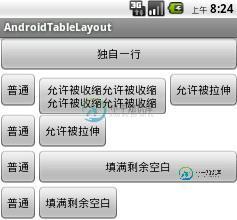
代码:
<LinearLayout xmlns:android="http://schemas.android.com/apk/res/android"
xmlns:tools="http://schemas.android.com/tools"
android:layout_width="match_parent"
android:layout_height="match_parent"
android:orientation="vertical"
tools:context=".AndroidTableLayoutActivity" >
<!-- 定义第一个表格,指定第2列允许收缩,第3列允许拉伸 -->
<TableLayout
android:id="@+id/tablelayout01"
android:layout_width="match_parent"
android:layout_height="wrap_content"
android:shrinkColumns="1"
android:stretchColumns="2" >
<!-- 直接添加按钮,自己占用一行 -->
<Button
android:id="@+id/btn01"
android:layout_width="wrap_content"
android:layout_height="wrap_content"
android:text="独自一行" >
</Button>
<TableRow>
<Button
android:id="@+id/btn02"
android:layout_width="wrap_content"
android:layout_height="wrap_content"
android:text="普通" >
</Button>
<Button
android:id="@+id/btn03"
android:layout_width="wrap_content"
android:layout_height="wrap_content"
android:text="允许被收缩允许被收缩允许被收缩允许被收缩" >
</Button>
<Button
android:id="@+id/btn04"
android:layout_width="wrap_content"
android:layout_height="wrap_content"
android:text="允许被拉伸" >
</Button>
</TableRow>
</TableLayout>
<!-- 定义第2个表格,指定第2列隐藏 -->
<TableLayout
android:id="@+id/tablelayout02"
android:layout_width="match_parent"
android:layout_height="wrap_content"
android:collapseColumns="1" >
<TableRow>
<Button
android:id="@+id/btn05"
android:layout_width="wrap_content"
android:layout_height="wrap_content"
android:text="普通" >
</Button>
<Button
android:id="@+id/btn06"
android:layout_width="wrap_content"
android:layout_height="wrap_content"
android:text="被隐藏列" >
</Button>
<Button
android:id="@+id/btn07"
android:layout_width="wrap_content"
android:layout_height="wrap_content"
android:text="允许被拉伸" >
</Button>
</TableRow>
</TableLayout>
<!-- 定义第3个表格,指定第2列填满空白-->
<TableLayout
android:id="@+id/tablelayout03"
android:layout_width="match_parent"
android:layout_height="wrap_content"
android:stretchColumns="1"
>
<TableRow>
<Button
android:id="@+id/btn08"
android:layout_width="wrap_content"
android:layout_height="wrap_content"
android:text="普通" >
</Button>
<Button
android:id="@+id/btn09"
android:layout_width="wrap_content"
android:layout_height="wrap_content"
android:text="填满剩余空白" >
</Button>
</TableRow>
</TableLayout>
<!-- 定义第3个表格,指定第2列横跨2列-->
<TableLayout
android:id="@+id/tablelayout04"
android:layout_width="match_parent"
android:layout_height="wrap_content"
>
<TableRow>
<Button
android:id="@+id/btn10"
android:layout_width="wrap_content"
android:layout_height="wrap_content"
android:text="普通" >
</Button>
<Button
android:id="@+id/btn11"
android:layout_column="2"
android:layout_width="wrap_content"
android:layout_height="wrap_content"
android:text="填满剩余空白" >
</Button>
</TableRow>
</TableLayout>
</LinearLayout>
希望本文所述对大家学习Android软件编程有所帮助。
-
学完了 Android 两个经典布局,是不是觉得已经可以应对大多数场景了?我记得当我学完 LinearLayout 和 RelativeLayout 之后,我觉得 UI 布局已经可以出师了,在本人从事了多年的 Android 研究之后,可以很负责任的告诉你,的确可以出师了。 大多数场景都可以通过这两个布局方式组合出来,不过光靠这两招出师可能会走不少弯路,因为 Google 还为我们提供了很多实用的
-
本文向大家介绍Android布局之表格布局TableLayout详解,包括了Android布局之表格布局TableLayout详解的使用技巧和注意事项,需要的朋友参考一下 本文实例为大家分享了Android表格布局TableLayout的具体代码,供大家参考,具体内容如下 1.TableLayout TableLayout表格布局模型以行列的形式管理子控件,每一行为一个TableRow的对象, 当
-
本文向大家介绍详解Android TableLayout表格布局,包括了详解Android TableLayout表格布局的使用技巧和注意事项,需要的朋友参考一下 表格布局的标签是TableLayout,TableLayout继承了LinearLayout。所以它依然是一个线性布局。 前言: 1、TableLayout简介 2、TableLayout行列数的确定 3、TableLayout可设置的
-
主要内容:本节引言:,1.本节学习路线图,2.TableLayout的介绍,3.如何确定行数与列数,4.三个常用属性,5.使用实例,6.发现的问题,本节小结:本节引言: 前面我们已经学习了平时实际开发中用得较多的线性布局(LinearLayout)与相对布局(RelativeLayout), 其实学完这两个基本就够用了,笔者在实际开发中用得比较多的也是这两个,当然作为一个好学的程序猿, 都是喜欢刨根问题的,所以虽说用得不多,但是还是有必要学习一下基本的用法的,说不定哪一天能用得上呢! 你说是吧,
-
本文向大家介绍Android 表格布局TableLayout示例详解,包括了Android 表格布局TableLayout示例详解的使用技巧和注意事项,需要的朋友参考一下 一、表格布局 TableLayout 表格布局TableLayout以行列的形式管理子元素,每一行是一个TableRow布局对象,当然也可以是普通的View对象,TableRow离每放一个元素就是一列,总列数由列数最多的那一行决
-
本文向大家介绍Android开发-之五大布局详解,包括了Android开发-之五大布局详解的使用技巧和注意事项,需要的朋友参考一下 在html中大家都知道布局是什么意思了,简单来说就是将页面划分模块,比如html中的div、table等。那么Android中也是这样的。Android五大布局让界面更加美化,开发起来也更加方便。当然布局方式不一样应用的地方也不一样,当然了有的布局方式也是可以相互转换

