Android开发之实现GridView支付宝九宫格
先给大家展示下关于仿支付宝钱包首页中带有分割线的gridview,俗称九宫格 的效果图,怎么样是不是和你想象的一样啊。在你的预料之中就继续访问以下代码内容吧。
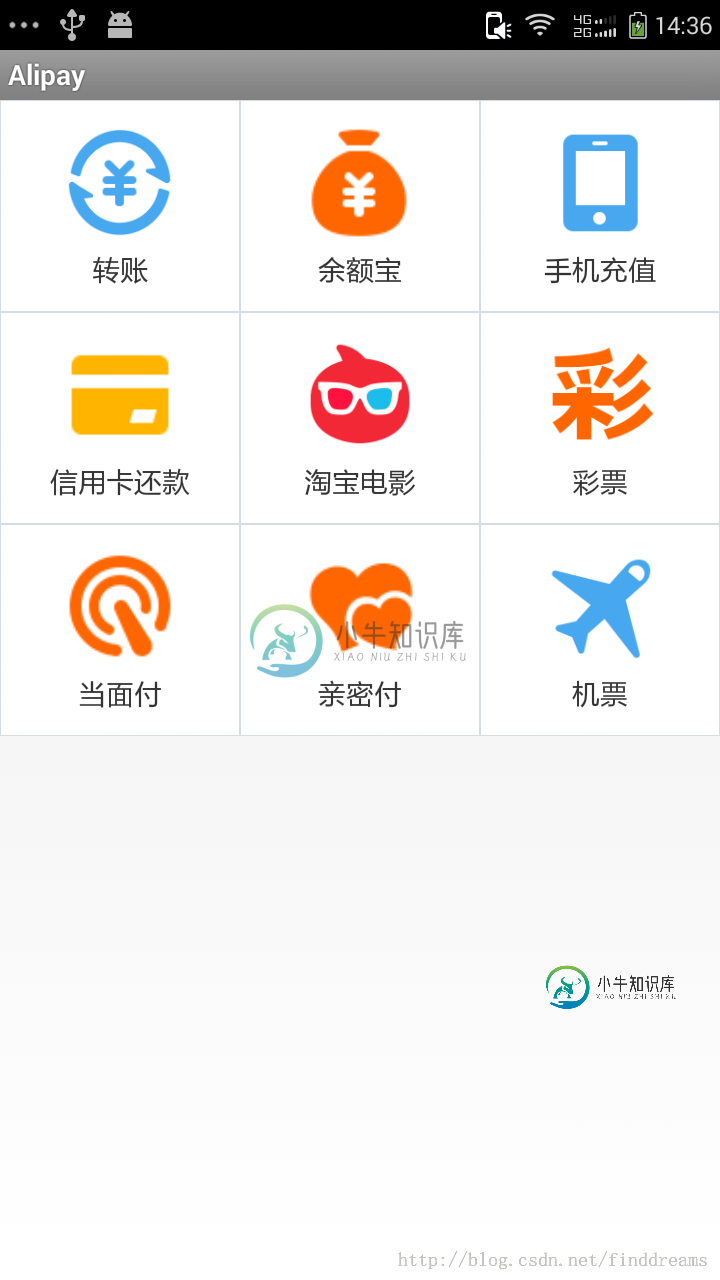
我们都知道ListView设置分割线是非常容易的,设置ListView的分割线颜色和宽度,只需要在布局中定义android:divider和android:dividerHeight属性即可。而GridView并没有这样的属性和方法,那我们改如何来做呢?
小牛知识库小编在做这个效果之前,也参考了其他的一些方案,比如说定义一个自定义的GridView,然后在dispatchDraw()方法中在每个item的四周加上一条分割线,这是需要靠算法来实现的,最后这种方法实现的效果并不理想,会出现有些item中没有加上分割线,很难达到我们想要的这种效果。
其实实现这种效果并不难,原理就是让每个item都设置成带有分割线的背景,这样就很容易实现了。
首先我们来写布局:
<LinearLayout xmlns:android="http://schemas.android.com/apk/res/android" android:layout_width="match_parent" android:layout_height="match_parent" android:orientation="vertical" > <ScrollView android:layout_width="fill_parent" android:layout_height="wrap_content" android:fillViewport="true" android:scrollbars="none" > <com.finddreams.alipay.MyGridView android:id="@+id/gridview" android:layout_width="fill_parent" android:layout_height="wrap_content" android:horizontalSpacing="0.0dip" android:listSelector="@null" android:numColumns="3" android:scrollbars="none" android:stretchMode="columnWidth" android:verticalSpacing="0.0dip" /> </ScrollView> </LinearLayout>
因为有时候我们的Gridview中的item可能比较多,为了放得下,一般都会用一个ScrollView来嵌套起来。这时就会出现一个常见的问题,我们在开发中经常会碰到,就是当ListView或者GridView被嵌套在ScrollView中时,发现只会显示第一行的数据,后面的数据就不会显示了。至于产生这个问题的原因,可能是因为Gridview和ListView都是可以根据子item的宽高来显示大小的,但是一旦嵌套到ScrollView中就可以上下滑动,于是系统就不能确定到底该画多大,所以才会产生这样的问题。
这个问题的解决方法在网上很多,一般百度一下就能查到,下面是GridView的解决方法:
public class MyGridView extends GridView {
public MyGridView(Context context, AttributeSet attrs) {
super(context, attrs);
}
public MyGridView(Context context) {
super(context);
}
public MyGridView(Context context, AttributeSet attrs, int defStyle) {
super(context, attrs, defStyle);
}
@Override
public void onMeasure(int widthMeasureSpec, int heightMeasureSpec) {
int expandSpec = MeasureSpec.makeMeasureSpec(Integer.MAX_VALUE >> 2,
MeasureSpec.AT_MOST);
super.onMeasure(widthMeasureSpec, expandSpec);
}
}
接下来,我们就定义一个带分割线的选择器,具体代码是:
<?xml version="1.0" encoding="utf-8"?> <selector xmlns:android="http://schemas.android.com/apk/res/android"> <item android:state_pressed="true"><shape android:shape="rectangle"> <stroke android:width="1.0px" android:color="@color/line" /> <gradient android:angle="270.0" android:endColor="#ffe8ecef" android:startColor="#ffe8ecef" /> </shape></item> <item android:state_focused="true"><shape android:shape="rectangle"> <gradient android:angle="270.0" android:endColor="#ffe8ecef" android:startColor="#ffe8ecef" /> <stroke android:width="1.0px" android:color="@color/line" /> </shape></item> <item><shape android:shape="rectangle"> <gradient android:angle="270.0" android:endColor="#ffffffff" android:startColor="#ffffffff" /> <stroke android:width="1.0px" android:color="@color/line" /> </shape></item> </selector>
定义一个selector,在里面设置一个形状为矩形rectangle,设置这个矩形的stroke描边属性的颜色为分割线的颜色,然后在不同的state的item中设置不同的gradient渐变属性,从而实现在单个item在被点击选中时的效果。
接着就是给我们GridView的item布局中加上背景了:
<?xml version="1.0" encoding="utf-8"?> <RelativeLayout xmlns:android="http://schemas.android.com/apk/res/android" android:layout_width="fill_parent" android:layout_height="fill_parent" android:layout_margin="0.0dip" android:background="@color/griditems_bg" > <RelativeLayout android:layout_width="fill_parent" android:layout_height="fill_parent" android:layout_centerInParent="true" android:background="@drawable/bg_gv" android:padding="12.0dip" > <ImageView android:id="@+id/iv_item" android:layout_width="58.0dip" android:layout_height="58.0dip" android:layout_centerHorizontal="true" android:contentDescription="@string/app_name" /> <TextView android:id="@+id/tv_item" android:layout_width="wrap_content" android:layout_height="wrap_content" android:layout_below="@id/iv_item" android:layout_centerHorizontal="true" android:layout_marginTop="5.0dip" android:maxLines="1" android:textColor="@color/commo_text_color" android:textSize="14.0sp" /> </RelativeLayout> </RelativeLayout>
到这里,就要开始写代码了,定义一个Adapter,把数据填充到GridView中,这一步我想大家都应该都很清楚,这里就不多讲了,不懂的话,可以参考下面的项目代码。
-
本文向大家介绍Java实现支付宝之第三方支付宝即时到账支付功能,包括了Java实现支付宝之第三方支付宝即时到账支付功能的使用技巧和注意事项,需要的朋友参考一下 alipay 的几个内核功能文件: AlipayFunction.java AlipayNotify.java AlipayService.java Md5Encrypt.java AlipayConfig.java这里是对账号,Key,回
-
本文向大家介绍支付宝支付开发——当面付条码支付和扫码支付实例,包括了支付宝支付开发——当面付条码支付和扫码支付实例的使用技巧和注意事项,需要的朋友参考一下 本文介绍支付宝中当面付下属的条码支付、扫码支付、订单查询、退款申请的集成开发过程。 本文分为以下五个部分: 条码支付和扫码支付介绍 申请应用 密钥生成及配置 API及SDK集成 条码支付、扫码支付、订单查询、退款申请 一、条码支付及二维码支
-
本文向大家介绍Android Studio 实现九宫格功能,包括了Android Studio 实现九宫格功能的使用技巧和注意事项,需要的朋友参考一下 运行结果 1.图 2.动图 九个图标是设置的,你也可以设置4 * 4 = 16都可以。 3.分享个GIF动图的.exe 链接: link. 代码activity_main.xml item.xml MainActivity.java 源代码程序包
-
前面两篇文章:h5app微信支付开发起手式、wex5微信公众号支付开发分别讲解了开发app的微信支付、开发公众号的微信支付。这篇我们说一说支付宝的支付开发。 环境准备 1 支付宝商户,且签约移动支付 需要一个支付宝商户,且签约移动支付,同时按要求上传公钥,换回支付宝公钥。生成RSA私钥和公钥参见https://doc.open.alipay.com/doc2/detail.htm?spm=a219
-
JSAPI 是支付宝客户端通过 bridge 机制,允许前端 H5 页面通过特定的 JS 方法,可以直接调用对应的支付、拍照、分享、弹出浮层之类的 Native 功能。
-
本文向大家介绍Android中RecyclerView布局代替GridView实现类似支付宝的界面,包括了Android中RecyclerView布局代替GridView实现类似支付宝的界面的使用技巧和注意事项,需要的朋友参考一下 单纯使用GridView 通用的两种给GridView 添加分割线的方法;http://stackoverflow.com/questions/7132030/andr

