Android AbsoluteLayout和RelativeLayout布局详解
Android 线性布局: AbsoluteLayout布局和RelativeLayout布局。
1、绝对布局 AbsoluteLayout
绝对定位AbsoluteLayout,又可以叫做坐标布局,可以直接指定子元素的绝对位置,这种布局简单直接,直观性强,但是由于手机屏幕尺寸差别比较大,使用绝对定位的适应性会比较差。
下面我们举一个例子看看:例子里的机器人图片大小是250X250,可以看到我们使用android:layout_x和android:layout_y来指定子元素的纵横坐标。
<?xml version=”1.0″ encoding=”utf-8″?> <AbsoluteLayout android:id=”@+id/AbsoluteLayout01″ android:layout_width=”fill_parent” android:layout_height=”fill_parent” xmlns:android=”http://schemas.android.com/apk/res/android” android:background=”#fff”><ImageView android:src=”@drawable/android” android:layout_y=”40dip” android:layout_width=”wrap_content” android:layout_x=”35dip” android:id=”@+id/ImageView01″ android:layout_height=”wrap_content”> </ImageView> <TextView android:layout_height=”wrap_content” android:layout_width=”fill_parent” android:id=”@+id/TextView01″ android:text=”Android2.2 学习指南” android:textColor=”#0f0″ android:textSize=”28dip” android:layout_y=”330dip” android:layout_x=”35dip“> </TextView> <TextView android:layout_height=”wrap_content” android:layout_width=”fill_parent” android:id=”@+id/TextView02″ android:text=”图文并茂,理论清晰,操作性强” android:textColor=”#333″ android:textSize=”18dip” android:layout_y=”365dip” android:layout_x=”35dip“> </TextView> </AbsoluteLayout>
让我们看一下在WQVGA的模拟器下的显示效果:

再在WVGA800的模拟器下看看显示效果:
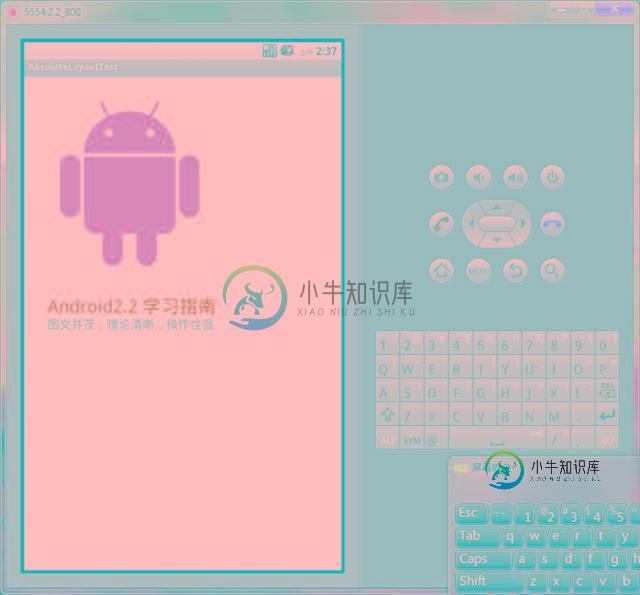
Tip: 在绝对定位中,如果子元素不设置layout_x和layout_y,那么它们的默认值是0,也就是说它会像在FrameLayout一样这个元素会出现在左上角。
2、相对布局 RelativeLayout
相对布局 RelativeLayout 允许子元素指定它们相对于其父元素或兄弟元素的位置,这是实际布局中最常用的布局方式之一。它灵活性大很多,当然属性也多,操作难度也大,属性之间产生冲突的的可能性也大,使用相对布局时要多做些测试。
下面我们用相对布局再做一次上面的例子,首先放置一个图片,其它两个文本分别相对上一个元素定位:
<?xml version=”1.0″ encoding=”utf-8″?><RelativeLayout android:id=”@+id/RelativeLayout01″ android:layout_width=”fill_parent” android:layout_height=”fill_parent” android:background=”#fff” xmlns:android=”http://schemas.android.com/apk/res/android”><ImageView android:id=”@+id/ImageView01″ android:src=”@drawable/android” android:layout_width=”fill_parent” android:layout_height=”wrap_content” android:layout_marginTop=”40dip” > </ImageView> <TextView android:layout_height=”wrap_content” android:layout_width=”wrap_content” android:id=”@+id/TextView01″ android:text=”Android2.2 学习指南” android:textColor=”#0f0″ android:textSize=”28dip” android:layout_below=”@id/ImageView01″ android:layout_centerHorizontal=”true” android:layout_marginTop=”10dip”> </TextView> <TextView android:layout_height=”wrap_content” android:layout_width=”wrap_content” android:id=”@+id/TextView02″ android:text=”图文并茂,理论清晰,操作性强” android:textColor=”#333″ android:textSize=”18dip” android:layout_below=”@id/TextView01″ android:layout_centerHorizontal=”true” android:layout_marginTop=”5dip“> </TextView> </RelativeLayout>
让我们看一下在WQVGA的模拟器下的显示效果:

再看一下在更大屏幕(WVGA800)模拟器上的显示效果:
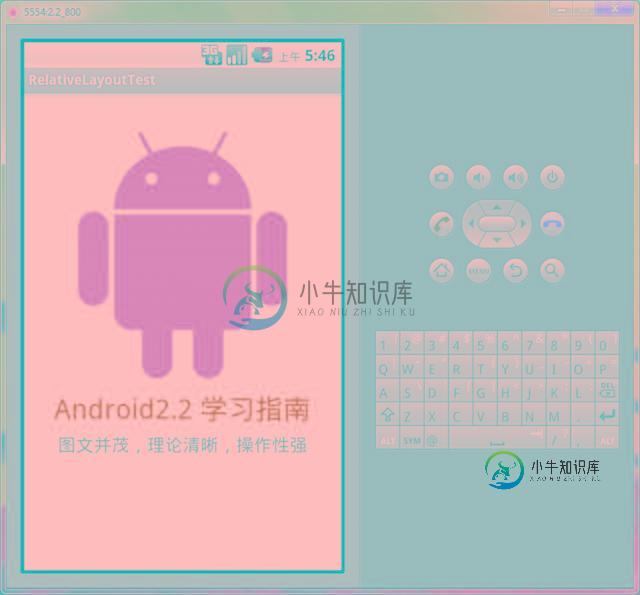
从上图可以看到界面效果基本保持了一致,而不是像绝对定位一样龟缩在左上角;同学们看到自动缩放的功能是采用了dip做单位带来的好处。关于dip,不懂的同学可以看我在开发小知识里写的专门的文章。
下面介绍一下RelativeLayout用到的一些重要的属性:
第一类:属性值为true或false
- android:layout_centerHrizontal 水平居中
- android:layout_centerVertical 垂直居中
- android:layout_centerInparent 相对于父元素完全居中
- android:layout_alignParentBottom 贴紧父元素的下边缘
- android:layout_alignParentLeft 贴紧父元素的左边缘
- android:layout_alignParentRight 贴紧父元素的右边缘
- android:layout_alignParentTop 贴紧父元素的上边缘
- android:layout_alignWithParentIfMissing 如果对应的兄弟元素找不到的话就以父元素做参照物
第二类:属性值必须为id的引用名“@id/id-name”
- android:layout_below 在某元素的下方
- android:layout_above 在某元素的的上方
- android:layout_toLeftOf 在某元素的左边
- android:layout_toRightOf 在某元素的右边
- android:layout_alignTop 本元素的上边缘和某元素的的上边缘对齐
- android:layout_alignLeft 本元素的左边缘和某元素的的左边缘对齐
- android:layout_alignBottom 本元素的下边缘和某元素的的下边缘对齐
- android:layout_alignRight 本元素的右边缘和某元素的的右边缘对齐
第三类:属性值为具体的像素值,如30dip,40px
- android:layout_marginBottom 离某元素底边缘的距离
- android:layout_marginLeft 离某元素左边缘的距离
- android:layout_marginRight 离某元素右边缘的距离
- android:layout_marginTop 离某元素上边缘的距离
我们再把上面的例子重新做一遍,这一次多放一些属性在里面,大家试验一下:
<?xml version=”1.0″ encoding=”utf-8″?><RelativeLayout android:id=”@+id/RelativeLayout01″ android:layout_width=”fill_parent” android:layout_height=”fill_parent” android:background=”#cfff” 色彩的设置是argb,第一个c是透明度 xmlns:android=”http://schemas.android.com/apk/res/android”><ImageView android:id=”@+id/ImageView01″ android:src=”@drawable/android” android:layout_width=”wrap_content” android:layout_height=”wrap_content” android:layout_marginTop=”40dip” android:layout_centerHorizontal=”true”> </ImageView><TextView android:layout_height=”wrap_content” android:layout_width=”wrap_content” android:id=”@+id/TextView01″ android:text=”Android2.2 学习指南” android:textColor=”#0f0″ android:textSize=”28dip” android:layout_below=”@id/ImageView01″ android:layout_centerHorizontal=”true” android:layout_marginTop=”10dip”> </TextView><TextView android:layout_height=”wrap_content” android:layout_width=”wrap_content” android:id=”@+id/TextView02″ android:text=”图文并茂,理论清晰,操作性强” android:textColor=”#333″ android:textSize=”18dip” android:layout_below=”@id/TextView01″ android:layout_centerHorizontal=”true” android:layout_marginTop=”5dip”> </TextView><TextView android:layout_height=”wrap_content” android:layout_width=”wrap_content” android:id=”@+id/TextView03″ android:text=”alignTop” android:textColor=”#333″ android:textSize=”18dip” android:layout_alignTop=”@id/ImageView01″ 和ImageView01上边缘对齐 android:layout_centerHorizontal=”true”> </TextView><TextView android:layout_height=”wrap_content” android:layout_width=”wrap_content” android:id=”@+id/TextView04″ android:text=”alignLeft” android:textColor=”#333″ android:textSize=”18dip” android:layout_alignLeft=”@id/ImageView01″ android:layout_centerHorizontal=”true”> </TextView><TextView android:layout_height=”wrap_content” android:layout_width=”wrap_content” android:id=”@+id/TextView05″ android:text=”alignRight” android:textColor=”#333″ android:textSize=”18dip” android:layout_alignRight=”@id/ImageView01″ android:layout_centerHorizontal=”true”> </TextView><TextView android:layout_height=”wrap_content” android:layout_width=”wrap_content” android:id=”@+id/TextView06″ android:text=”alignBottom” android:textColor=”#333″ android:textSize=”18dip” android:layout_alignBottom=”@id/ImageView01″ android:layout_centerHorizontal=”true”> </TextView> </RelativeLayout>
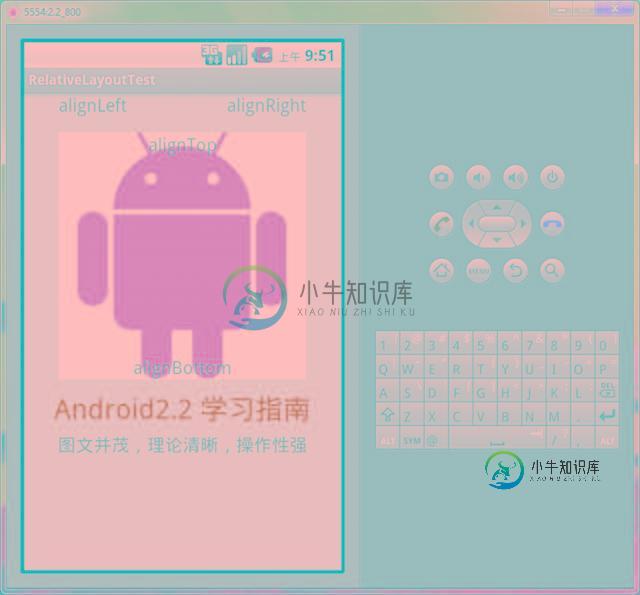
以上就是对Android AbsoluteLayout和RelativeLayout布局的介绍,后续继续整理相关资料,谢谢大家对本站的支持!
-
本节将介绍 Android 原生布局的最后一个布局,也是最不常用的布局——绝对布局(AbsoluteLayout)。目前在 Android SDK 中处于被弃用的状态,原因是前面学习过的 5 大布局太过强大。确实,绝对布局在开发中中可能从来都用不到,但是我们作为学习过慕课教程的高级玩家,需要一方面扩展自己的知识面,另一方面需要学习绝对布局的设计思想及设计理念,这对我们今后的学习都是有益无害的。 1
-
本文向大家介绍Android常用布局(FrameLayout、LinearLayout、RelativeLayout)详解,包括了Android常用布局(FrameLayout、LinearLayout、RelativeLayout)详解的使用技巧和注意事项,需要的朋友参考一下 很多开发者一听说Android终端的屏幕尺寸五花八门,屏幕分辨率千奇百怪,就觉得Android开发在屏幕适配方面是必定是
-
本文向大家介绍Android RelativeLayout 相对布局,包括了Android RelativeLayout 相对布局的使用技巧和注意事项,需要的朋友参考一下 示例 RelativeLayout是一个ViewGroup以相对位置显示子视图的。默认情况下,所有子视图都绘制在布局的左上角,因此您必须使用中提供的各种布局属性来定义每个视图的位置RelativeLayout.LayoutPar
-
在上一节中我们讲到了 LinearLayout,这也是大家学到的第一个布局方式。它支持将多个 View 通过线性的方式(水平或垂直)组合起来,其中最实用的就是 weight 属性,用好 weight 可以让你的线性布局更灵活美观。 然而,在上一节的例子中我们发现,如果需要在多个方向上进行布局,就要嵌套多个 LinearLayout,可以想象如果我们的 UI 足够复杂,那么从工作量和性能上都将是一场
-
主要内容:本节引言,1.四大控制属性(单位都是dp):,2.使用示例:,本节小结本节引言 前面已经介绍了,Android中的五大布局,在本节中会讲解第六个布局AbsoluteLayout(绝对布局), 之所以把这个放到最后,是因为绝对布局,我们基本上都是不会使用的,当然你也可以直接跳过这一 篇博文,不过作为一个喜欢增长姿势的程序员,我们还是可以了解这个AbsoluteLayout布局的, 相信大部分学过Java的都知道,我们在Java swing(不是spring哦)都用过这
-
问题内容: 我对LinearLayout,RelativeLayout和AbsoluteLayout之间的区别感到困惑。有人可以告诉我他们之间的确切区别吗? 问题答案: 表示您可以一一对齐视图(垂直/水平)。 指基于其父母的观点与其他观点之间的关系。 与的相似之处在于它使用关系来定位和调整尺寸小部件,但具有更大的灵活性,并且更易于在布局编辑器中使用。 加载html,静态或动态页面。 FrameLa

