Vue2.0 实现歌手列表滚动及右侧快速入口功能
1 歌手列表
歌手列表页类似于手机通讯录,我们也将其作为一个基础组件独立出来,这部分的逻辑比较简单,这里不做过多的讲解
// base/listview/listview.vue
<template>
<scroll class="listview" :data="data">
<ul>
<li v-for="(group, index) in data" :key="index" class="list-group">
<h2 class="list-group-title">{{group.title}}</h2>
<uL>
<li v-for="(item, index) in group.items" :key="index" class="list-group-item">
<img class="avatar" v-lazy="item.avatar">
<span class="name">{{item.name}}</span>
</li>
</uL>
</li>
</ul>
</scroll>
</template>
<script type="text/ecmascript-6">
import Scroll from 'base/scroll/scroll'
export default {
props: {
data: {
type: Array,
default: () => []
}
},
components: {
Scroll
}
}
</script>
<style scoped lang="stylus" rel="stylesheet/stylus">
@import "~common/stylus/variable"
.listview
position: relative
width: 100%
height: 100%
overflow: hidden
background: $color-background
.list-group
padding-bottom: 30px
.list-group-title
height: 30px
line-height: 30px
padding-left: 20px
font-size: $font-size-small
color: $color-text-l
background: $color-highlight-background
.list-group-item
display: flex
align-items: center
padding: 20px 0 0 30px
.avatar
width: 50px
height: 50px
border-radius: 50%
.name
margin-left: 20px
color: $color-text-l
font-size: $font-size-medium
.list-shortcut
position: absolute
z-index: 30
right: 0
top: 50%
transform: translateY(-50%)
width: 20px
padding: 20px 0
border-radius: 10px
text-align: center
background: $color-background-d
font-family: Helvetica
.item
padding: 3px
line-height: 1
color: $color-text-l
font-size: $font-size-small
&.current
color: $color-theme
font-weight: bolder
.list-fixed
position: absolute
top: -1px
left: 0
width: 100%
.fixed-title
height: 30px
line-height: 30px
padding-left: 20px
font-size: $font-size-small
color: $color-text-l
background: $color-highlight-background
.loading-container
position: absolute
width: 100%
top: 50%
transform: translateY(-50%)
</style>
// singer.vue
<template>
<div class="singer">
<list-view :data="singerList"></list-view>
</div>
</template>
<script type="text/ecmascript-6">
import ListView from 'base/listview/listview'
export default {
...
components: {
ListView
}
}
</script>
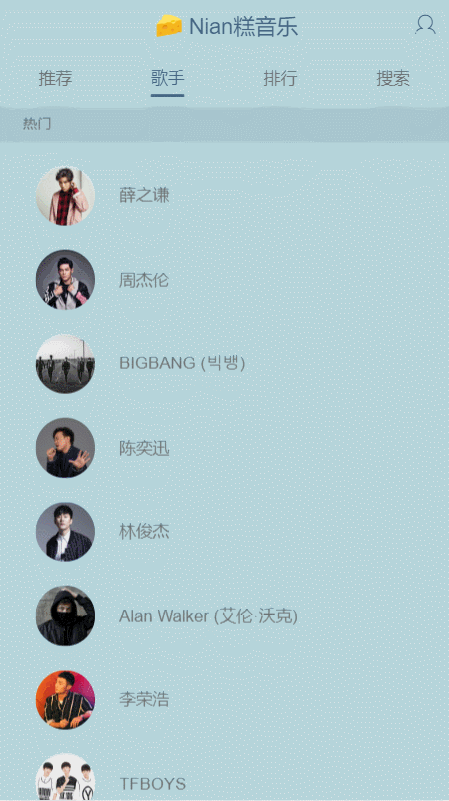
运行结果
2 右侧快速入口_点击滚动
同样是类比于手机通讯录,悬浮于屏幕右侧的 A-Z 可以帮助我们快速找到对应的歌手,为此,我们需要获取 title 的集合数组
// listview.vue
<div class="list-shortcut">
<ul>
<li v-for="(item, index) in shortcutList" :key="index" class="item">{{item}}</li>
</ul>
</div>
<script type="text/ecmascript-6">
export default {
...
computed: {
shortcutList() {
return this.data.map((group) => {
return group.title.substr(0, 1)
})
}
}
}
</script>
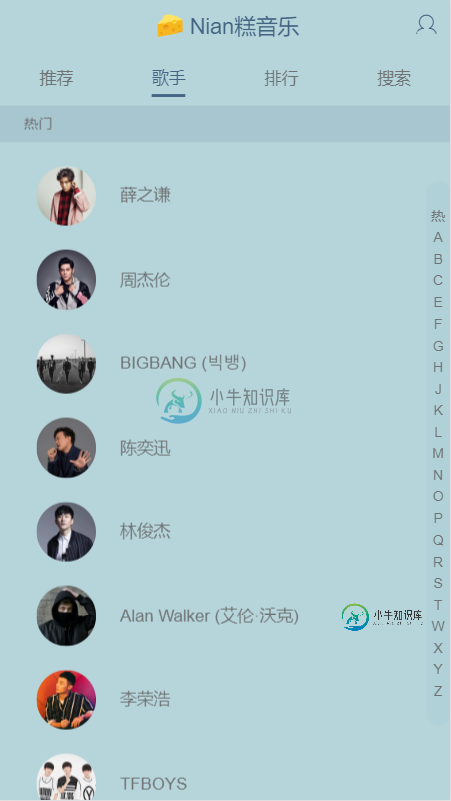
运行结果
快速入口出现了之后,我们接下来就为其添加点击事件,当我们点击对应字母时,需要获取其索引,这里我们直接获取 v-for 提供的 index 即可
// listview.vue
<ul>
<li v-for="(item, index) in shortcutList" :key="index" @touchstart="onShortcutTouchStart($even, index)" class="item">{{item}}</li>
</ul>
export default {
...
methods: {
onShortcutTouchStart(e, index) {
console.log(index)
}
}
}
点击之后,我们需要页面滚动到相应位置,这里需要扩展 scroll 组件的方法,这里扩展的方法都是来自 better-scroll 组件所封装的方法,这里提一下 scrollToElement 方法的第二个参数是动画时间,可根据自身需求进行设置
// scroll.vue
methods: {
...
scrollTo() {
this.scroll && this.scroll.scrollTo.apply(this.scroll, arguments)
},
scrollToElement() {
this.scroll && this.scroll.scrollToElement.apply(this.scroll, arguments)
}
}
随后给 scroll 组件添加 ref="listview" 以及歌手列表添加 ref="listGroup" 方便我们调用
// listview.vue
export default {
...
methods: {
onShortcutTouchStart(e, index) {
this.$refs.listview.scrollToElement(this.$refs.listGroup[index], 0)
}
}
}

运行结果
3 右侧快速入口_滑动滚动
当我们的手指在右侧快速入口上滑动时,歌手列表也会同步进行滚动,当我们滚动右侧快速入口时,我们需要阻止歌手列表滚动,以及浏览器原生滚动,所以要使用 @touchmove.stop.prevent 阻止冒泡,并且在 onShortcutTouchStart 事件中记录触碰点的初始位置,以及 onShortcutTouchMove 事件中触碰点的位置,通过两个位置的像素差,来滚动歌手列表
// listview.vue
<div class="list-shortcut" @touchmove.stop.prevent="onShortcutTouchMove">
<ul>
<li v-for="(item, index) in shortcutList" :key="index" @touchstart="onShortcutTouchStart($event, index)" class="item">{{item}}</li>
</ul>
</div>
<script type="text/ecmascript-6">
const ANCHOR_HEIGHT = 18
export default {
created() {
this.touch = {}
},
...
methods: {
onShortcutTouchStart(e, index) {
let firstTouch = e.touches[0]
this.touch.y1 = firstTouch.pageY
this.touch.anchorIndex = index
this._scrollTo(index)
},
onShortcutTouchMove(e) {
let firstTouch = e.touches[0]
this.touch.y2 = firstTouch.pageY
let delta = (this.touch.y2 - this.touch.y1) / ANCHOR_HEIGHT | 0
let anchorIndex = this.touch.anchorIndex + delta
this._scrollTo(anchorIndex)
},
_scrollTo(index) {
this.$refs.listview.scrollToElement(this.$refs.listGroup[index], 0)
}
},
components: {
Scroll
}
}
</script>

运行结果
4 右侧快速入口_高亮设置
当歌手列表滚动时,我们想要在右侧快速入口中,高亮当前显示的 title ,这就需要我们监听 scroll 组件的滚动事件,来获取当前滚动的位置
// scroll.vue
<script type="text/ecmascript-6">
export default {
props: {
...
listenScroll: {
type: Boolean,
default: false
}
},
methods: {
_initScroll() {
...
if (this.listenScroll) {
let me = this
this.scroll.on('scroll', (pos) => {
me.$emit('scroll', pos)
})
}
}
}
}
</script>
我们当初给参数 probeType 设的默认值为 1,即会非实时(屏幕滑动超过一定时间后)派发 scroll 事件,我们在屏幕滑动的过程中,需要实时派发 scroll 事件,所以在 listview 中将 probeType 的值设为 3
// listview.vue
<template>
<scroll class="listview"
:data="data"
ref="listview"
:probe-type="probeType"
:listenScroll="listenScroll"
@scroll="scroll">
<ul>
...
</ul>
<div class="list-shortcut" @touchmove.stop.prevent="onShortcutTouchMove">
<ul>
<li v-for="(item, index) in shortcutList"
:key="index"
:class="{'current':currentIndex===index}"
@touchstart="onShortcutTouchStart($event, index)"
class="item">{{item}}</li>
</ul>
</div>
</scroll>
</template>
<script type="text/ecmascript-6">
export default {
created() {
...
this.listHeight = []
this.probeType = 3
},
data() {
return {
scrollY: -1,
currentIndex: 0
}
},
methods: {
...
scroll(pos) {
this.scrollY = pos.y
},
_scrollTo(index) {
this.scrollY = -this.listHeight[index]
this.$refs.listview.scrollToElement(this.$refs.listGroup[index], 0)
},
_calculateHeight() {
this.listHeight = []
const list = this.$refs.listGroup
let height = 0
this.listHeight.push(height)
for (let i = 0; i < list.length; i++) {
let item = list[i]
height += item.clientHeight
this.listHeight.push(height)
}
}
},
watch: {
data() {
this.$nextTick(() => {
this._calculateHeight()
})
},
scrollY(newY) {
const listHeight = this.listHeight
// 当滚动到顶部,newY>0
if (newY > 0) {
this.currentIndex = 0
return
}
// 在中间部分滚动
for (let i = 0; i < listHeight.length - 1; i++) {
let height1 = listHeight[i]
let height2 = listHeight[i + 1]
if (-newY >= height1 && -newY < height2) {
this.currentIndex = i
return
}
}
// 当滚动到底部,且-newY大于最后一个元素的上限
this.currentIndex = listHeight.length - 2
}
},
components: {
Scroll
}
}
</script>
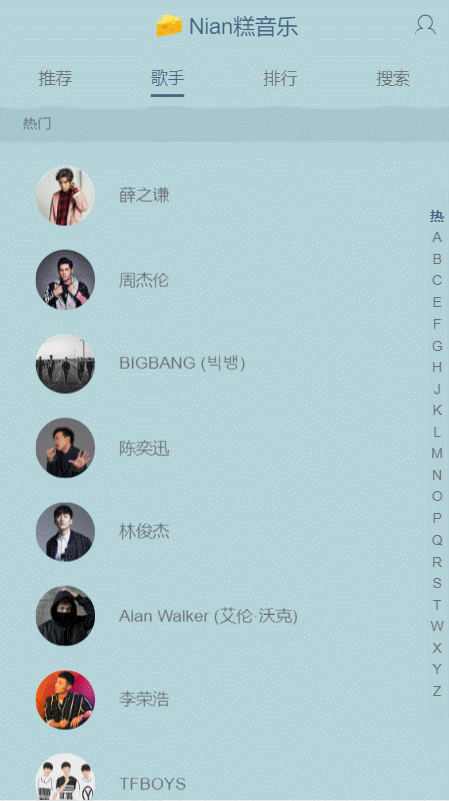
运行结果
5 滚动固定标题
当我们滚动歌手列表页时,希望该歌手的 title 一直显示在顶部,并且滚动到下一个 title 时,新的 title 将旧的 title 顶替掉,这里就需要我们计算一个 title 的高度
// listview.vue
<template>
<scroll class="listview"
:data="data"
ref="listview"
:probe-type="probeType"
:listenScroll="listenScroll"
@scroll="scroll">
...
<div class="list-fixed" ref="fixed" v-show="fixedTitle">
<div class="fixed-title">{{fixedTitle}}</div>
</div>
</scroll>
</template>
<script type="text/ecmascript-6">
import Scroll from 'base/scroll/scroll'
const TITLE_HEIGHT = 28
const ANCHOR_HEIGHT = 18
export default {
...
data() {
return {
scrollY: -1,
currentIndex: 0,
diff: -1
}
},
computed: {
...
fixedTitle() {
if (this.scrollY > 0) {
return ''
}
return this.data[this.currentIndex] ? this.data[this.currentIndex].title : ''
}
},
watch: {
...
scrollY(newY) {
...
for (let i = 0; i < listHeight.length - 1; i++) {
...
if (-newY >= height1 && -newY < height2) {
...
this.diff = height2 + newY
return
}
}
...
},
diff(newVal) {
let fixedTop = (newVal > 0 && newVal < TITLE_HEIGHT) ? newVal - TITLE_HEIGHT : 0
if (this.fixedTop === fixedTop) {
return
}
this.fixedTop = fixedTop
this.$refs.fixed.style.transform = `translate3d(0,${fixedTop}px,0)`
}
}
}
</script>
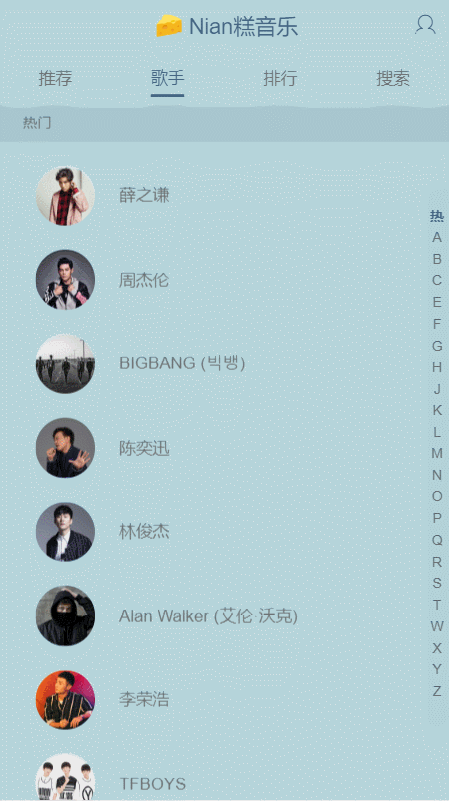
运行结果
该章节的内容到这里就全部结束了,源码我已经发到了 GitHub Vue_Music_06 上了,有需要的同学可自行下载
总结
以上所述是小编给大家介绍的Vue2.0 实现歌手列表滚动及右侧快速入口功能,希望对大家有所帮助,如果大家有任何疑问请给我留言,小编会及时回复大家的。在此也非常感谢大家对小牛知识库网站的支持!
-
本文向大家介绍Vue 开发音乐播放器之歌手页右侧快速入口功能,包括了Vue 开发音乐播放器之歌手页右侧快速入口功能的使用技巧和注意事项,需要的朋友参考一下 快速入口的列表是其实是之前处理的歌手的数据中的关于title的列表 shorcutList属性是计算属性 通过ret数组中的title计算到的 所以我们要在singer.vue组件中将数据传入到list-view组件 list-vue 组件在p
-
本文向大家介绍Android ListView隐藏右侧滚动条功能,包括了Android ListView隐藏右侧滚动条功能的使用技巧和注意事项,需要的朋友参考一下 关于ListView的滚动条几种情形: 1、默认情况:活动(滚动)时显示,不活动时隐藏。 2、活动和不活动时都显示。 3、活动和不活动时都隐藏。 上述集中情况,均有ListView的以下设置属性方法控制 1、setVerticalScr
-
问题内容: 我有一个图像选择器,可以从图库中选择图像,然后将URL填写到字段中。这些URL可能非常长,并且始终在文本字段中看到URL的前半部分具有很少的信息价值。 有人知道一种“滚动”到文本字段最右侧的方法,以便可以看到URL的末尾而不是开头吗?不求助于textarea。 问题答案: 除IE6-8 / Opera之外的所有浏览器 设置后明确设置输入值的长度。缺点是一旦模糊,它就会滚动回开始。 IE
-
本文向大家介绍js实现左右两侧浮动广告,包括了js实现左右两侧浮动广告的使用技巧和注意事项,需要的朋友参考一下 本文实例为大家分享了js实现左右浮动广告展示的具体代码,供大家参考,具体内容如下 以上就是本文的全部内容,希望对大家的学习有所帮助,也希望大家多多支持呐喊教程。
-
滚动条在滚动时大致移动。启用fastcrollenable=“true”时,如何使滚动条平稳移动? 我已经找了一个月了。在android文档、stackoverflow和其他网站上都有,但我找不到。 在我的listview中,我只是添加......
-
本文向大家介绍jQuery实现右侧抽屉式在线客服功能,包括了jQuery实现右侧抽屉式在线客服功能的使用技巧和注意事项,需要的朋友参考一下 我们先来看下实际运行效果图: 先给大家看下整体代码: 其中CSS样式表代码: jquery-1.7.min.js

