vue+element UI实现树形表格带复选框的示例代码
一:在component文件夹下新建如下treeTable文件夹,里面有2个文件:
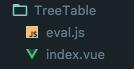
eval.js:将数据转换成树形数据
/**
* @Author: jianglei
* @Date: 2017-10-12 12:06:49
*/
"use strict";
import Vue from "vue";
export default function treeToArray(
data,
expandAll,
parent = null,
level = null
) {
let tmp = [];
Array.from(data).forEach(function(record) {
if (record._expanded === undefined) {
Vue.set(record, "_expanded", expandAll);
}
let _level = 1;
if (level !== undefined && level !== null) {
_level = level + 1;
}
Vue.set(record, "_level", _level);
// 如果有父元素
if (parent) {
Vue.set(record, "parent", parent);
}
tmp.push(record);
if (record.child && record.child.length > 0) {
const child = treeToArray(record.child, expandAll, record, _level);
tmp = tmp.concat(child);
}
});
return tmp;
}
index.vue:树形表格组件
<template>
<el-table ref="multipleTable" :data="formatData" :row-style="showRow" v-bind="$attrs"> <!-- @header-click="chooseall" -->
<el-table-column :render-header="renderHeader" width="50" align="center">
<template slot-scope="scope">
<el-checkbox v-model="scope.row.checks" @change="toselect(scope.row)"></el-checkbox>
</template>
</el-table-column>
<el-table-column v-if="columns.length===0" width="150">
<template slot-scope="scope">
<span v-for="space in scope.row._level" :key="space" class="ms-tree-space"/>
<span v-if="iconShow(0,scope.row)" class="tree-ctrl" @click="toggleExpanded(scope.$index)">
<i v-if="!scope.row._expanded" class="el-icon-plus"/>
<i v-else class="el-icon-minus"/>
</span>
{{ scope.$index }}
</template>
</el-table-column>
<el-table-column v-for="(column, index) in columns" v-else :key="column.value" :label="column.text" :width="column.width">
<template slot-scope="scope">
<!-- Todo -->
<!-- eslint-disable-next-line vue/no-confusing-v-for-v-if -->
<span v-for="space in scope.row._level" v-if="index === 0" :key="space" class="ms-tree-space"/>
<span v-if="iconShow(index,scope.row)" class="tree-ctrl" @click="toggleExpanded(scope.$index)">
<i v-if="!scope.row._expanded" class="el-icon-plus"/>
<i v-else class="el-icon-minus"/>
</span>
{{ scope.row[column.value] }}
</template>
</el-table-column>
<slot/>
</el-table>
</template>
<script>
/**
Auth: Lei.j1ang
Created: 2018/1/19-13:59
*/
import treeToArray from "./eval";
export default {
name: "TreeTable",
data() {
return {
chooseson: true, //全选
key: true //单个点击直到全部选中
};
},
props: {
/* eslint-disable */
data: {
type: [Array, Object],
required: true
},
columns: {
type: Array,
default: () => []
},
evalFunc: Function,
evalArgs: Array,
expandAll: {
type: Boolean,
default: false
}
},
computed: {
// 格式化数据源
formatData: function() {
let tmp;
if (!Array.isArray(this.data)) {
tmp = [this.data];
} else {
tmp = this.data;
}
const func = this.evalFunc || treeToArray;
const args = this.evalArgs
? [tmp, this.expandAll].concat(this.evalArgs)
: [tmp, this.expandAll];
return func.apply(null, args);
}
},
methods: {
showRow: function(row) {
const show = row.row.parent
? row.row.parent._expanded && row.row.parent._show
: true;
row.row._show = show;
return show
? "animation:treeTableShow 1s;-webkit-animation:treeTableShow 1s;"
: "display:none;";
},
// 切换下级是否展开
toggleExpanded: function(trIndex) {
const record = this.formatData[trIndex];
record._expanded = !record._expanded;
},
// 图标显示
iconShow(index, record) {
return index === 0 && record.child && record.child.length > 0;
},
//设置表头全选
renderHeader(h, data) {
return h("span", [
h("input", {
attrs: {
id: "chooseall",
type: "checkbox",
style:
"border: 1px solid #dcdfe6;border-radius: 2px;box-sizing: border-box;width: 14px;height: 14px;background-color: #fff;"
}
})
]);
},
//功能函数:选中部分子集
setchildtobeselect(arr, key) {
arr.forEach((v, i) => {
v.checks = key;
// v._expanded = key;//选中后展开子项
if (v.child) {
this.setchildtobeselect(v.child, v.checks);
}
});
},
//是否所有的都被选中
isallchecked(arr) {
arr.forEach((v, i) => {
if (!v.checks) {
this.key = false;
}
if (v.child) {
this.isallchecked(v.child);
}
});
},
//设置父级为 未选中状态(父级的父级没改变-有bug)
setparentfalse(arr, id, level) {
arr.forEach((v, i) => {
if (v._level == level - 1 && v.child) {
v.child.forEach((val, ind) => {
if (val.id == id) {
v.checks = false;
return false; //终止此次循环,减少循环次数
}
});
}
if (v.child) {
this.setparentfalse(v.child, id, level);
}
});
},
//设置父级为 选中状态
setparenttrue(arr, id, level) {
arr.forEach((v, i) => {
if (v._level == level - 1 && v.child) {
let key = true;
let sameidkey = false;
v.child.forEach((val, ind) => {
if (val.id == id) {
//确保当前点击的在该父级内
sameidkey = true;
}
if (!val.checks) {
key = false;
}
});
if (key && sameidkey) {
v.checks = true;
}
}
if (v.child) {
this.setparentfalse(v.child, id, level);
}
});
},
//某个复选框被点击时
toselect(row) {
console.log(row);
// row._expanded = row.checks;//选中后是否展开
//1、若有子集先让子选中
if (row.child) {
this.setchildtobeselect(row.child, row.checks);
}
//2、然后判断是否全选中
this.key = true; //重置为true,防止上次已经是false的状态
this.isallchecked(this.formatData);
//3、设置多选框的状态
if (!row.checks) {
this.setparentfalse(this.formatData, row.id, row._level); //设置父级选中的状态为false
document.getElementById("chooseall").checked = false; //设置全选框的状态
} else {
this.setparenttrue(this.formatData, row.id, row._level); //设置父级选中的状态为true
}
if (this.key) {
document.getElementById("chooseall").checked = true; //设置全选框的状态
}
}
},
mounted() {
this.$nextTick(() => {
var that = this;
const all = document.getElementById("chooseall");
all.onchange = function(e) {
console.log(all.checked);
if (all.checked == true) {
that.setchildtobeselect(that.formatData, true);
} else {
that.setchildtobeselect(that.formatData, false);
}
};
});
}
};
</script>
<style rel="stylesheet/css">
@keyframes treeTableShow {
from {
opacity: 0;
}
to {
opacity: 1;
}
}
@-webkit-keyframes treeTableShow {
from {
opacity: 0;
}
to {
opacity: 1;
}
}
</style>
<style scoped>
.ms-tree-space {
position: relative;
top: 1px;
display: inline-block;
font-style: normal;
font-weight: 400;
line-height: 1;
width: 18px;
height: 14px;
}
.ms-tree-space::before {
content: "";
}
.processContainer {
width: 100%;
height: 100%;
}
table td {
line-height: 26px;
}
.tree-ctrl {
position: relative;
cursor: pointer;
color: #2196f3;
margin-left: -18px;
}
</style>
二:在需要的地方引入该组件:
例如:在component文件夹下新建a.vue:
<tree-table :data="data" :columns="columns" border/>
import treeTable from "./TreeTable";
components: { treeTable },
data() {
return {
columns: [
{
text: "事件",
value: "event",
width: 200
},
{
text: "ID",
value: "id"
}
],
data: [
{
id: 0,
event: "事件1",
timeLine: 50,
comment: "无"
},
{
id: 1,
event: "事件1",
timeLine: 100,
comment: "无",
children: [
{
id: 2,
event: "事件2",
timeLine: 10,
comment: "无"
},
{
id: 3,
event: "事件3",
timeLine: 90,
comment: "无",
children: [
{
id: 4,
event: "事件4",
timeLine: 5,
comment: "无"
},
{
id: 5,
event: "事件5",
timeLine: 10,
comment: "无"
},
{
id: 6,
event: "事件6",
timeLine: 75,
comment: "无",
children: [
{
id: 7,
event: "事件7",
timeLine: 50,
comment: "无",
children: [
{
id: 71,
event: "事件71",
timeLine: 25,
comment: "xx"
},
{
id: 72,
event: "事件72",
timeLine: 5,
comment: "xx"
},
{
id: 73,
event: "事件73",
timeLine: 20,
comment: "xx"
}
]
},
{
id: 8,
event: "事件8",
timeLine: 25,
comment: "无"
}
]
}
]
}
]
}
]
};
},
最终效果:
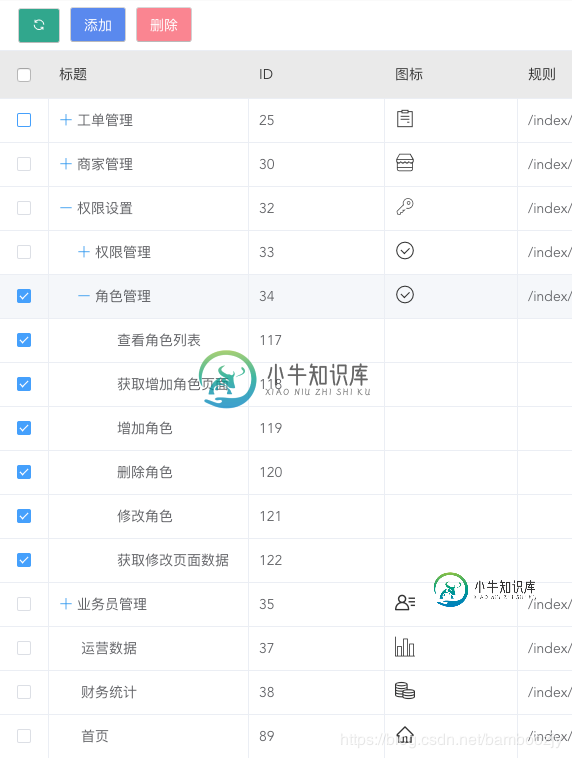
这样就大工告成了,想要了解更多,可以关注 vue-element-admin,一个很不错的后台管理模版
以上就是本文的全部内容,希望对大家的学习有所帮助,也希望大家多多支持小牛知识库。
-
本文向大家介绍vue实现的树形结构加多选框示例,包括了vue实现的树形结构加多选框示例的使用技巧和注意事项,需要的朋友参考一下 本文实例讲述了vue实现的树形结构加多选框。分享给大家供大家参考,具体如下: 前面说了如何用递归组件来写vue树形结构,写了树形结构还要在前面加多选框,然后往数组里push选项,并在左边显示出来,然后左边进行拖拽排序,拖拽排序上一篇文章我已经介绍过了,在这我就不介绍了,如
-
本文向大家介绍vue 实现的树形菜的实例代码,包括了vue 实现的树形菜的实例代码的使用技巧和注意事项,需要的朋友参考一下 下面一段代码给大家介绍vue 实现的树形菜单功能,具体代码如下所示: 总结 以上所述是小编给大家介绍的vue 实现的树形菜的实例代码,希望对大家有所帮助,如果大家有任何疑问请给我留言,小编会及时回复大家的。在此也非常感谢大家对呐喊教程网站的支持!
-
本文向大家介绍vue+element UI实现树形表格,包括了vue+element UI实现树形表格的使用技巧和注意事项,需要的朋友参考一下 本文实例为大家分享了vue+element UI实现树形表格的具体代码,供大家参考,具体内容如下 一、在component文件夹下新建如下treeTable文件夹,里面有2个文件: eval.js:将数据转换成树形数据 index.vue:树形表格组件 二
-
本文向大家介绍基于 Vue 的树形选择组件的示例代码,包括了基于 Vue 的树形选择组件的示例代码的使用技巧和注意事项,需要的朋友参考一下 本文介绍了基于 Vue 的树形选择组件。分享给大家,具体如下: 系统要求:Vue 2 基本特性 完美的多级联动效果 支持无限多的分级 有 全选、半选、不选 三种状态 截图展示 代码如下: 以上就是本文的全部内容,希望对大家的学习有所帮助,也希望大家多多
-
本文向大家介绍vue+elementUI实现表格关键字筛选高亮,包括了vue+elementUI实现表格关键字筛选高亮的使用技巧和注意事项,需要的朋友参考一下 本文实例为大家分享了vue elementUI表格关键字筛选高亮的具体代码,供大家参考,具体内容如下 代码: 效果图: 关于vue.js组件的教程,请大家点击专题vue.js组件学习教程进行学习。 更多vue学习教程请阅读专题《vue实战教
-
本文向大家介绍JQuery实现简单的复选框树形结构图示例【附源码下载】,包括了JQuery实现简单的复选框树形结构图示例【附源码下载】的使用技巧和注意事项,需要的朋友参考一下 本文实例讲述了JQuery实现简单的复选框树形结构图。分享给大家供大家参考,具体如下: 这是自己写的简单树形结构图,实现的功能有: 1.最左边的按钮实现子目录的隐藏和显示 2.点击父节点的复选框选中后,父节点下的所有的子节点

