Vue实现多标签选择器
本文实例为大家分享了Vue实现多标签选择器展示的具体代码,供大家参考,具体内容如下
实现效果
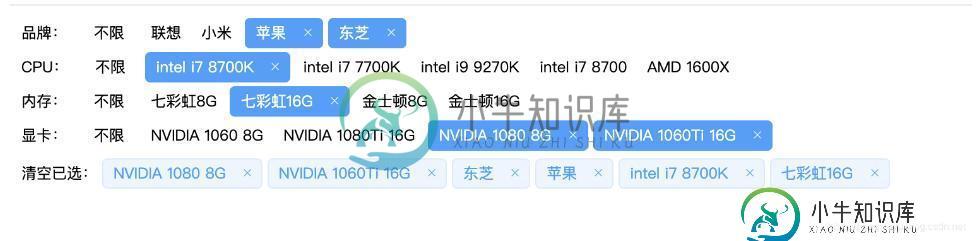
实现代码
<html lang="en">
<head>
<title>Document</title>
<!-- 引入本地组件库 -->
<link rel="stylesheet" href="static/element-ui/index.css" >
<script src="static/element-ui/vue.js"></script>
<script src="static/element-ui/index.js"></script>
<!-- 引入CDN样式 -->
<!-- <link rel="stylesheet" href="https://unpkg.com/element-ui/lib/theme-chalk/index.css" > -->
<!-- <script src="https://cdn.jsdelivr.net/npm/vue/dist/vue.js"></script> -->
<!-- <script src="https://unpkg.com/element-ui/lib/index.js"></script> -->
<style>
.not-active {
display: inline-block;
font-size: 12px;
margin: 5px 8px;
}
span {
margin: 0 2px;
}
</style>
</head>
<body>
<div id="app">
<!-- 待选标签 -->
<div v-for='(category, categoryIndex) in categories' :key="category.id">
<!-- 分类 -->
<span class="not-active">{{category.name}}:</span>
<template>
<span v-if="category.count"class="not-active" @click="clearCategory(category, categoryIndex)"> 不限</span>
<my-tag v-else>不限</my-tag>
</template>
<!-- 标签 -->
<template v-for='(child, childIndex) in category.children'>
<my-tag v-if="child.active" :closable='true' @click-child='clickChild(category, categoryIndex, child, childIndex)'>
{{ child.name }}
</my-tag>
<span v-else class="not-active" @click='clickChild(category, categoryIndex, child, childIndex)'>{{ child.name }}</span>
</template>
</div>
<!-- 已选标签 -->
<div v-if='conditions.length'>
<span class="not-active" @click="clearCondition">清空已选:<span>
<el-tag
v-for='(condition, index) in conditions'
:key="condition.id"
type="primary"
:closable="true"
size="small"
:disable-transitions="true"
@close='removeCondition(condition, index)'
@click='removeCondition(condition, index)'>
{{condition.name}}
</el-tag>
</div>
</div>
<script src="./data.js"></script>
<script>
// 简单封装一个公用组件
Vue.component('my-tag', {
template: "<el-tag v-bind='$attrs' v-on='$listeners' effect='dark' size='small' :disable-transitions='true' @click='clickChild' @close='clickChild'><slot></slot></el-tag>",
methods: {
clickChild() {
this.$emit("click-child")
}
}
});
var app = new Vue({
el: '#app',
data() {
return {
categories, // 分类标签,可从外部加载配置
conditions: [] // 已选条件
}
},
watch: {
// 监听条件变化,按照请求接口拼装请求参数
conditions(val){
let selectedCondition = {};
for(let categorie of this.categories){
let selected_list = [];
for(let child of categorie.children){
if(child.active){
selected_list.push(child.name);
}
}
selectedCondition[categorie.name] = selected_list.join("|")
}
console.log(selectedCondition);
}
},
methods: {
// 处理标签点击事件,未选中则选中,已选中则取消选中
clickChild(category, categoryIndex, child, childIndex) {
let uid = `${categoryIndex}-${childIndex}`
child.uid = uid;
console.log(uid)
// 取消选择
if (child.active === true) {
category.count--;
child.active = false;
this.conditions.forEach((conditionChild, index) => {
if (conditionChild.uid === child.uid) {
this.conditions.splice(index, 1);
}
});
// 选择
} else {
category.count++;
child.active = true;
this.conditions.push(child);
}
},
// 清除已选整个类别标签
clearCategory(category, categoryIndex) {
category.count = 0;
// 可选列表均为未选中状态
category.children.forEach(child => {
child.active = false;
})
// 清空该类已选元素
for (let index = this.conditions.length - 1; index >= 0; index--) {
const conditionChild = this.conditions[index];
if (conditionChild.uid.startsWith(categoryIndex)) {
this.conditions.splice(index, 1);
}
}
},
// 移除一个条件
removeCondition(condition, index) {
let categoryIndex = condition.uid.split("-")[0];
this.categories[categoryIndex].count --;
this.conditions.splice(index, 1)
condition.active = false;
},
// 清空所有条件
clearCondition() {
for(let i = this.conditions.length-1; i >=0 ; i--){
this.removeCondition(this.conditions[i], i);
}
}
}
});
</script>
</body>
</html>
标签筛选的数据格式
data.js
var categories = [{
name: '品牌',
count: 0,
children: [{
name: '联想',
}, {
name: '小米',
}, {
name: '苹果',
}, {
name: '东芝',
}]
}, {
name: 'CPU',
count: 0,
children: [{
name: 'intel i7 8700K',
}, {
name: 'intel i7 7700K',
}, {
name: 'intel i9 9270K',
}, {
name: 'intel i7 8700',
}, {
name: 'AMD 1600X',
}]
}, {
name: '内存',
count: 0,
children: [{
name: '七彩虹8G',
}, {
name: '七彩虹16G',
}, {
name: '金士顿8G',
}, {
name: '金士顿16G',
}]
}, {
name: '显卡',
count: 0,
children: [{
name: 'NVIDIA 1060 8G',
}, {
name: 'NVIDIA 1080Ti 16G',
}, {
name: 'NVIDIA 1080 8G',
}, {
name: 'NVIDIA 1060Ti 16G',
}]
}]
以上就是本文的全部内容,希望对大家的学习有所帮助,也希望大家多多支持小牛知识库。
-
本文向大家介绍使用vue实现多规格选择实例(SKU),包括了使用vue实现多规格选择实例(SKU)的使用技巧和注意事项,需要的朋友参考一下 做过商城项目的小伙伴们,相信大家多多少少都会接触到规格选择这个模块,也就是所说的SKU。 公司最近在做一个下单系统,这里面就涉及到这个SKU,说实话之前我是没有写过这个的,刚开始也是有点迷茫把,不知道该如何下手,因为要考虑到后端那边返回的数据结构、库存、多规格
-
我一直在寻找通过python文档和论坛来选择列的方法,但是关于列索引的每个示例都过于简单。 假设我有一个10x10的数据帧 到目前为止,给出的所有文档只是一个简单的索引示例,如
-
本文向大家介绍RecyclerView实现流式标签单选多选功能,包括了RecyclerView实现流式标签单选多选功能的使用技巧和注意事项,需要的朋友参考一下 RecyclerView简介 RecyclerView是Android一个更强大的控件,其不仅可以实现和ListView同样的效果,还有优化了ListView中的各种不足。其可以实现数据纵向滚动,也可以实现横向滚动(ListView做不到横
-
本文向大家介绍Vue + Elementui实现多标签页共存的方法,包括了Vue + Elementui实现多标签页共存的方法的使用技巧和注意事项,需要的朋友参考一下 这个主题,早在一年前就已经创建,也写了一些内容,碍于在应用上体验始终不够完美,一直只存着草稿。 经过多个平台实践,多次迭代,一些功能加了又减了,最后还是回归了最精简的版本,已适用于大部分的场景,若有需要,可自行扩展。 关键逻辑 使用
-
本文向大家介绍Vue实现选择城市功能,包括了Vue实现选择城市功能的使用技巧和注意事项,需要的朋友参考一下 查看完整的代码请到 我的github地址 https://github.com/qianyinghuanmie/vue2.0-demos 一、结果展示 二、前期准备: 1.引入汉字转拼音的插件,利用NPM安装 代码指令为 npm install pinyin --save ,详细步骤请
-
本文向大家介绍vue实现单选和多选功能,包括了vue实现单选和多选功能的使用技巧和注意事项,需要的朋友参考一下 本文实例为大家分享了vue实现单选和多选功能的具体代码,供大家参考,具体内容如下复制代码 vue实现多选功能 以上就是本文的全部内容,希望对大家的学习有所帮助,也希望大家多多支持呐喊教程。

